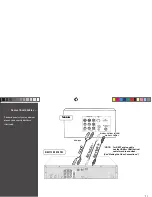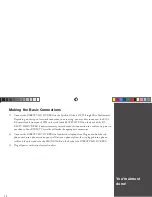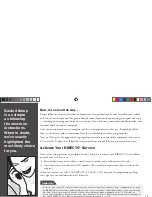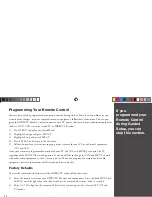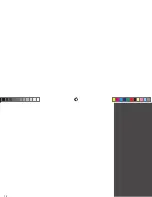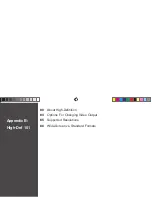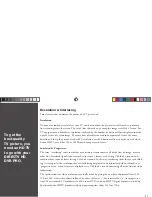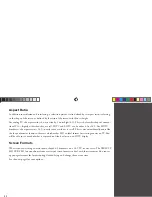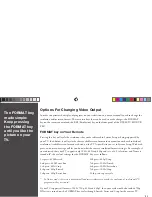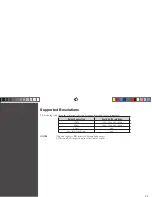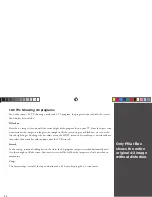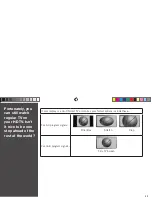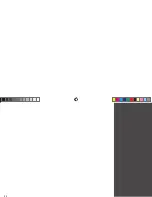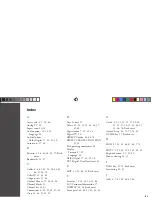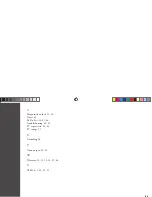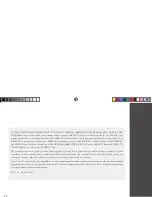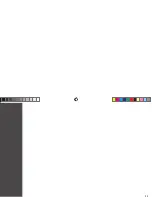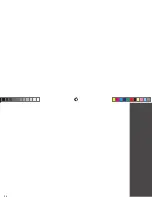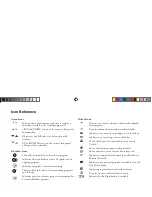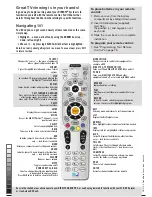83
The FORMAT key,
made simple:
Keep pressing
the FORMAT key
until you like the
picture on your
TV.
Options For Changing Video Output
In order to optimize the display of programs on your television, you may occasionally need to change the
resolution and/or screen format. There are two keys that can be used to make changes: the FORMAT
key on the remote control and the RES (Resolution) key on the front panel of the DIRECTV HD DVR
PRO.
FORMAT key on Your Remote
Pressing this key will cycle the resolutions that you’ve indicated in System Setup as being supported by
your TV. In addition, it will cycle the three available screen formats in conjunction with each individual
resolution. Available screen formats are based on the TV Aspect Ratio you set in System Setup. With each
press, an onscreen message will let you know what the current resolution/format setting is. For example, if
you indicated that your TV supports only 1080i, 480i and 480p and it is a 16:9 television, and Native is
turned off*, the cycle of settings for the FORMAT key are as follows:
1st press: 480i/ Stretch
6th press: 480p/ Crop
2nd press: 480i/ Letter box
7th press: 1080i/ Stretch
3rd press: 480i/ Crop
8th press: 1080i/ Letter box
4th press: 480p/ Stretch
9th press: 1080i/ Crop
5th press: 480p/ Letter box
10th press: repeat cycle
* In Native mode, the receiver automatically adjusts resolutions to match the resolution of individual TV
programs as they are tuned.
If your TV supports all formats (1080i, 720p, 480i and 480p), then your cycle would also include 720p.
If Native is turned on, the FORMAT key cycles through Stretch, Letter and Crop for the current TV
HR21P Book.indb 83
HR21P Book.indb 83
11/5/07 4:05:05 PM
11/5/07 4:05:05 PM