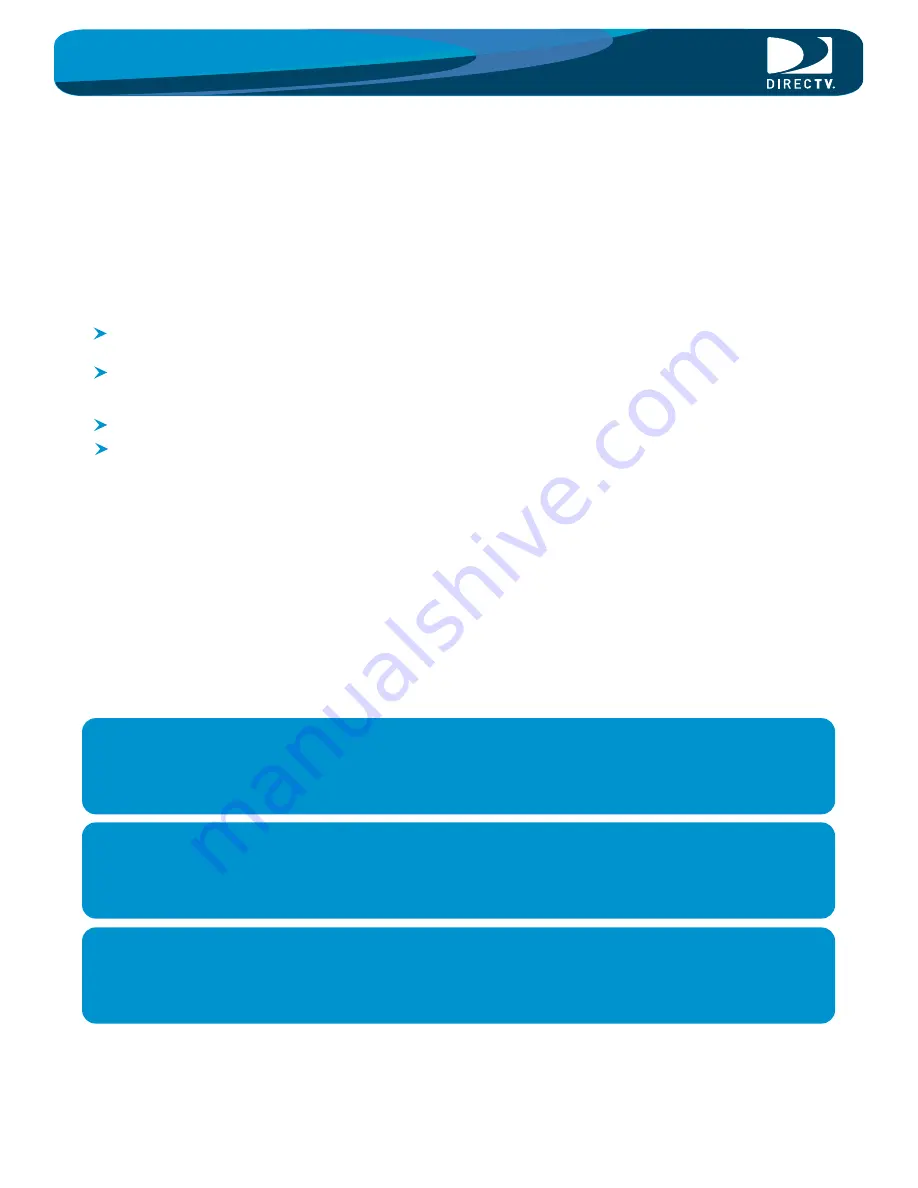
Network Your DIRECTV Plus
HD DVR QUICK-START GUIDE
®
Your DIRECTV Plus HD DVR is network-capable, meaning it can connect to your home network and the internet.
And, with the proper equipment (as outlined below), your DIRECTV Plus HD DVR can access Media Share, the
exciting new service that allows you to stream pictures and music from your home computer!
Intel Viiv™
Processor Technology-based PC
(look for the Intel Viiv™ sticker on the computer).
Before You Begin Requirements:
Router (Intel Viiv™ Technology - compliant router
preferred. Look for the "Enjoy with Viiv" sticker on
the router).
Broadband internet connection
The latest version of the Intel Viiv™ Media Share
Software
- Windows XP systems require Version 1.5 or higher
- Windows Vista systems require Version 1.6 or higher
If you don't have this software, go to
www.directv.com/mediashare to download it.
This Quick-Start Guide will show you how to connect your DIRECTV Plus HD DVR to your home network and use
Intel Viiv™ Processor Technology-based PC to use Media Share. Installation is quick and easy, just follow the
steps!
There are three (3) ways to connect your DIRECTV Plus HD DVR to your home network:
1. Wired Connection
2. Powerline Connection
3. Wireless Connection
®
®
CONNECT YOUR DIRECTV Plus HD DVR TO YOUR HOME NETWORK
Wired Connection
Powerline Connection
Wirelless Connection
®
®
™
USE MEDIA SHARE
SET UP YOUR I
nte
l V
iiv
™
MEDIA SERVER
®
®
®
®
®
®
®
3
4
6
7
9
®




























