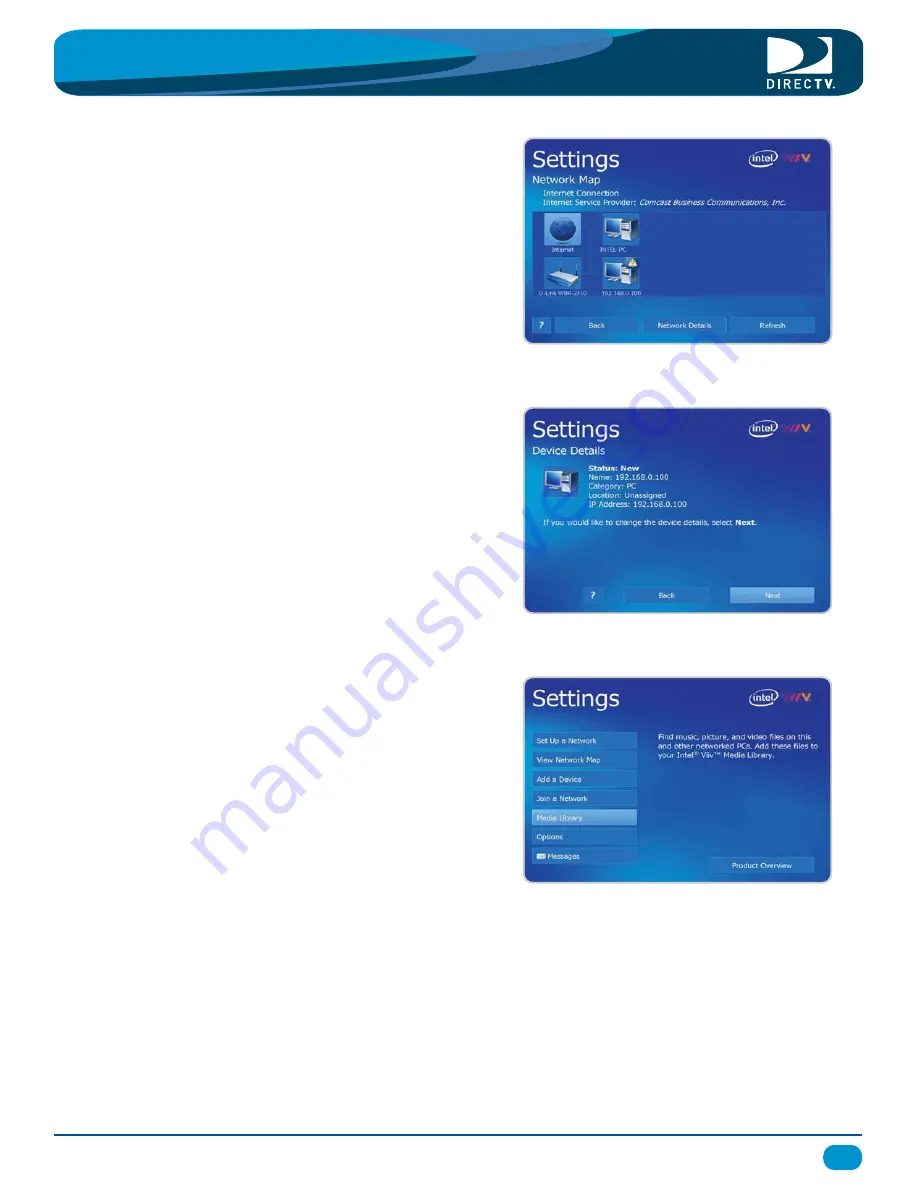
Set Up Your Intel Viiv Media Server
®
8
™
Follow the steps to approve the device and grant it access to
the Intel Viiv™ Media Server. Verify that the status is “approved”
and that the DIRECTV Plus HD DVR has access to the
Intel Viiv™ Media Server.
Step 4
®
®
®
The final step in this process is to add your music and
photos to your Intel Viiv™ Media Library. Return to the
main menu, select Media Library and follow the
instructions to build your library.
You're finished! The Intel Viiv™ settings are now set.
In the next section we’ll show you how to play music
and view photos on your DIRECTV Plus HD DVR.
Step 5
®
®
®
Step 3
After a few minutes, the network map is displayed. If everything
is set up correctly, you should see the internet icon, your computer
(labeled “INTEL-PC” in this example), your router
(labeled with the IP address), and and a device with an IP address
that has a question mark denoting that it is Unknown.
You can confirm that it is your DIRECTV Plus HD DVR by comparing
the IP Address on the screen with the IP Address that is displayed
in the "Advanced Setup" screen in your DIRECTV Plus HD DVR
"Network Setup" menu.
®
®
Select the "Unknown" device.
Network Your DIRECTV Plus HD DVR -
QUICK START GUIDE
®





























