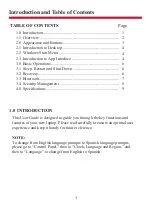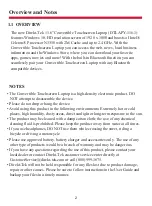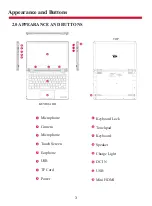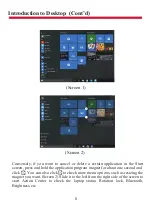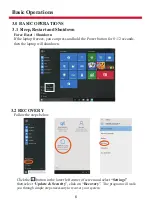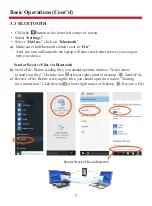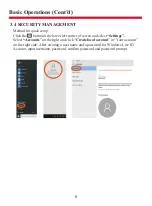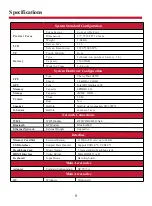2
The new Direkt-Tek 11.6” Convertible Touchscreen Laptop (DTLAPY-116-1)
features Windows 10, HD resolution screen of 1920 x 1080 and boasts a IIntel®
Celeron® Processor N3350 with 2M Cache and up to 2.4 GHz. With the
Convertible Touchscreen Laptop you can access the web, news, local business
information and the Windows Store, where you can download your favorite
apps, games, movies and more! With the built-in Bluetooth function you can
seamlessly pair your Convertible Touchscreen Laptop with any Bluetooth
compatible devices.
Overview and Notes
1.1 OVERVIEW
NOTES
• The Convertible Touchscreen Laptop is a high-density electronic product. DO
NOT attempt to disassemble the device.
• Please do not drop or bang the device.
• Avoid using this product in the following environments: Extremely hot or cold
places, high humidity, dusty areas, direct sunlight or long-term exposure to the sun.
• The product may be cleaned with a damp cotton cloth; the use of any chemical
cleaning fluid is prohibited. Please keep the product away from water at all times.
• If you use headphones, DO NOT use them while crossing the street, riding a
bicycle or driving a motorcycle.
• Please use approved battery, battery charger and accessories only. The use of any
other type of products would be a breach of warranty and may be dangerous.
• If you have any questions regarding the use of this product, please contact your
local dealer or contact Direkt-Tek customer service center directly at
CustomerService@direkt-tek.com or call (888) 999-1675.
• Direkt-Tek will not be held responsible for any files lost due to product damage,
repair or other causes. Please be sure to follow instructions in the User Guide and
backup your files in a timely manner.