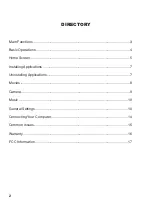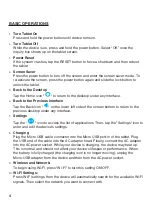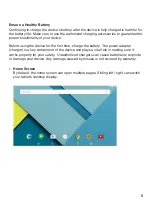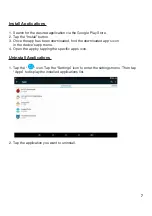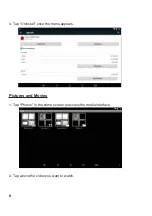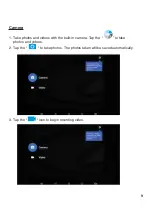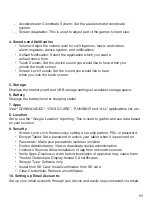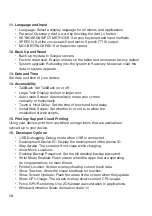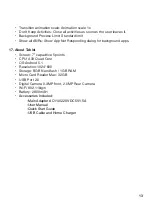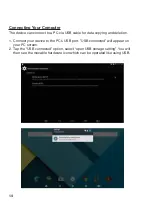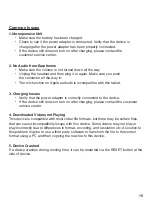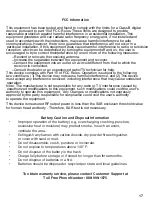2.
Setting Wallpaper
Press and hold on the blank space of the home screen. The menu will prompt you to
"#
3.
Display All Applications
All the applications installed into the device will be displayed when the “
“ icon
is tapped.
4.
Under the main interface, tap the status bar icon. Within the status bar, the
$
SD status.
5.
Moving Desktop Icons
Under the home screen, press and hold the icon of the application you wish to
move. Once selected, the icon can be moved to the desired area on the desktop.
6.
Deleting Desktop Icons
% &
been selected, move to the delete icon “×”.
6
Summary of Contents for M07B7
Page 1: ...M07B7 ...
Page 3: ......