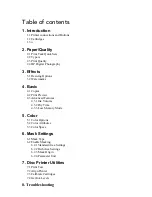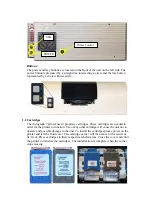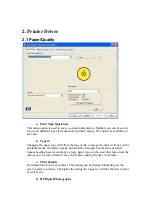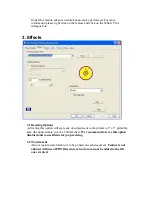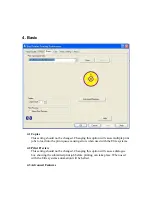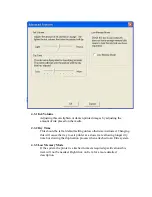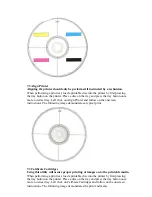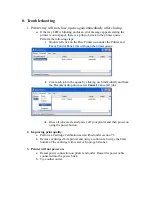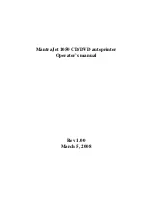1. Introduction and Setup
The following document will provide an overview of the Disc Makers Autograph 7
printer driver. These settings can be found under the Printer and Faxes control panel. In
order to access the following menu options right click on the Autograph 7 printer icon
and left click on Printing Preferences. Right clicking on most topics under Printing
Preferences will show a
What’s This?
dialogue box, which once clicked, will give a
description of the option. As shown in the example below:
To begin right click on the
Disc Printer
icon located under the Printer and Faxes control
panel. Left click on
Printing Preferences
. This will open the dialogue boxes in the
following sections.
1.1 Printer connections and Buttons
The 3 main connections on the Autograph 7 Disc Printer are as follows.
Printer Control:
Used by the robotics to control the opening and closing of the printer tray. It is a Mini
din type connection with 6 pins.
Power:
Only use the supplied power supply. The power supply consists of a power brick and
power cable. Connect the brick and cable securely together before use before
connecting to Printer and power outlet.
USB:
The USB cable will be the conduit for data that the printer will use in order to print
the desired image onto the disc.
Summary of Contents for Autograph 7
Page 1: ...Autograph 7...