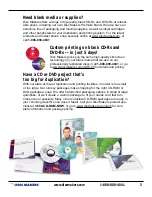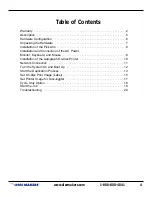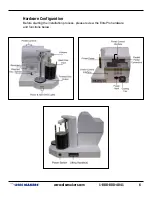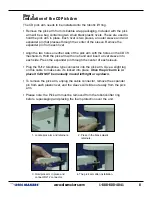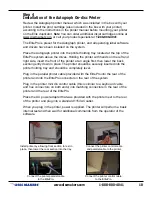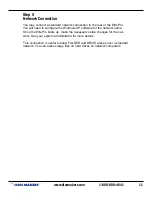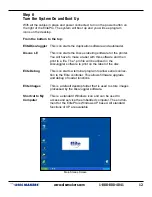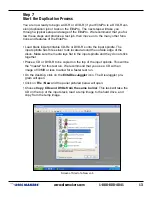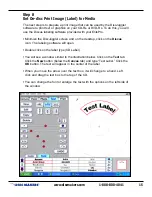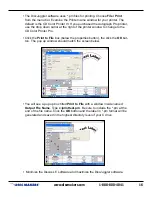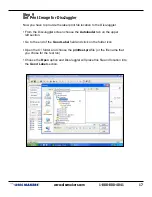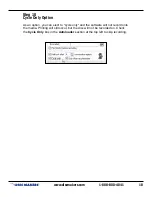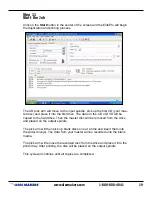T
www.discmakers.com
1-888-800-4041
10
Step 4
Installation of the Autograph On-disc Printer
Review the Autograph printer manual, which was included in the box with your
printer. Install the print cartridge (also included in the box with your printer)
according to the instructions in the printer manual before mounting your printer
on the Elite duplicator.
Note
: You can order additional inkjet cartridges online at
www.discmarket.com, or call your product specialist at 1-888-800-4041.
The ElitePro is preset for the Autograph printer, and all operating label software
and drivers have been installed on the system.
Place the Autograph printer into the printer holding tray located at the top of the
ElitePro system above the drives. Holding the printer with hands on the left and
right side, insert the front of the printer at an angle first, then lower the back
section gently down in place. The printer should be securely inserted into the
printer holding tray and should be completely level.
Plug in the parallel printer cable provided with the ElitePro into the rear of the
printer and into the ElitePro connector on the rear of the system.
Plug in the printer mini din control cable
(this is similar to a keyboard cable
and has connectors on both ends)
into matching connectors in the rear of the
printer and the rear of the ElitePro.
Place the AC power adapter that was provided with the printer next to the rear
of the printer and plug into a standard 115VAC outlet.
When you plug in the printer, power is applied. The printer will perform a basic
internal test and then wait for additional commands from the operator of the
software.
Install printer by allowing front section to rest in
place, then lower the rear section into the tray.
Connect the printer control cable
and parallel cable to the printer.
Connect the printer parallel cable
to the ElitePro.
Connect the printer control cable
to the ElitePro.