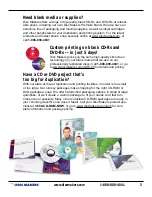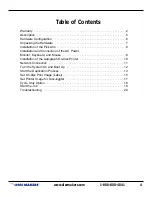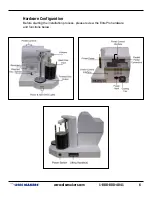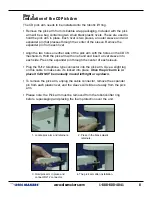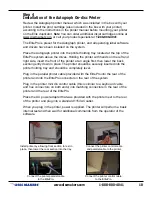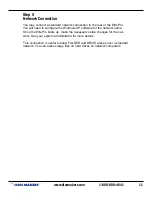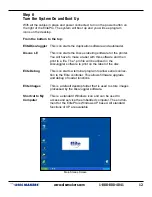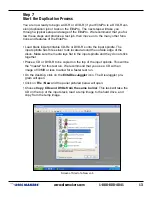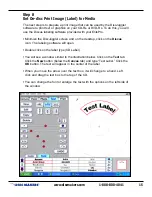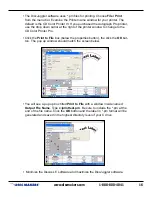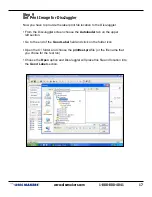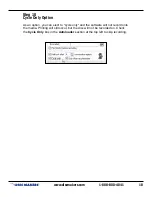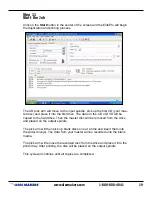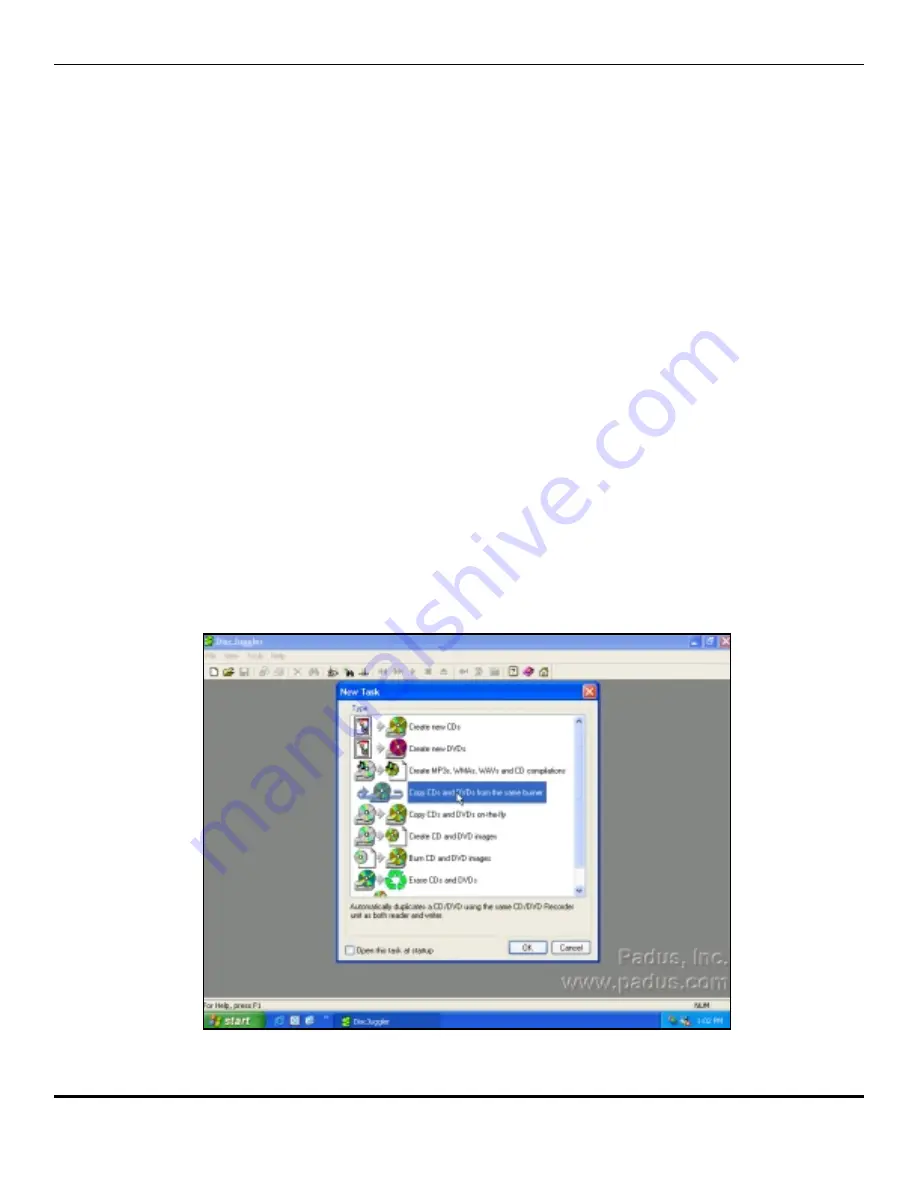
T
www.discmakers.com
1-888-800-4041
13
Step 7
Start the Duplication Process
You are now ready to begin a CD-R or DVD-R (if your ElitePro is a DVD-R ver-
sion) duplication job or task on the ElitePro. The next steps will take you
through a typical setup and usage of the ElitePro. We recommend that you fol-
low these steps and produce a test job, then move on to the many other func-
tions and features of the ElitePro.
• Load blank inkjet printable CD-Rs or DVD-Rs onto the input spindle. The
input spindle has three silver rods located around the outside edge of the
discs. Make sure the media lays flat in the input spindle and they do not stick
together.
• Place a CD or DVD-R to be copied on the top of the input spindle. This will be
the "master" for this test run. We recommend that you use a CD with an
image of 30MB or less to allow for a faster test run.
• On the desktop, click on the Elite/DiscJuggler icon. The DiscJuggler pro-
gram will open.
• Click on File / New and the panel pictured below will open.
• Choose Copy CDs and DVDs from the same burner. This task will take the
CD on the top of the input stack, load a temp image to the hard drive, and
copy from the temp image.
Screen of Start of a New Job