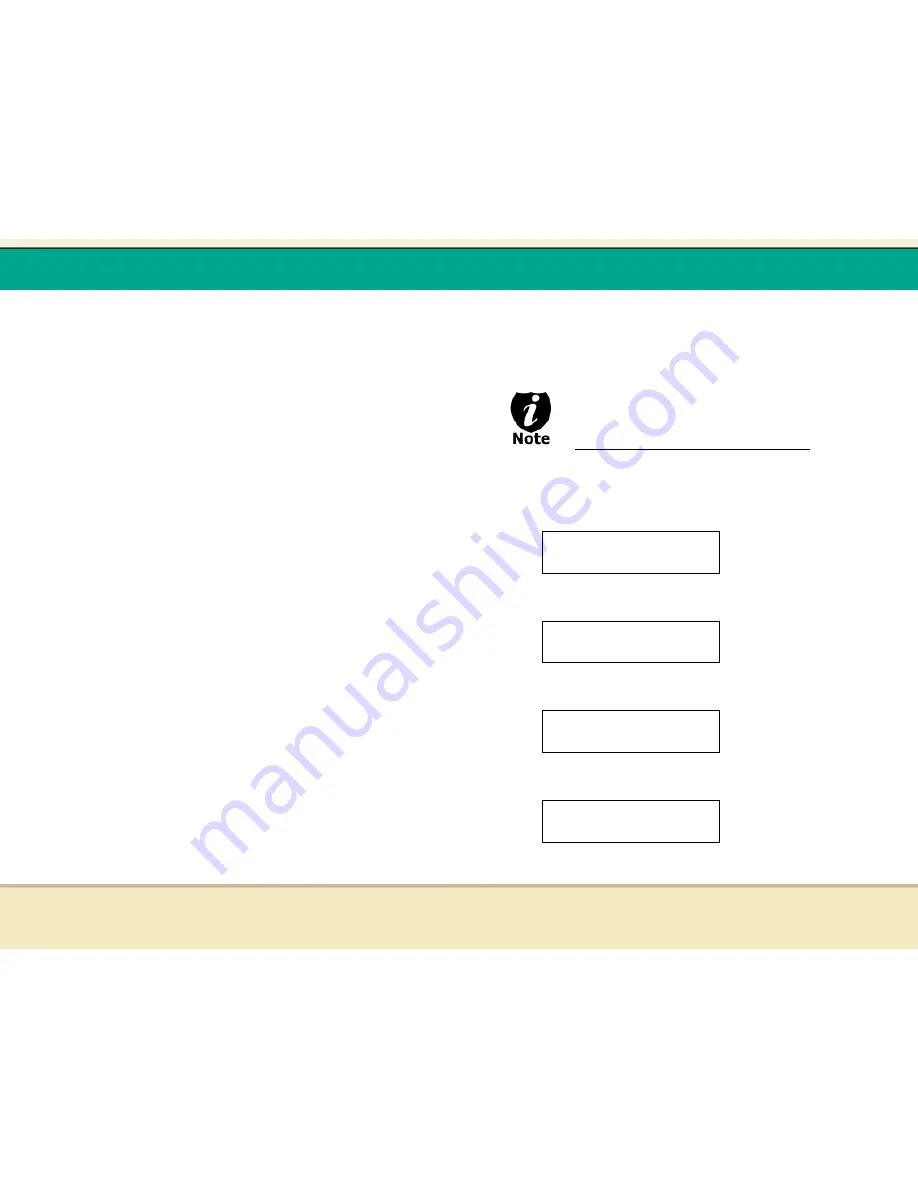
t
Reflex Duplicator Manual
- 53 -
Tutorial Guide
XI.
Introduction to Account Management Feature
This feature allows you, the administrator, to have the power to:
1. Create user accounts and passwords to prevent
unauthorized use of this duplicator.
2. Edit existing user account information, including
name and password.
3. Delete existing user account(s).
4. Enable/Disable this feature.
This feature is disabled by default. Prior to activating the
“account management“ feature, the duplicator recognizes all
users as the only activated user defined as the administrator. The
pre-defined password for this function is “0000“.
By adding additional users, each individual user will have their
own settings and only have access to hard drive partitions they
loaded. No one else will have permission other than the
Administrator.
For example, if USER1 logged-in and loaded a master disc to the
hard drive partition (Partition A); if USER2 logs-in, USER2 will not
have access to any partition loaded by USER1, which includes
partition A.
To take advantage of this feature, follow the below instructions:
1. Change the Administrator password. Please refer
to Feature Overview “3. Edit User Info“ below for
more information.
2. Create a User Name and Password for every
authorized person on this duplicator. Please refer
to Feature Overview “2. Create User“ below for
t
Reflex Duplicator Manual
- 54 -
more information
3. Enable the Account Management feature by
turning ON the “Password on Boot UP“ setting.
Please refer to Feature Overview “5. Password on
Bootup“ below for more information.
This duplicator comes with standard license which
allows you to create up to 32 users.
Account Management Feature Overview:
To access the account management feature, you need to perform
the following tasks:
When you turn on the duplicator, you shall see following:
Press UP or DOWN Button Consecutively until you see
following:
Press “ENT“ and use the UP or DOWN arrow keys until
you see the following:
Press “ENT“ button once. You will be asked for the
Administratorís Password.
By default, the Administratorís Password is “0000“. To
enter that, press UP or DOWN button to select the first
Utilities
6. Manage Accounts
Enter PWD
[XXXX] OK
Disc Makers .99
1. Copy
Disc Makers .99
6. Utilities











































