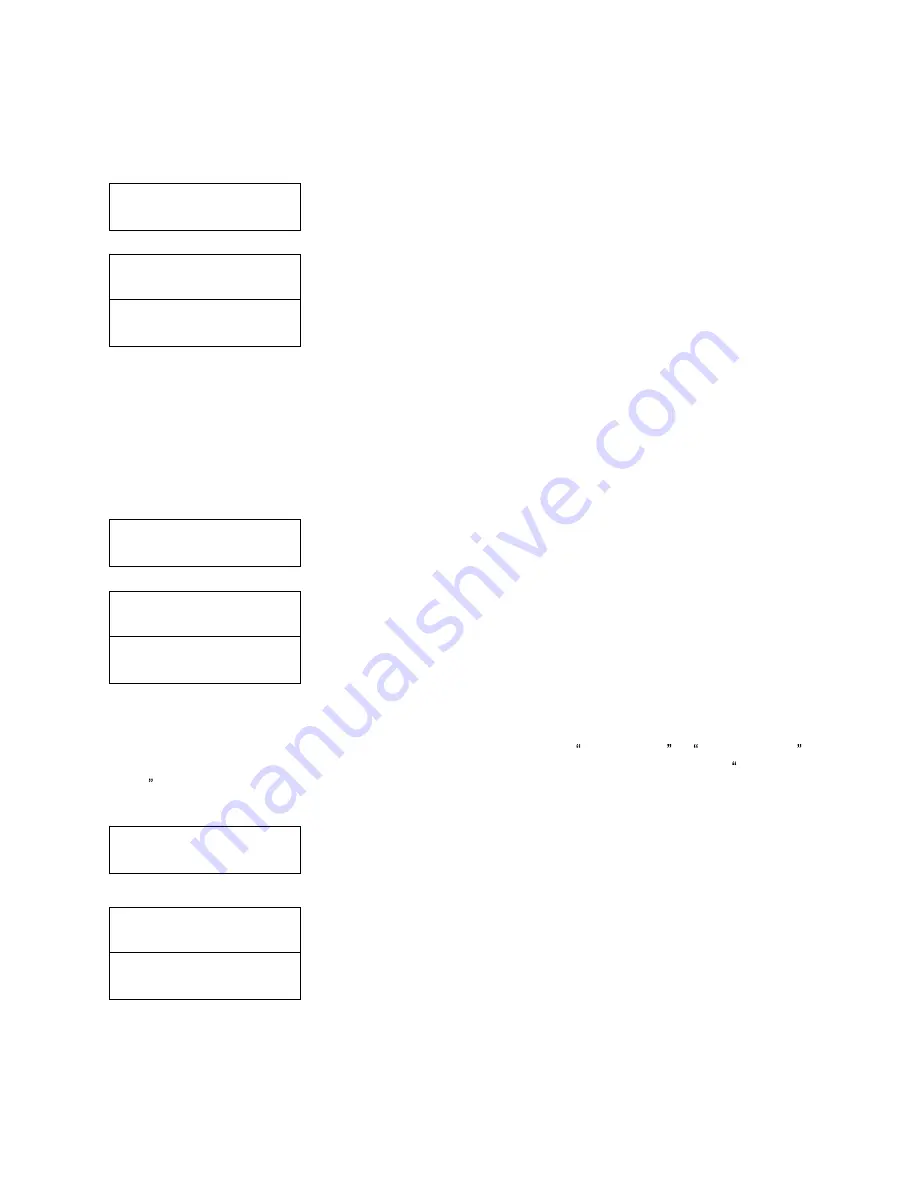
28
Setup
1. Language
Language:
English
Language:
Espanol
Setup
2. Read Error Skip
Read Error Skip
On
Read Error Skip
Off
Setup
3. CD Writing Mode
CD Writing Mode
Disc at Once
CD Writing Mode
Track at Once
11.1 Language
This setting allows you to choose the language that you prefer to use when navigating the autoloader. The
autoloader supports multiple languages.
Use the Up or Down button to select the Language menu and press the
Enter button to enter that menu.
Use the Up or Down button to select between the languages and press the
Enter button to select that option.
11.2 Read Error Skip
Normally, when the autoloader encounters a read error while reading your master disc, the duplication is
aborted and all the recordable media in the writers are ruined. However, if you believe that your master disc
has a small, insignificant error due to physical damage, you can enable this setting to allow the autoloader
to skip any read errors it encounters.
Note: This function does not fix the error; it only skips it to make the rest of the data readable.
Use the Up or Down button to select the Read Error Skip menu and press
the Enter button to enter that menu.
Use the Up or Down button to select whether Read Error Skip is on or off,
and press the Enter button to select that option.
11.3 CD Writing Mode
This setting allows you to select which mode to use to duplicate a CD; Disc at Once or Track at Once.
Unless you understand completely what these modes are, we strongly suggest you to set it to Disc at
Once.
Use the Up or Down button to select the CD Writing Mode menu and press
the Enter button to enter that menu.
Use the Up or Down button to select either Disc at Once or Track at Once,
and press the Enter button to select that option.





































