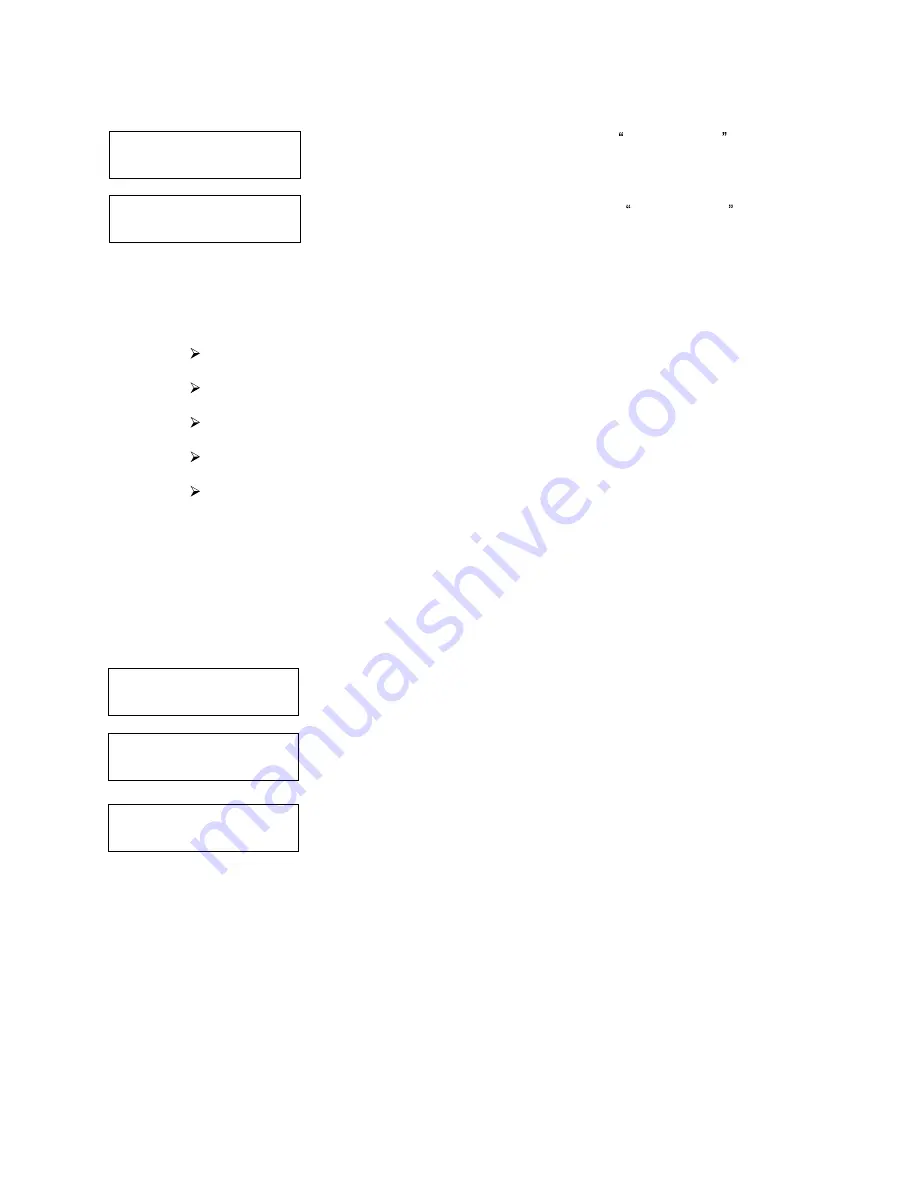
33
Save Changes?
Setting Saved!
Please Restart
System Utilities
1. Disc Info
Disc Info
Please Insert Disc
Disc Info
3 Disc Detected, GO?
Use the Up or Down button until you see the Save Changes screen and
press the Enter button to save the changes you made.
Once the changes are saved, you shall see the Please Restart screen and
restart the system to have the new setting take effect.
12. System Utilities
System Utilities is used to provide information pertaining to the autoloader as well as modification to
maintain proper functioning. The System Utilities are:
Disc Info
System Info
Device Info
Load Default
Update Firmware
12.1 Disc Info
If you are uncertain about the type of blank recordable media you are using, the Disc Info function can help
you identify the type of disc and provide information about the data encoded on the disc. For blank
recordable discs, it will tell you the media's format, capacity, and the Media's certified writing speed.
Note: The Disc Info function does not use the robotic capabilities of the system. You must manually
insert the discs into the drives.
Use the Up or Down button to select the Disc Info menu and press the
Enter button to enter that menu. The system will proceed to the Please
Insert Disc menu.
Place your disc(s) into the drives.
After a few seconds, the system will detect the discs and ask you if you want
to proceed. Wait until all of your discs have been detected and press the
Enter button to continue.
The information that you see will depend on whether the disc that you inserted has data written on it or if it is
blank. In this example, three discs have been loaded:
Tray 1 has a CD-ROM with data encoded onto it.
Tray 2 has a blank 24x CD-RW media
Tray 3 has a blank 8x DVD-R Media




























