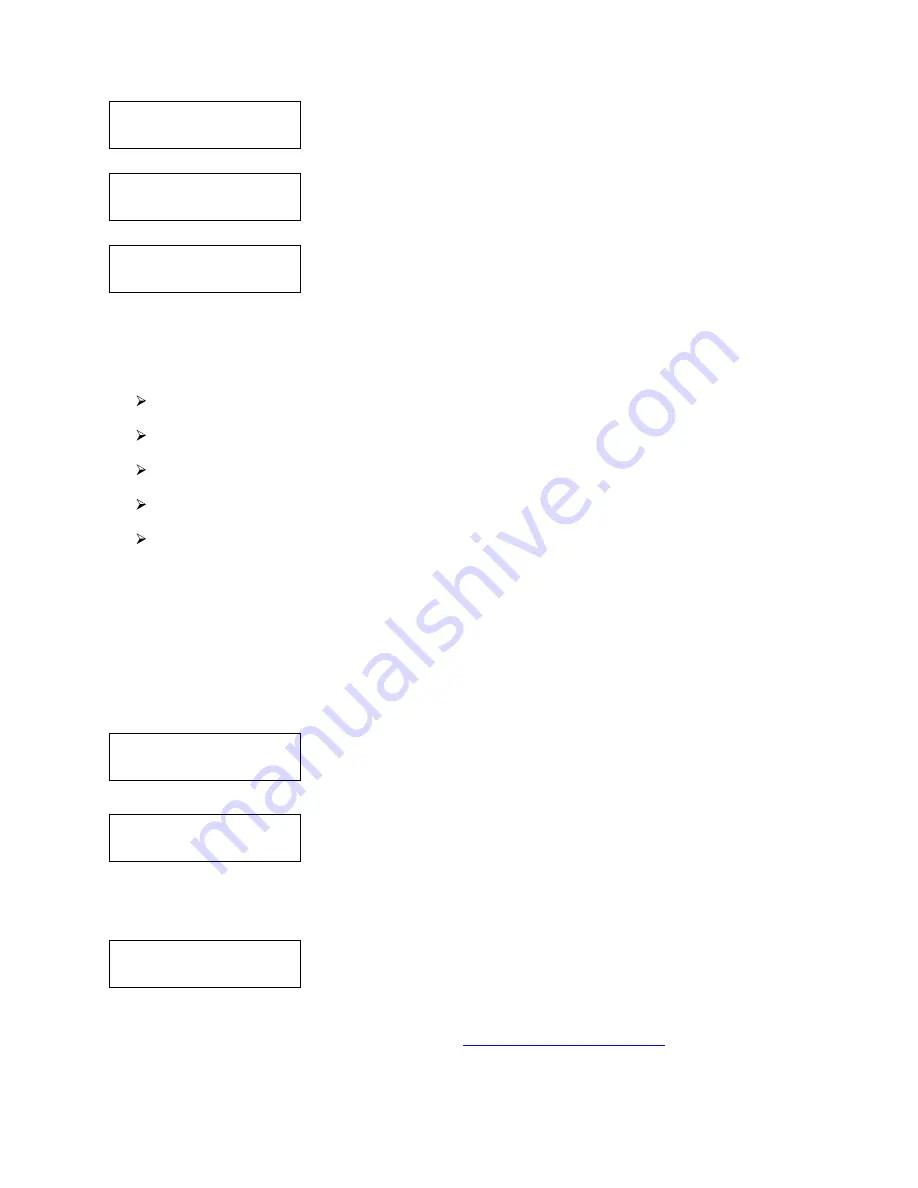
36
Firmware verified!
Ready to Update
Autoloader
Updating... 33%
Update Complete!
Please restart
Loader Utilities
1. Drive Alignment
Please Select Drive
Drive 1 Go?
Drive Alignment
Alignment Finished?
The Autoloader will verify the integrity of the firmware disc before
continuing.
The Autoloader displays a progress screen as the update loads.
When the update is complete, the autoloader displays this message. Power
down the Autoloader and power the system back on to complete the update.
13. Loader Utilities
The Loader Utilities menu consists of these submenus:
Drive Alignment
Spindle Alignment
Disc Separator
Z form maneuver
Alignment Protection
Each submenu has a section that describes it.
13.1 Drive Alignment
The Drive Alignment menu option is used to check the alignment of the drive trays to the robotic arm. When
the Drive Alignment function is selected, the system picks a disc from the first input spindle and moves it to
just (1/4 inch) above the drive tray and holds it there.
To start the alignment, place a disc on to the first input spindle.
Use the Up or Down button to select the Drive Alignment menu and press
the Enter button to enter that menu. The system will proceed to the Please
Select Drive menu.
Use the Up or Down button to select the drive that you want to align and
press the Enter button to select it.
The autoloader will pick a disc from the first input spindle, move it to ¼ inch above the drive tray, and hold it
there. You will see the Drive Alignment screen:
Check the alignment of the drive trays and press the Enter button when you
are finished.
Note: If the drive trays are not properly aligned and there is a need to re-align them, please contact
Disc Makers technical support department at
techsupport@discmakers.com
for information
regarding setting alignments.


























