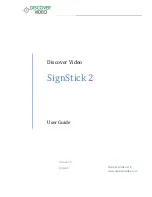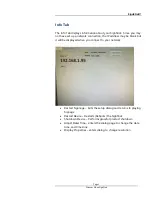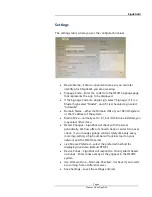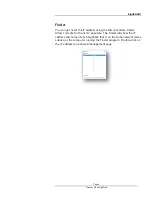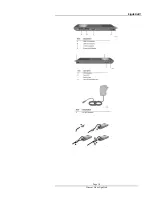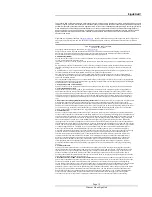SignStick®
Page 4
Discover Video SignStick
Settings
The settings tab is where you set the configuration values.
Device Name – Enter a convenient name so you can later
identify which SignStick you are accessing
Signage Code – Enter the code from the DEVOS signage page
that represents the sign to be displayed
If the Signage Code is a single sign, select “Signage”, if it is a
Master Sign select “Master”, and if it is scheduled sign select
“Schedule”.
Domain Name – ether the Domain URL of your DEVOS system,
or the IP address of the system.
Media Drive – normally set to C:\, but if USB drive installed, you
may select other drive
Detect Changes – SignStick will check with the server
periodically. Set how often it should check, or enter 0 to never
check. If you change signage content rarely (like only every
morning), setting a high number will put less load on your
network and the DEVOS server.
Live Stream Preferred – select the preferred method for
displaying live video (default RTMP).
Device Zones – SignStick will respond to Priority Alerts based
on Zones. Enter zones exactly as they appear in the DEVOS
system.
Use Domain Zone – Normally Checked. Uncheck if your alerts
are coming from a different server.
Save Settings – saves the settings entered.