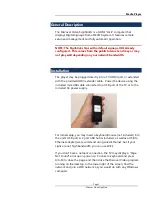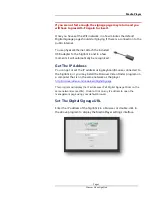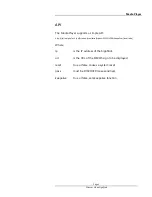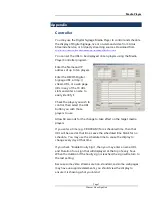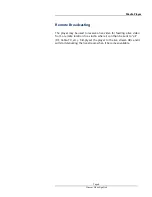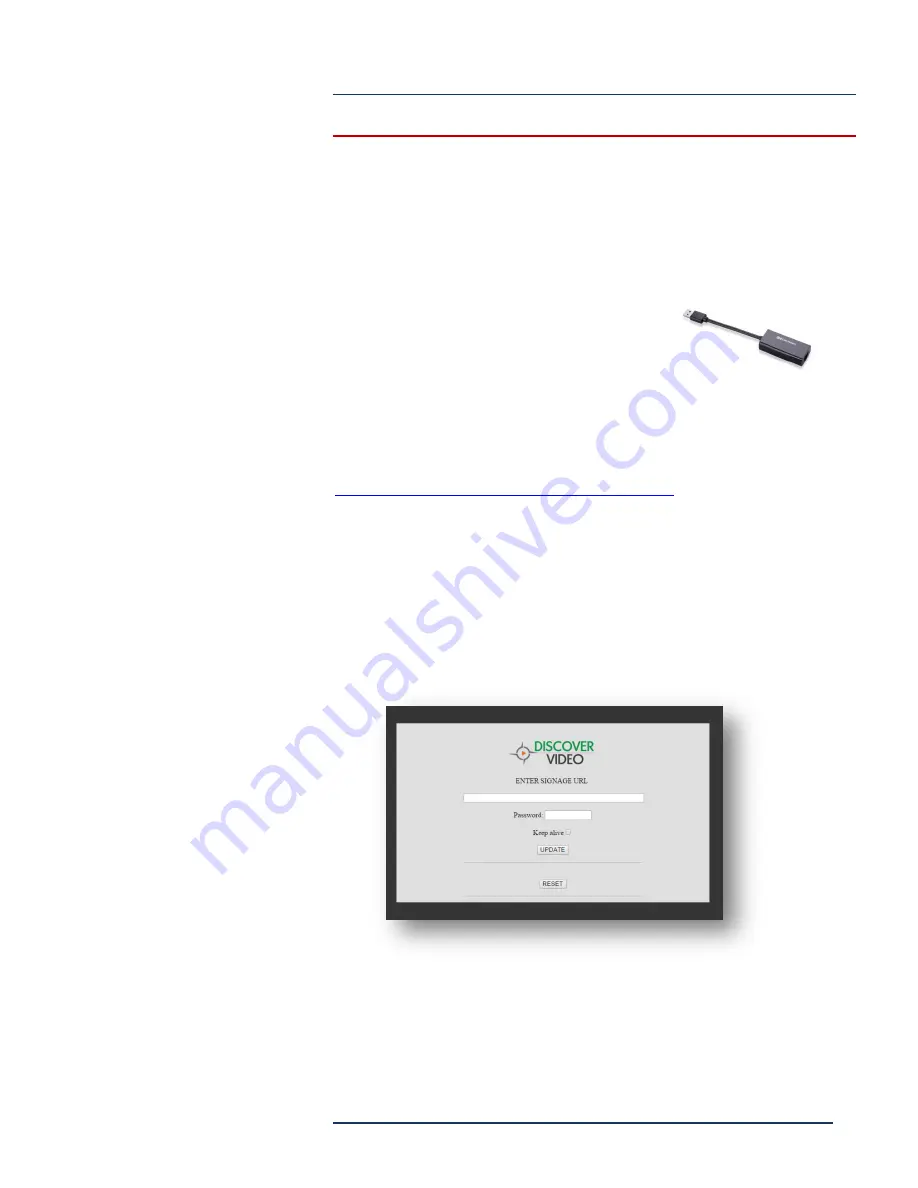
Media Player
Page 3
Discover Video SignStick
If you are not fast enough, the signage page may return and you
will have to press Alt+F4 again to close it.
Once you have set the WiFi network, in a few minutes the default
Digital Signage page should start playing if there is a connection to the
public Internet.
To use physical Ethernet, attach the included
USB adapter to the SignStick, and in a few
moments it will automatically be recognized.
Get The IP Address
You can get or set the IP address using keyboard/mouse connected to
the SignStick, or you may install the Discover Video Finder program on
a computer that is on the same network as the player.
http://discovervideo.com/download/DigitalSignage
This program will display the IP addresses of all Digital Signage Sticks on the
same network (same LAN). Double-Click on any IP address to open the
management page using your default browser.
Set The Digital Signage URL
Enter the IP address of the SignStick in a browser, or double-click in
the above program to display the Media Player settings interface.