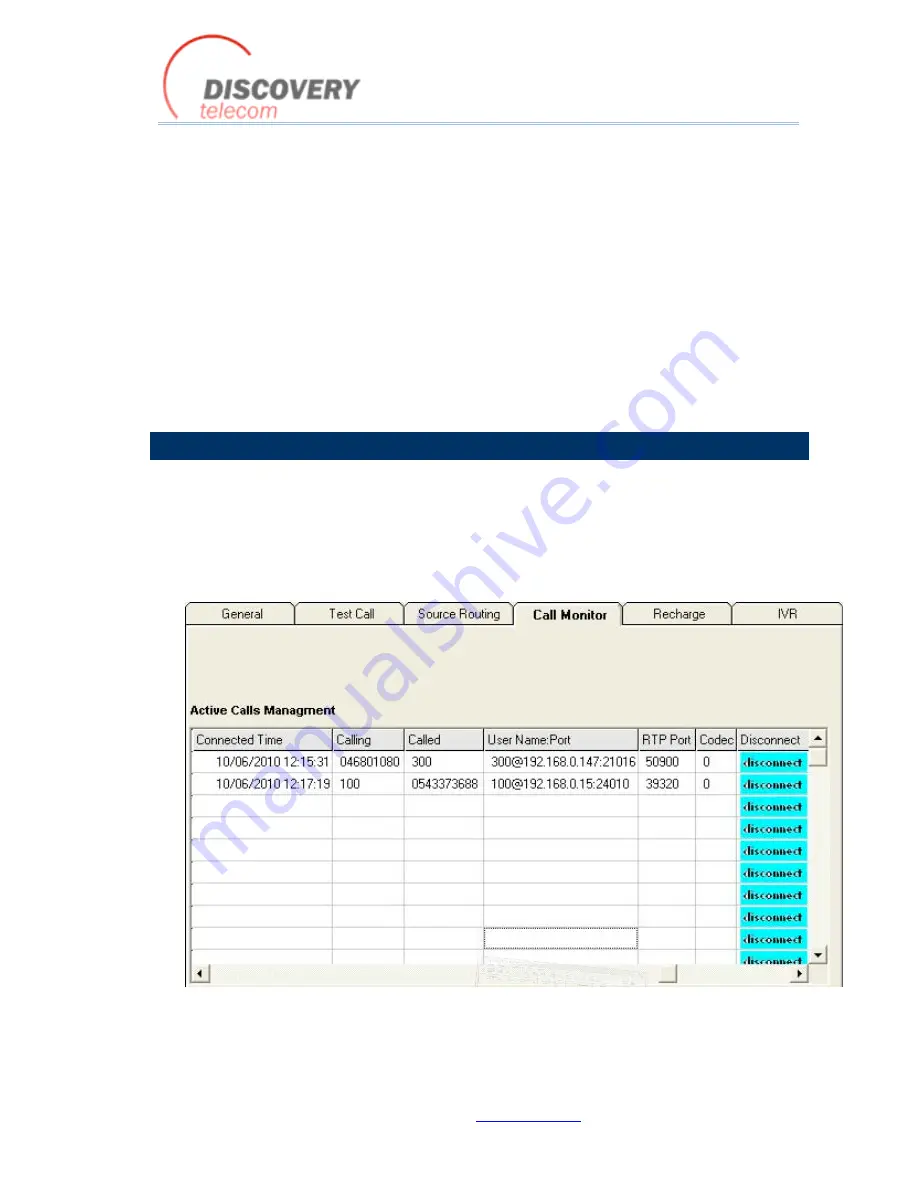
VoIP
²
ALL 8 - 16 - 24 Channel Gateway User Guide
http://www.dtt.tw
66
Reset Port
-‐ Reset the port. The ports are reset in pairs.
Port Control
To display the Port Control information:
Port Control displays information about the port.
1)
Click on a port.
The
Port Control
window appears.
2)
Select the
Info
tab.
The following information appears:
Status of the port
The IMSI number of the SIM that is registered in the port
The IMEI number of the port
5.2.
CALL MONITOR
When you are calling from, or to a SIP, the call appears in the Call Monitor window. You can see all
the information on this call and have the option of disconnecting it.
To View active VoIP calls:
1)
On the Main Toolbar, click
Ports
.
2)
Select the
Call Monitor
tab.
The following window appears:
The call information includes:
Org Ch
-‐ The channel that originated the call.
Dest Ch
-‐The channel that received the call.














































