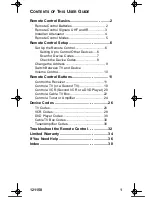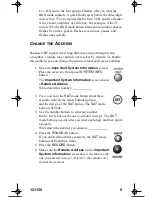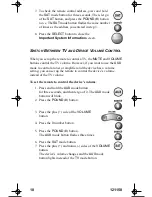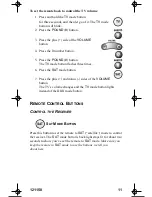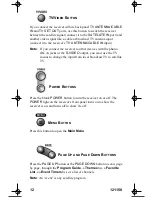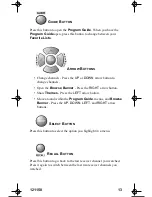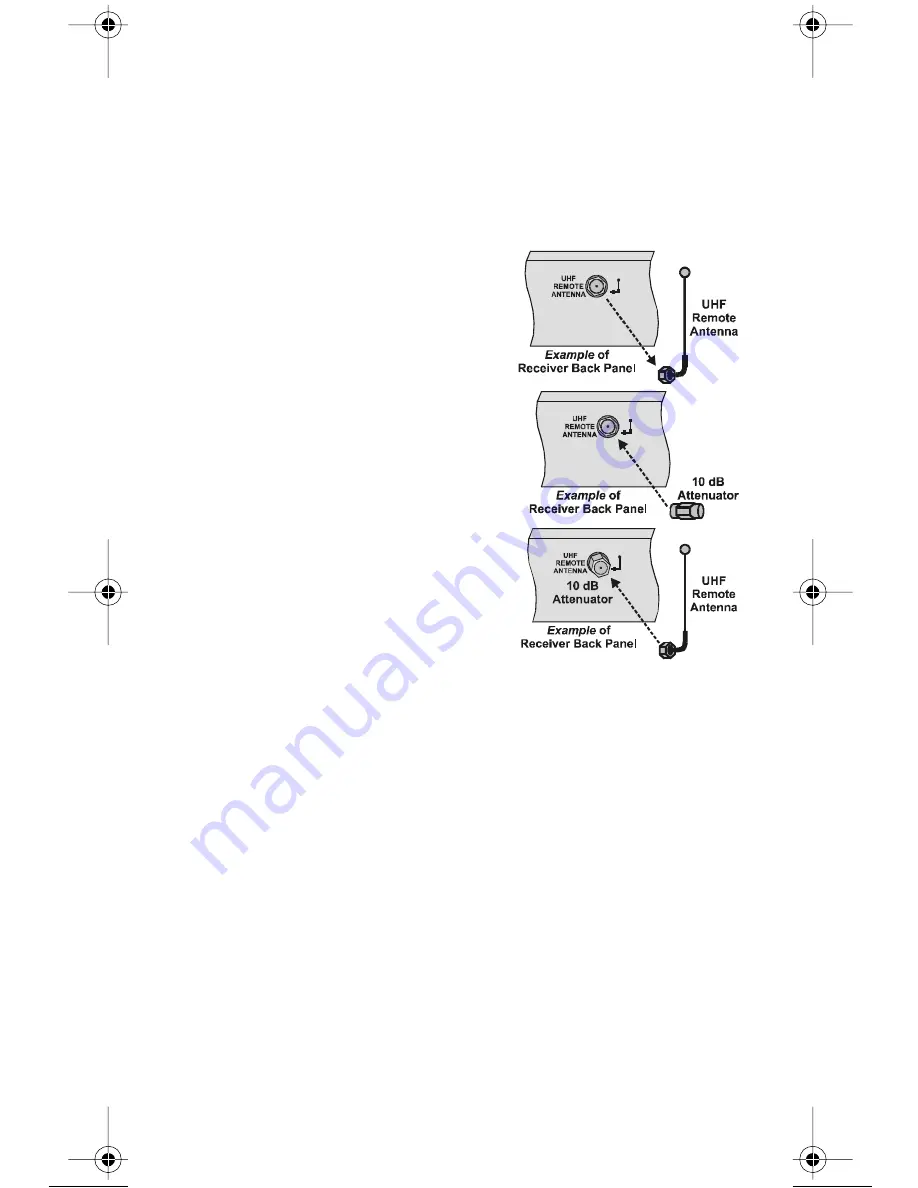
4
121150
I
NSTALL AN
A
TTENUATOR
Stray UHF signals can block signals from the remote control
to the receiver. To prevent blocks, you can install a 10 dB attenuator
(you can buy one from a consumer electronics parts store).
Note
: This will help keep out stray UHF signals, but also cut down
how far away you can use the remote control.
1. Take the UHF antenna off
of the receiver’s back panel
UHF REMOTE ANTENNA
input.
2. Put a 10 dB attenuator onto the
UHF REMOTE ANTENNA
input.
3. Put the UHF antenna onto the
attenuator.
text_dishpvr.fm Page 4 Tuesday, January 28, 2003 8:04 AM