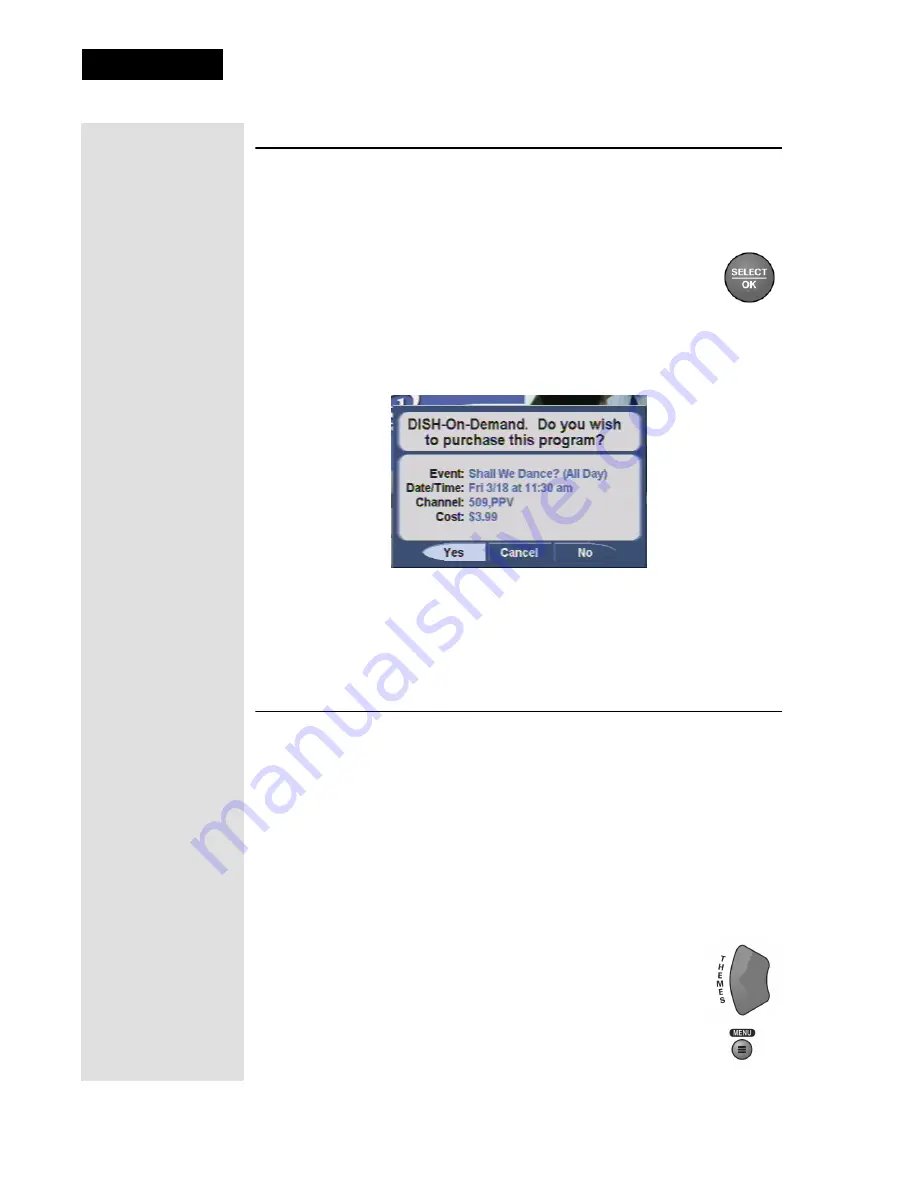
Page 42
Chapter 3
Using the System
Ordering Pay-Per-View Programs
1. Highlight the desired Pay-Per-View program in the
Program Guide
.
The Pay-Per-View programs are listed with the channel number as
PPV
in the
Program Guide
.
2. Press the
SELECT/OK
button.
3. To buy the Pay-Per-View program, select the
Yes
option.
The receiver displays a
confirmation
menu. Go on to step 4.
If you do not want to buy the Pay-Per-View program, press the
UP
or
DOWN ARROW
button (if you are watching a program), or select the
No
or
Cancel
option.
4. At the confirmation menu, select the
Yes
option to confirm the
purchase. The Pay-Per-View fee will be added to your bill.
Note
: After you confirm an order for a Pay-Per-View program, you
cannot cancel the order and you will be billed for it.
Using Themes and Search
The
Themes and Search
feature of your receiver makes it easy to find
programs to watch. This menu allows you to search for programming by
themes (movies, sports, etc.) or by key words used in the program
information.
Themes
You can list and choose programs by the theme of their contents (for
example, just movies or just sports). You can then quickly list programs
based on that theme, and choose the program you want.
1. To open the
Themes
menu, press the
LEFT ARROW
button or press
MENU
and then select
Themes
.
Tip: If any lock is
in effect that
covers the Pay-
Per-View
program, you
must enter the
password using
the
NUMBER
PAD
buttons. As
soon as you enter
the fourth digit of
the password, the
receiver
highlights OK.
Tip: Want to see
what movies or
sports events are
available for
viewing? Press
the
LEFT
ARROW
button
(
THEMES
button) and use
the arrows to
move to the
theme that
interests you.
Press
SELECT/
OK
and you’ll
see what’s
playing.
Summary of Contents for 138410
Page 107: ...Appendix Page 118 Notes...
















































