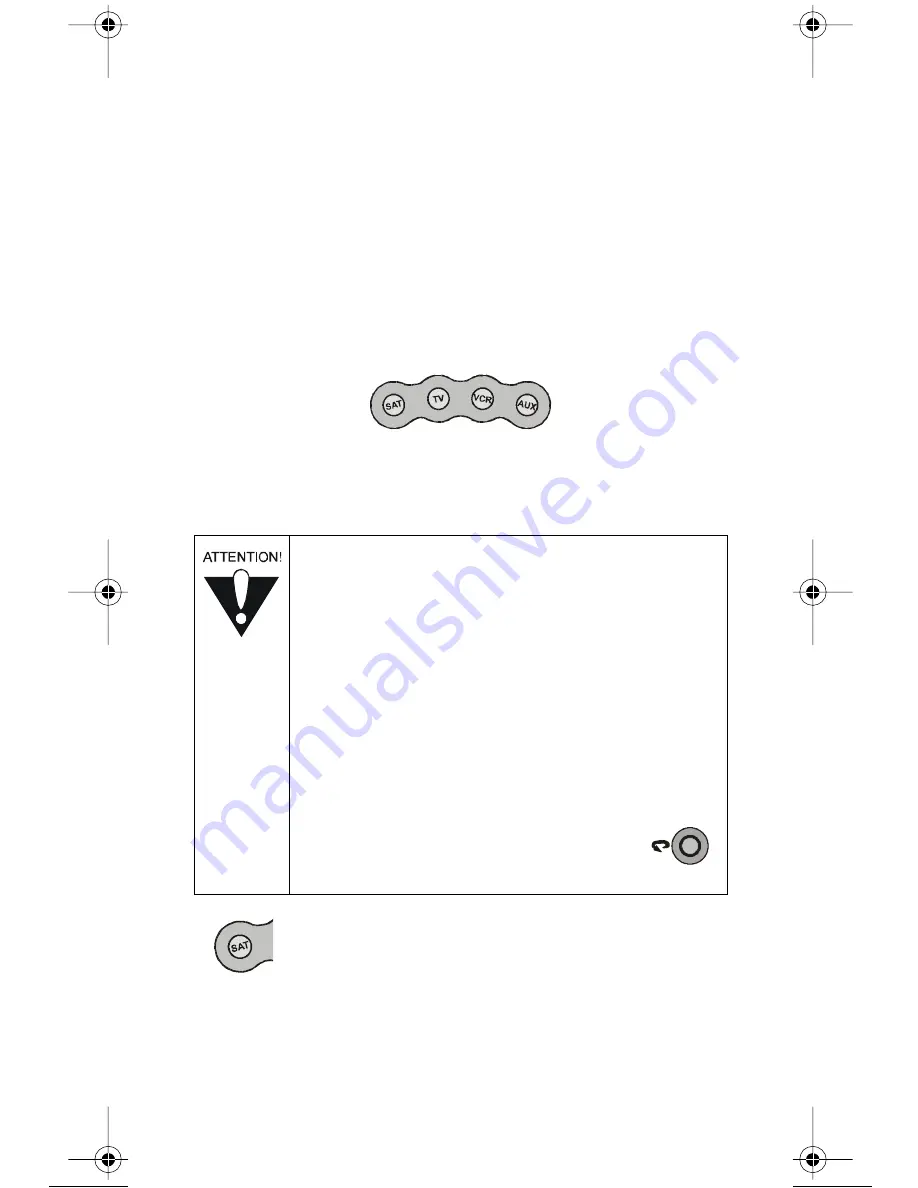
Page 4
113737
(unless the receiver’s address is not 1, in which case you will need
to change its address per the instructions on page 23).
1. For a device other than the receiver, set up the remote to control
the device. See How to Set Up the Remote to Control Other
Devices on page 18 for instructions.
2. Use the remote control mode buttons to control the satellite
receiver (
SAT)
, a
TV
,
VCR
, and
AUX
devices (a cable TV box, a
tuner, or an audio amplifier) devices. To change the mode setting,
press the button for the device you want the remote to control.
3. The mode button’s backlight flashes once to show the remote is
set to that mode.
H
OW TO
U
SE THE
B
UTTONS
SAT (S
ATELLITE
R
ECEIVER
) M
ODE
SAT M
ODE
B
UTTON
You must press the
SAT
mode button to set the remote to
SAT
mode.
The
SAT
mode button’s back light goes on briefly to show the remote
is set to
SAT
mode. Make sure the remote is in
SAT
mode to use the
buttons described below.
•
Some of the features described below may not
apply to your receiver. See the receiver User
Guide for details about the receiver’s features.
Only the remote control buttons described in this
section work in
SAT
mode.
•
There are two buttons reserved for functions that
may be added in the future for certain receivers.
These are Skip Ahead and DVR (or PTV) List.
For DishPVR receivers, these buttons function as
Skip Ahead and PVR, respectively.
•
On non-DishPVR receivers, the Skip
Back button will work as the System
Information button.
113737_02_text.fm Page 4 Monday, March 11, 2002 3:53 PM







































