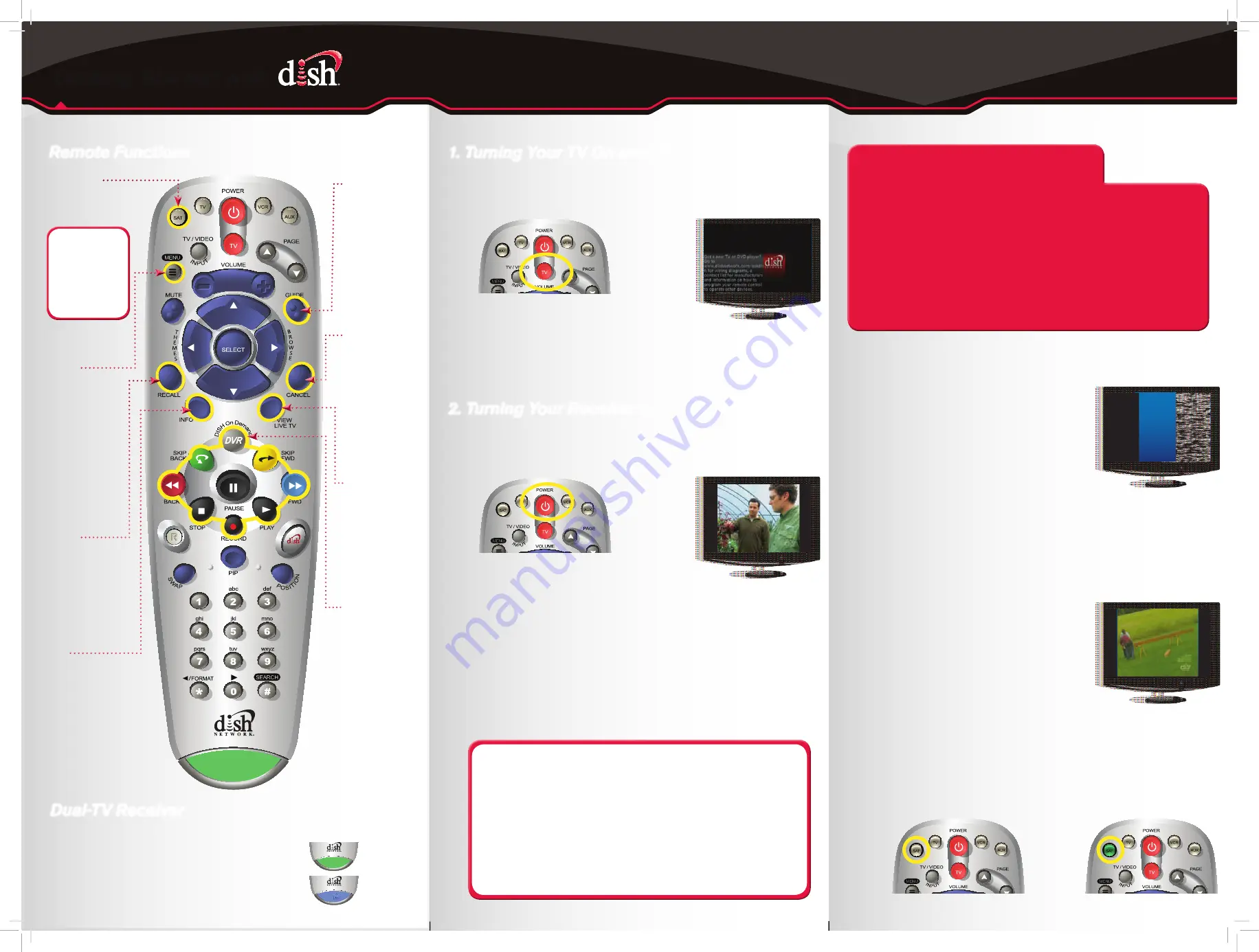
For demonstration only
Get your TV
OFF
the correct input
or channel by pressing and releasing
the CHANNEL UP button on your
TV remote
or the TV itself. (If you
are already on a black blue, or snowy
screen, skip to 4a.)
a. Get your TV back
ON
the correct input
or channel:
If TV1
: Cycle your TV through its inputs by
pressing the INPUT, SOURCE, or TV/VIDEO
button on your
TV remote
or the TV itself.
If the picture is not restored, change
your TV to channel 3 or 4 using your
TV remote
or the TV itself.
- OR -
If TV2
: Tune your TV to channel 60 or 73
using the buttons on your
TV remote
or
the TV itself.
b. Once your TV picture is restored, press and
release the SAT mode
button on your
DISH remote
to ensure you’re in the
proper mode for controlling your receiver.
a.
Start with your TV and DISH receiver
OFF
.
b.
To turn your TV
ON
, press and release the red
TV POWER button on your
DISH remote
.
1. Turning Your TV
On and Off
Remote Functions
3. Staying on the Correct TV Input or Channel
Your TV needs to remain on the correct input or channel to watch
your DISH service. If your TV is not on the correct input or channel,
your TV may display a black, blue, or snowy screen, depending on your
TV. The input or channel your TV needs to be on may be noted on a
sticker on the back of your DISH remote or below.
Receiver #1
_______________
TV1: ROOM
_______________ INPUT/CHANNEL _______________
TV2: ROOM
_______________ INPUT/CHANNEL _______________
Receiver #2
_______________
TV1: ROOM
_______________ INPUT/CHANNEL _______________
TV2: ROOM
_______________ INPUT/CHANNEL _______________
Dual-TV Receiver
If you have a dual-TV receiver, one receiver independently operates two TVs:
TV1 has a
GREEN 1
remote key and
is in the room with the receiver.
TV2 has a
BLUE 2
remote key and
is in the room without the receiver.
4. Fixing a Black, Blue, or Snowy Screen
A TV picture appears.
How You Might Get On the
Wrong Input or Channel:
- Changing the input on your TV to operate a DVD player or
video game system
- Changing your TV input or channel using your TV remote
or the TV itself
- Pressing the INPUT or CHANNEL buttons with your
DISH remote when you are not in SAT mode
- Power outage causing your TVs to get off the correct
channel or input
b. To turn your receiver
ON
, press and release the
red POWER button on your
DISH remote
.
a.
Start with your TV
ON
and DISH receiver
OFF
.
2. Turning Your Receiver
On and Off
c. To turn your receiver
OFF
, press and release the
red POWER button on your
DISH remote
again.
A TV picture appears.
TV / VIDEO
PAGE
VOLUME
POWER
INPUT
TV / VIDEO
PAGE
VOLUME
POWER
INPUT
The SAT button lights up.
TV / VIDEO
PAGE
VOLUME
POWER
INPUT
c. To turn your TV
OFF
, press and release
the red TV POWER button on your
DISH remote
again.
TV / VIDEO
PAGE
VOLUME
POWER
INPUT
The screen saver appears
whenever your receiver is
OFF
to remind you that
your TV is still
ON
.
Guide
Display current
and future TV
program listings.
Recall
Go back to the last
channel viewed.
Info
Display additional
program info.
Menu
Access
features and
settings,
including
Parental Locks,
Favorites Lists,
Customer
Support
and more.
SAT Mode
Correct mode for
operating your
DISH system.
TIP
:
Press and
release the SAT
mode button to
ensure you are in
the proper mode
for controlling
your receiver.
INFO
PAUSE
SKIP
BACK
SKIP
FWD
STOP
PLAY
PIP
RECORD
FWD
BACK
RECALL
MUTE
TV / VIDEO
PAGE
VOLUME
POWER
GUIDE
CANCEL
VIEW
LIVE TV
"
2
/
7
3
%
4
(
%
-
%
3
SELECT
abc
def
jkl
mno
tuv
wxyz
ghi
pqrs
POSIT
IO
N
S
W
A P
INPUT
D
IS
H
On Dema
nd
Remote image may vary.
A black, blue, or snowy
screen appears.
Cancel
Go back one
on-screen
menu at a time.
(Note: This
may not be
the previous
screen you
were viewing.)
DVR Controls
See the
Getting
Started with
Your DVR guide
for further
instructions
on how to use
your DISH DVR.
View
Live TV
Return to
watching live
TV. Also exits
all on-screen
menus.
Getting Started with
Getting Started with
522/625
1
1
2




















