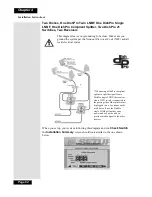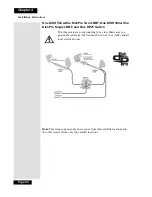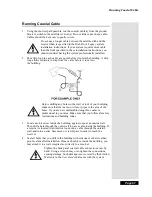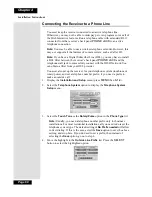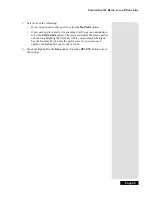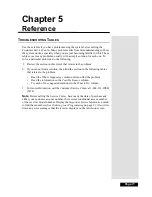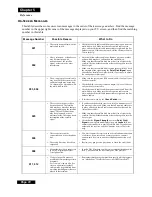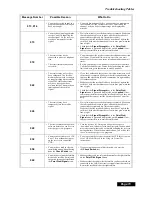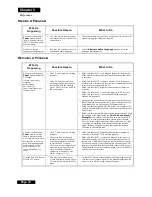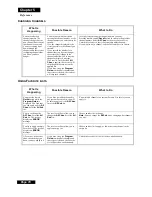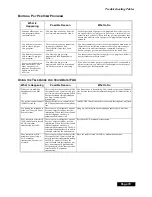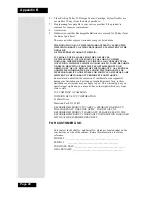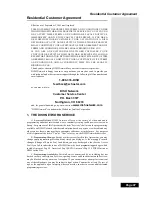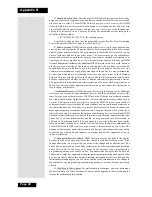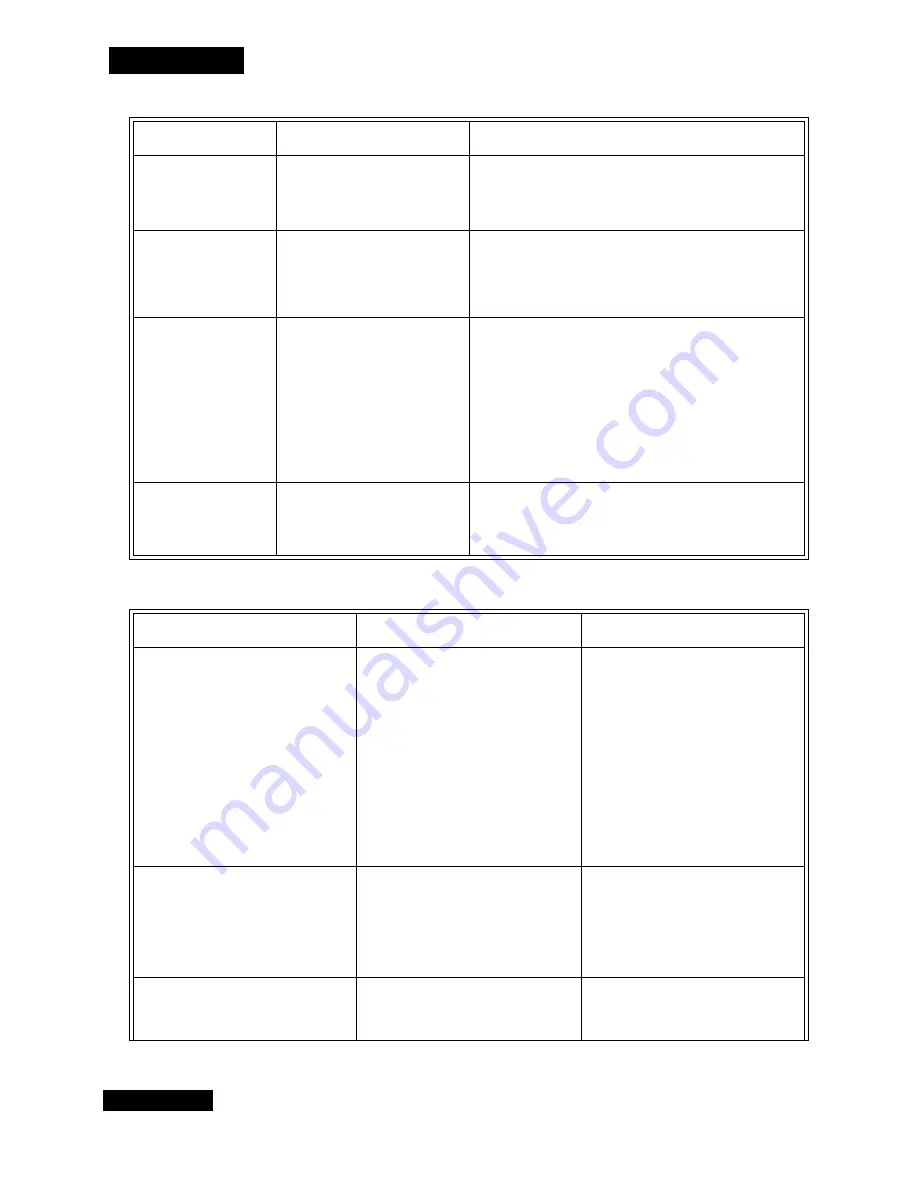
Page 74
Reference
Chapter 5
D
ISH
P
RO
T
WIN
LNBF
061
•
You may have set up the receiver
to accept a transmission (a
“download”) of the latest
operating software via the
satellite signal.
•
It is very important for the receiver to get the latest operating
software, so let the receiver do so. The “download” may take
several minutes. Do not disturb or unplug the receiver during
this time.
074
•
The receiver gives you three
chances to enter the correct
password. If you fail to do so, the
receiver “times out” and will not
allow you to try again for several
minutes.
•
Wait a few minutes and then try again to enter the password.
Note:
The “time out” feature is designed to prevent someone
from trying password after password until he or she happens to
guess the right one and so gains unauthorized access to the
receiver.
078, 079, 080
•
You may not have connected the
receiver to an active telephone
line. Or, the telephone line may
be defective.
•
Maybe the receiver is connected
to a DSL (Digital Subscriber
Line) phone line.
•
Connect the receiver to an active telephone line.
Make sure that the telephone line to which you connect the
receiver is working properly.
Note:
To be able to order pay per view programs, you must
keep the receiver connected to an active telephone line at all
times. If your setup includes more than one receiver, this applies
to each receiver. The receiver uses the telephone line to make
toll-free calls, usually in the middle of the night, to send
information to the Customer Service Center.
•
Install a DSL filter between the receiver and the telephone
wall jack.
093
•
You may have set up the receiver
to reset itself back to the “factory
defaults,” that is, the settings it
had when it was shipped from the
factory.
•
If you want to reset the receiver to its factory default settings,
select the
Yes
option. If not, select the
No
option.
What’s Happening
What’s Wrong
What You Can Do
When you run Check Switch, you do not
see "Twin" identified as a Device or LNB.
All entries show "X"s.
•
The DishPro Twin LNBF may not be
properly connected.
•
Cables may be too long, over 200 feet.
•
Cables may not be rated for 2150 MHz.
•
You may have DishPro Adapter
installed on a DishPro receiver.
•
May have a non-DishPro switch or LNB
or incompatible accessory device* in
the system.
•
Check all cable connections in your
system and run Check Switch again.
•
Make sure cable length between
receiver and DishPro Twin does not
exceed 200 feet. Rerun check switch.
•
Make sure cable is rated for 2150 MHz.
Rerun check switch.
•
Remove the DishPro Adapter; this
device is only for non-DishPro
receivers. Rerun check switch.
•
Remove any non-DishPro switches/
LNBs or incompatible accessory
devices* from the system. All LNBs
and switches must be DishPro. Rerun
check switch.
When you run Check Switch, you see
"Twin" identified as the Device/LNB and
Satellite shows "Conn" but you do not see
"Satellite Reception Verified".
•
The DishPro Twin LNBF is connected
but no satellite signal is present.
•
Check the point dish/signal screen to
confirm you have satellite signal. If not,
check your dish antenna to ensure the
DishPro Twin is installed properly, the
dish is pointed/peaked on the satellite
signal and there is nothing blocking the
signal path to the dish. Rerun check
switch.
When you run Check Switch, you see
"Satellite Reception Verified" but you see
"Feed" instead of "Twin" identified as the
Device/LNB.
•
The DishPro Twin is connected but
something in the system may be
blocking the switch commands.
•
Check the cable path between the
DishPro Twin and the receiver and
remove any incompatible accessory
devices*. Rerun check switch.
Message Number
Possible Reason
What to Do
Summary of Contents for DP111
Page 21: ...Page 16 Chapter 2 Parts of the System Notes...
Page 75: ...Page 70 Chapter 4 Installation Instructions Notes...
Page 104: ...Page 99 Index Notes...
Page 105: ...Index Page 100 Notes...