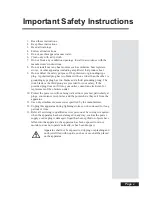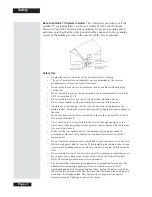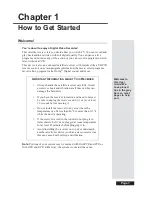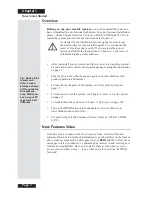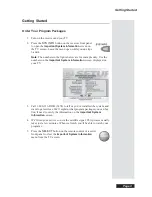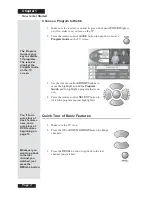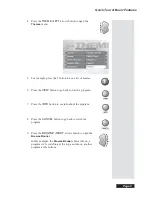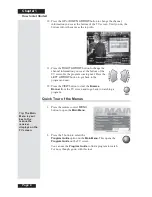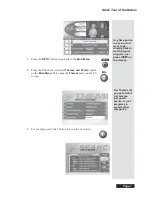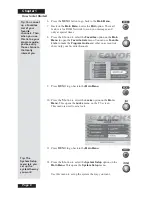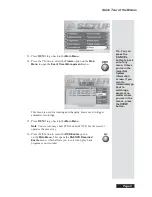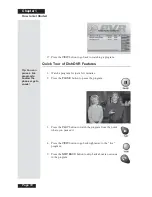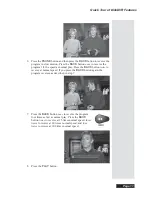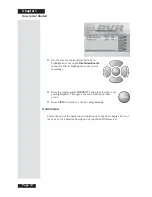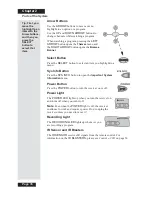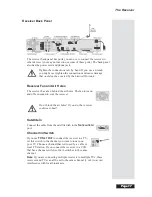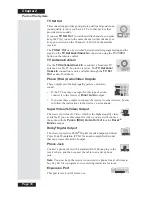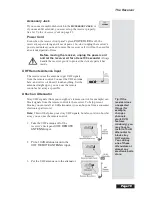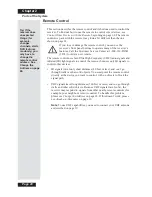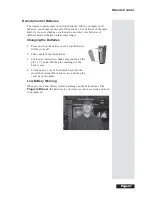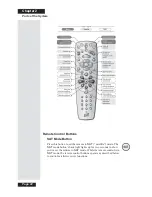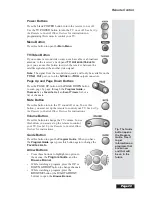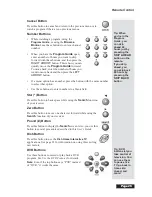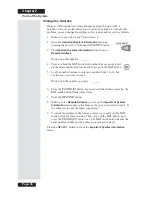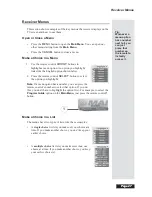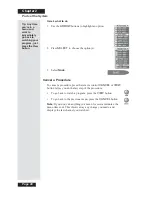Page 13
Quick Tour of DishDVR Features
12. Press the
VIEW
button to go back right away to the program in
progress.
13. Press the
RECORD
button to start recording the program right now.
14. The
Start Recording Options
menu displays. Select
Manual
user stop
. See page 48 for an explanation of the other
recording options.
15. Select
Done
to start recording the program. Notice the receiver’s front
panel
RECORDING
light turns on
.
16. If you want, press the
STOP
button. This stops the receiver
from recording the program.
Notice the receiver’s front panel
RECORDING
light turns
off.
17. Now, if you want to take the time, use the
Program Guide
to find
another program set to start in the next few minutes.
Note
: Start watching the program when it starts. Watch the program for
a few minutes.
18. Press the
BACK
button to reverse the program.
Note
: Let the program reverse all the way to its start.
19. Press the
RECORD
button. The receiver stores a
recording of all of the program broadcast so far, and keeps on
recording the program. You can record all of the program,
even though you didn’t start recording until after the program
started.
20. Press the
DVR
button. This opens the
Recorded Events
menu on the TV screen.
Note
: Even though the button on your remote control may be
marked
DVR
or
PVR
, the remote control works the same way.
Tip: The
DishDVR
features let you
record
programs
without using a
VCR!
This is
important: If
you don’t tune
to a program
until after it
starts, you can
record only the
part of the
program that
comes after
you tune to it.
Summary of Contents for Platinum DishPVR 501
Page 1: ...ATTENTION Be sure to review the Read Me First information on the first page ...
Page 36: ...Chapter 2 Page 30 Parts of the System Notes ...
Page 88: ...Chapter 3 Page 82 Using the System Notes ...
Page 110: ...Page 104 Chapter 4 Installation Instructions Notes ...
Page 130: ...Page 124 Chapter 5 Reference Notes ...
Page 148: ......