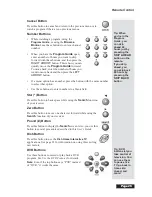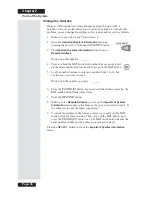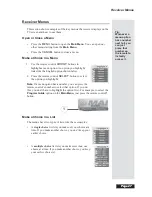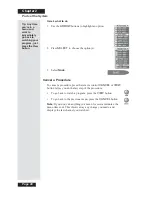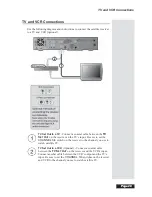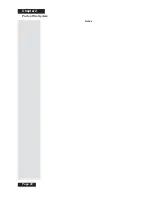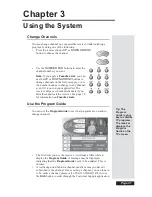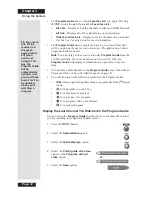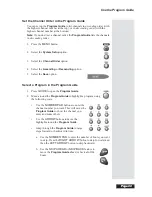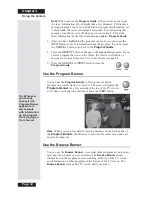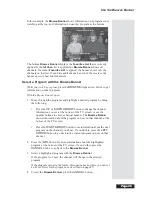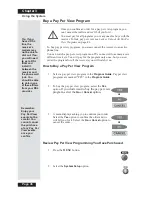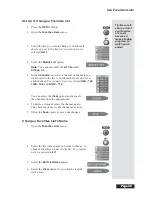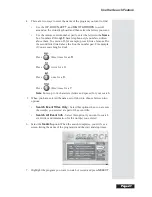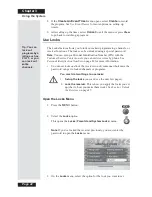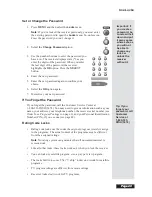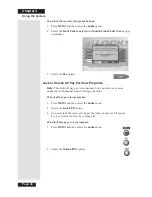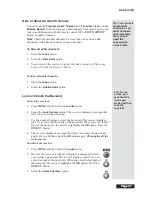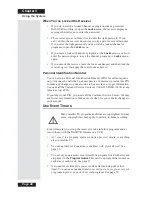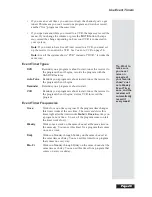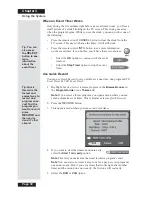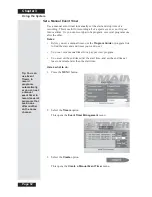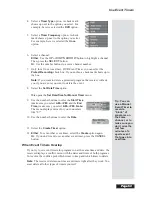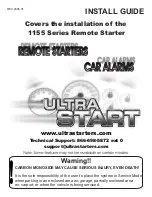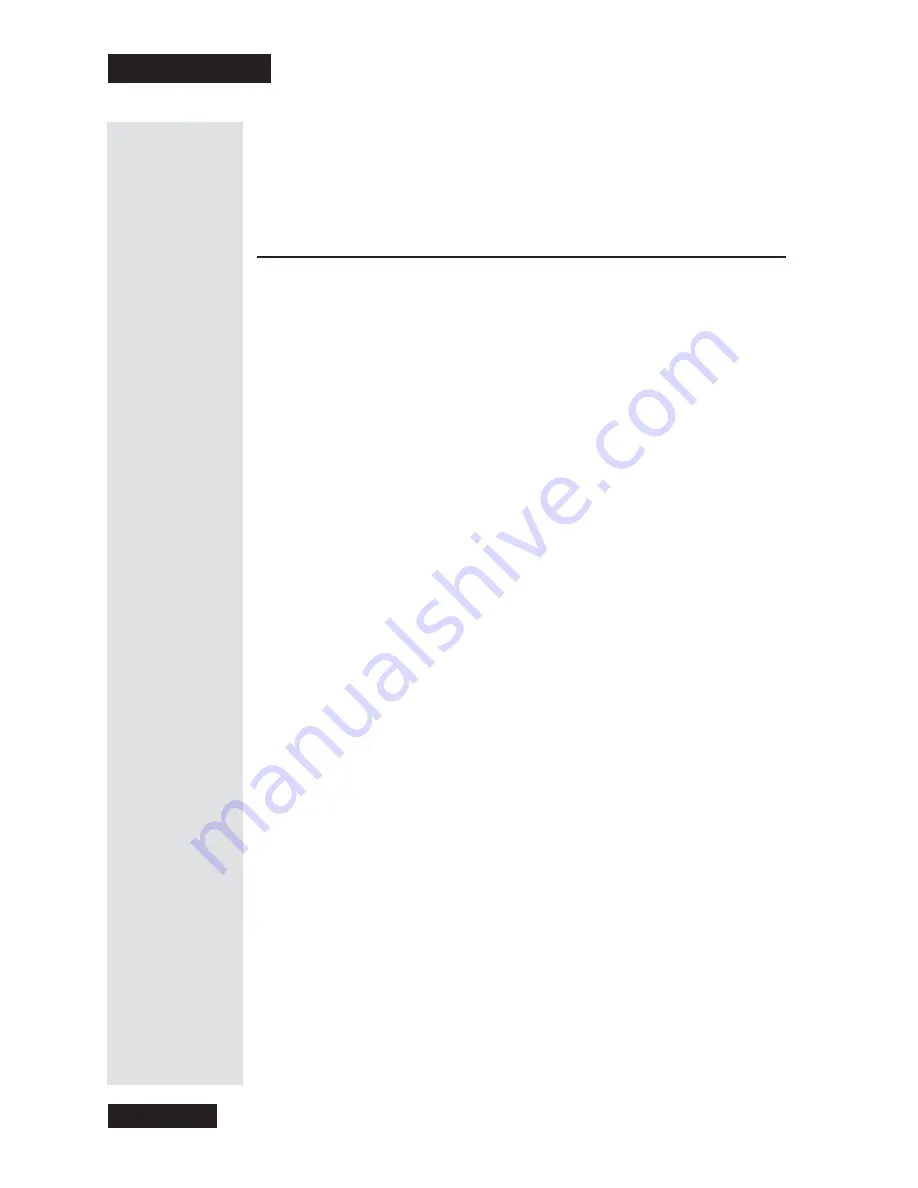
Chapter 3
Page 38
Using the System
4. Highlight the program you want. You can press the
INFO
button for
more information about the program you highlight. If you do, press the
CANCEL
button to go back to the list of programs.
5. Press the
SELECT
button to watch the program or set a timer.
Use Favorites Lists
You can set up lists of your favorite channels to appear in the
Program
Guide
. These lists can include any channels you want.
Note
: If you hide adult channels and lock the receiver,
no
Favorites List
will show adult channels.
You
must
do two things to use Favorites Lists:
1. Set up the list(s) you want. Please see
Set Up or Change a Favorites List
on page 39.
2. Apply a list. See
Apply a Favorites List
on page 40.
About Favorites Lists
•
When you apply a Favorites List, the
Program Guide
shows
only
the
channels in that list. To choose channels in the list, press the remote
control
UP
or
DOWN ARROW
button.
•
To choose a channel whether or not it is on the
Favorites List
you
apply, use the number buttons to enter the channel number.
•
The
All Chan
list includes
all
the channels. You
can’t
make any changes
to the
All Chan
list.
•
The
All Sub
list includes all the channels you buy. You
can’t
make any
changes to the
All Sub
list unless you change what you buy. To do so,
please call 1-800-333-DISH (3474) or press the
DISH
button to go to
Dish Home Interactive TV Applications
.
•
You can use up to four custom Favorites Lists. You can give each list a
name. When you first get the receiver, the four lists have the names
List
1
,
List 2
,
List 3
, and
List 4
. The lists are empty until you add channels
to them.
•
You can add
as many channels as you want
to
each
list.
Tip: Favorites
Lists let you
set up lists of
your favorite
channels.
When you
apply one of
these lists in
your Program
Guide, you see
only your
favorite
channels —
making it much
easier to find
programs to
watch.
Summary of Contents for Platinum DishPVR 501
Page 1: ...ATTENTION Be sure to review the Read Me First information on the first page ...
Page 36: ...Chapter 2 Page 30 Parts of the System Notes ...
Page 88: ...Chapter 3 Page 82 Using the System Notes ...
Page 110: ...Page 104 Chapter 4 Installation Instructions Notes ...
Page 130: ...Page 124 Chapter 5 Reference Notes ...
Page 148: ......