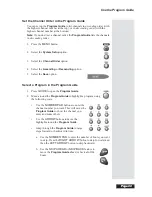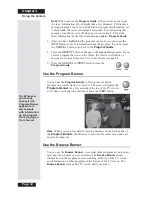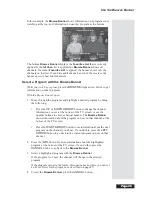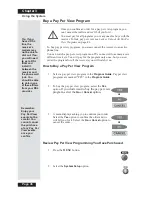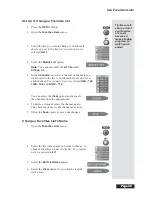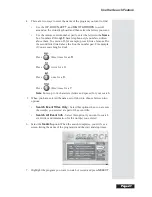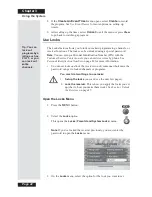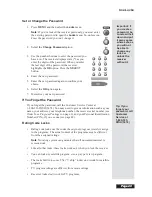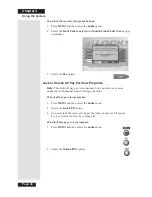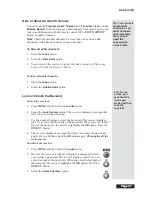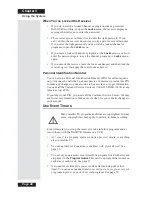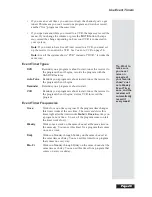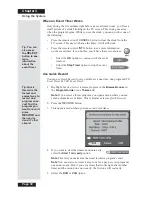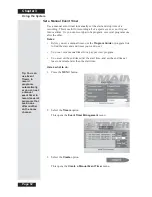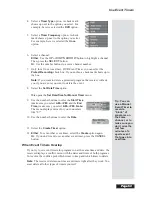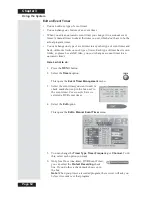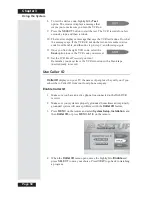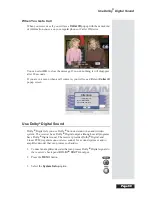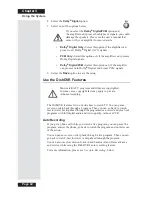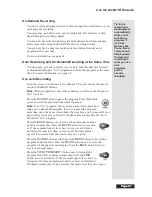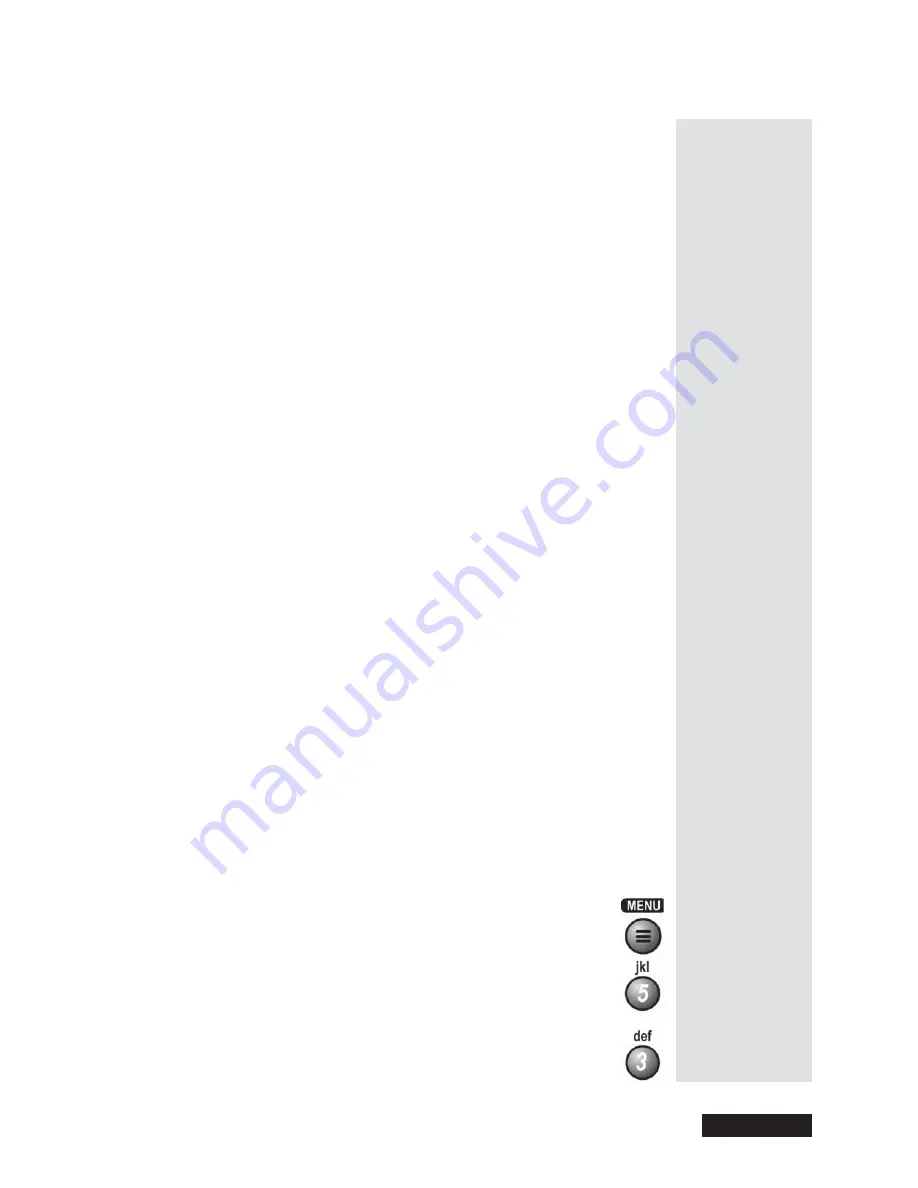
Page 47
Use Locks
Page 47
Hide or Show All Adult Channels
You can keep the
Program Guide
,
Themes
lists,
Favorites Lists
, and the
Browse Banner
from showing
any
adult channels. This means no one can
tune to adult channels with the remote control
UP
or
DOWN ARROW
button or number buttons.
Note
: This locks
all
adult channels. You can lock one or more adult
channel(s) with channel locks or rating code locks.
To hide all adult channels:
1. Open the
Locks
menu.
2. Select the
Hide Adult
option.
3. You
must
lock the receiver to apply the lock you just set. Please see
Lock or Unlock the Receiver
, below.
To show all adult channels:
1. Open the
Locks
menu.
2. Select the
Unhide Adult
option.
Lock or Unlock the Receiver
To lock the receiver:
1. Press
MENU
and then select the
Locks
menu.
2. Select the
Lock System
option. The receiver displays a message that
tells you to enter the password.
3. Use the number buttons to enter the password. The receiver displays
stars (*) as you enter the digits of the password. When you enter the last
digit of the password, the receiver highlights the
OK
option. Press the
SELECT
button.
4. The receiver displays a message that tells you to enter the password
again. Do so, and then select the
OK
option again.
This applies all the
locks you set.
To unlock the receiver:
1. Press
MENU
and then select the
Locks
menu.
2. Because the receiver is locked, it displays a message that tells
you to enter a password. The receiver displays stars (*) as you
enter the digits of the password. When you enter the last digit of
the password, the receiver highlights the
OK
option. Press the
SELECT
button.
3. Select the
Unlock System
option.
Tip: You can lock
single adult
channels or all
adult channels.
Just remember
that you will
need the
password to
unlock them.
Tip: To use
Locks, you
must set the
locks you
want, and then
lock the
receiver.
Summary of Contents for Platinum DishPVR 501
Page 1: ...ATTENTION Be sure to review the Read Me First information on the first page ...
Page 36: ...Chapter 2 Page 30 Parts of the System Notes ...
Page 88: ...Chapter 3 Page 82 Using the System Notes ...
Page 110: ...Page 104 Chapter 4 Installation Instructions Notes ...
Page 130: ...Page 124 Chapter 5 Reference Notes ...
Page 148: ......