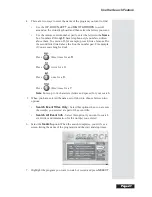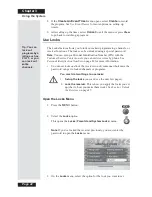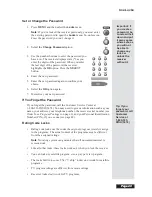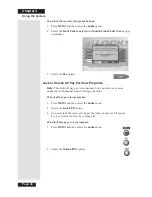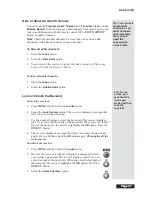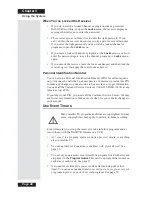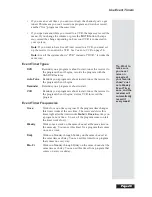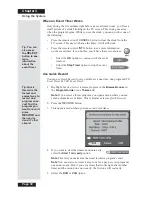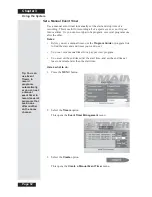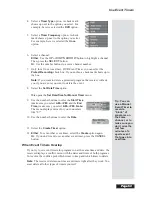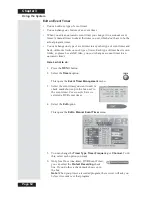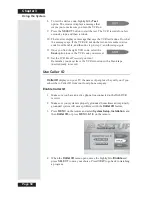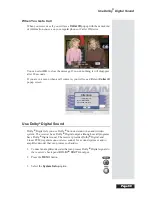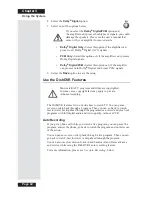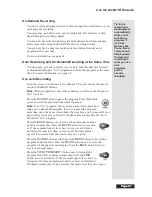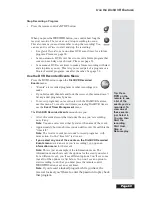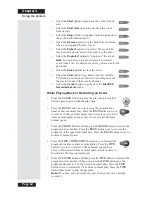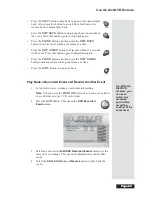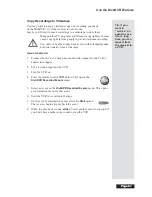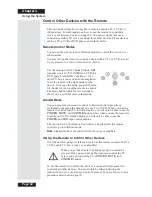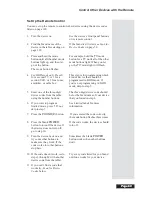Chapter 3
Page 54
Using the System
Edit an Event Timer
•
You can edit
any
type of event timer.
•
You can change
any
feature of an event timer.
•
When you edit an
automatic
event timer you
change
it to a
manual
event
timer. A manual timer works at the times
you
set, which
don’t
have to be the
actual program times.
•
You can change one type of event timer to any other type of event timer and
back,
within the limits on each type of timer.
Each type of timer has its own
limits, so please be careful! Also, you
can’t
change a
manual
timer to an
automatic
timer.
Here’s what to do:
1. Press the
MENU
button.
2. Select the
Timers
option.
This opens the
Event Timer Management
menu.
3. Select the event timer you want to edit. A
check mark shows up in the box next to
the event timer.
For example,
here we
selected a DVR event timer.
4. Select the
Edit
option.
This opens the
Edit a Manual Event Timer
menu.
5. You can change the
Timer Type
,
Timer Frequency
, or
Channel
. To do
this, select each option you want.
6. Only for a Once (one-time), DVR Event Timer,
you can select the
Protect Recording
check
box. If you do this, a check mark shows up in
the box.
Note
: When you protect a recorded program, the receiver will ask you
before
it records over that program.
Summary of Contents for Platinum DishPVR 501
Page 1: ...ATTENTION Be sure to review the Read Me First information on the first page ...
Page 36: ...Chapter 2 Page 30 Parts of the System Notes ...
Page 88: ...Chapter 3 Page 82 Using the System Notes ...
Page 110: ...Page 104 Chapter 4 Installation Instructions Notes ...
Page 130: ...Page 124 Chapter 5 Reference Notes ...
Page 148: ......