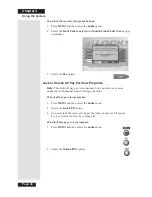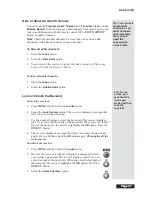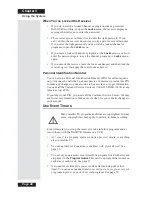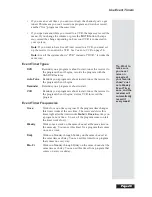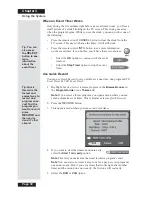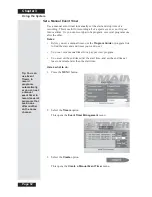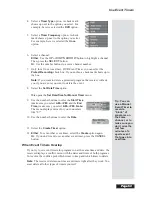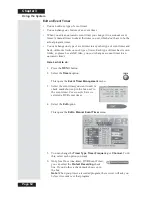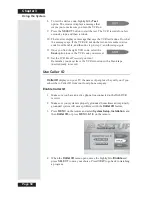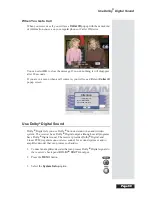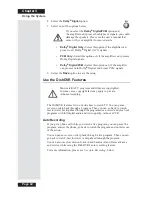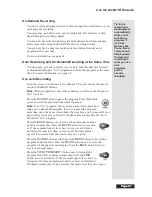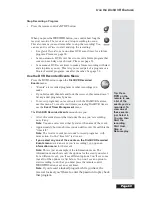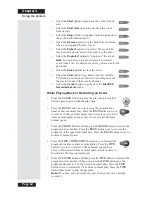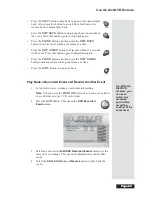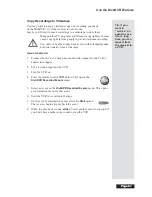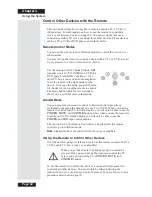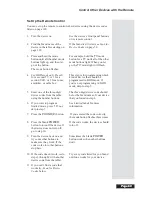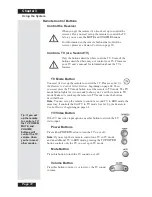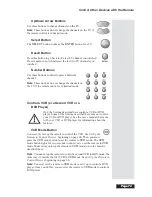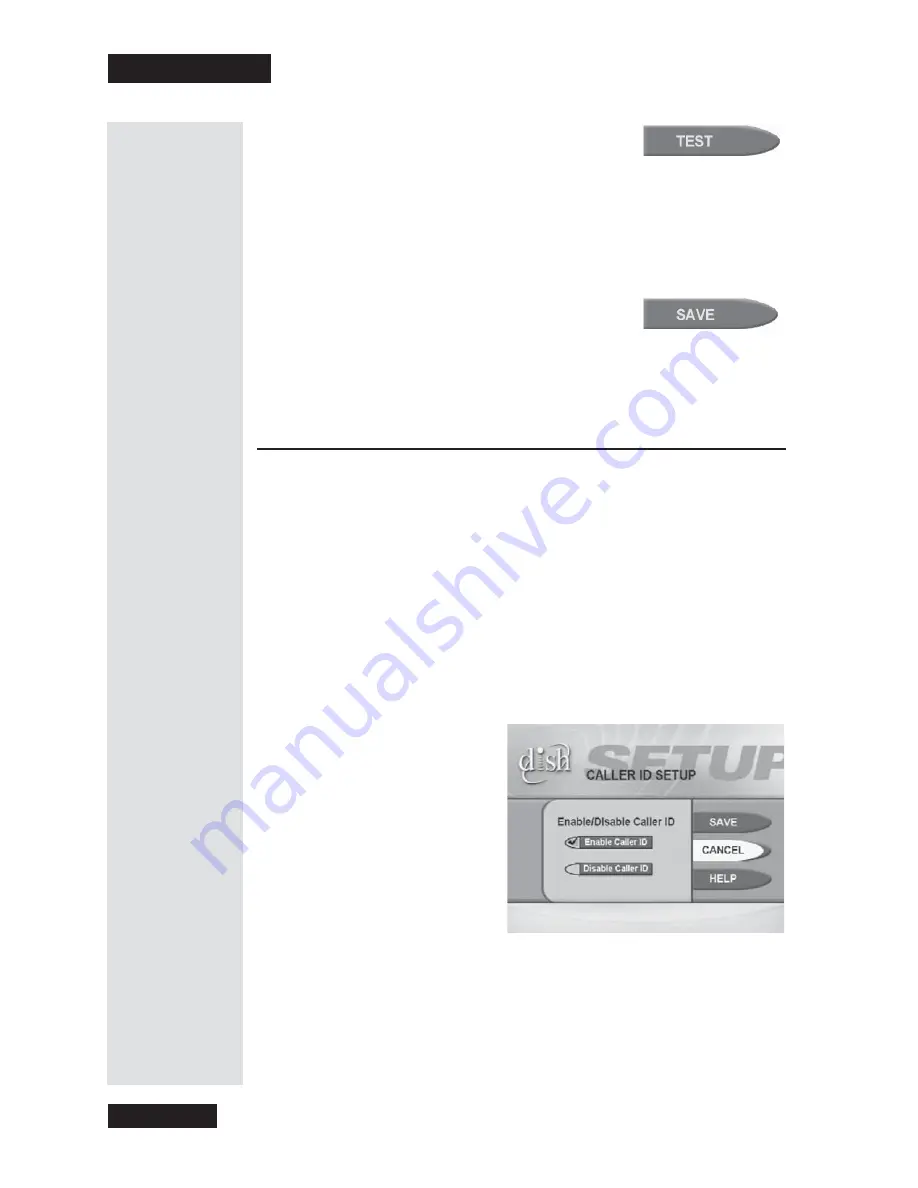
Chapter 3
Page 58
Using the System
8. To test the device code, highlight the
Test
option. The receiver displays a message that
warns you to make sure you turn the VCR on.
9. Press the
SELECT
button to start the test. The VCR records for a few
seconds, stops, and then rewinds.
10. The receiver displays a message that says the VCR test is done. Do what
the message says. If the VCR did not do the test, enter another device
code from the table, and then do step 8, step 9, and this step
again
.
11. Once you find the right VCR code, select the
Save
option to save the VCR code you entered.
12. Set the
VCR Event Timer(s)
you want.
Remember, you must leave the VCR turned on with a blank tape
inserted ready to record.
Use Caller ID
Caller ID
displays on your TV the names of people as they call you if you
subscribe to Caller ID from your local phone company
.
Enable Caller ID
1. Make sure you have an active phone line connected to the DishDVR
receiver.
2. Make sure your system is properly grounded. Sometimes an improperly
grounded system will cause problems with the
Caller ID
feature.
3. Press
MENU
on the remote and select
System Setup
,
Installation
, and
then
Caller ID,
or press
MENU
-
6
-
1
-
8
on the remote.
4. When the
Caller ID
menu opens, move the highlight to
Enable
and
press
SELECT
to save your choice. Press
VIEW
to go back to watching
a program.
Summary of Contents for Platinum DishPVR 501
Page 1: ...ATTENTION Be sure to review the Read Me First information on the first page ...
Page 36: ...Chapter 2 Page 30 Parts of the System Notes ...
Page 88: ...Chapter 3 Page 82 Using the System Notes ...
Page 110: ...Page 104 Chapter 4 Installation Instructions Notes ...
Page 130: ...Page 124 Chapter 5 Reference Notes ...
Page 148: ......