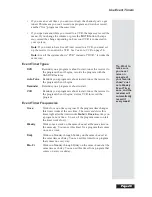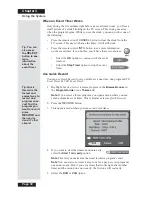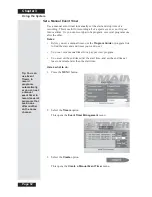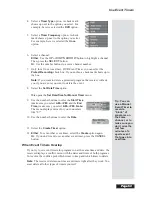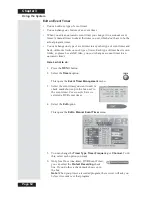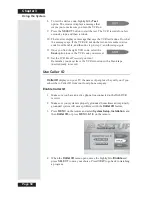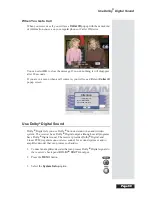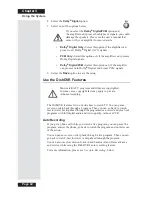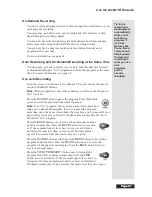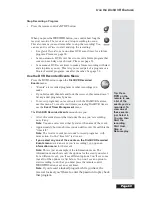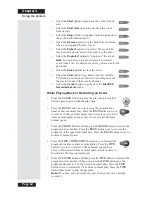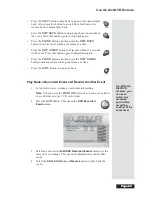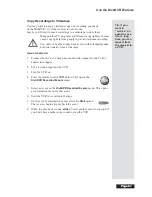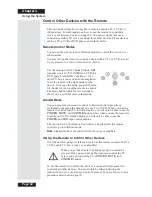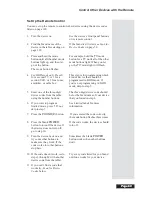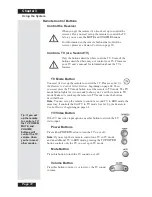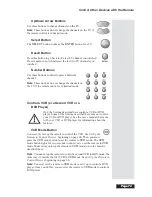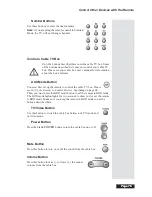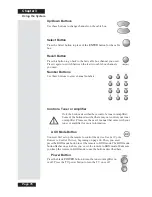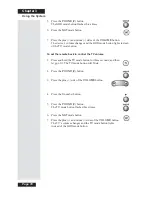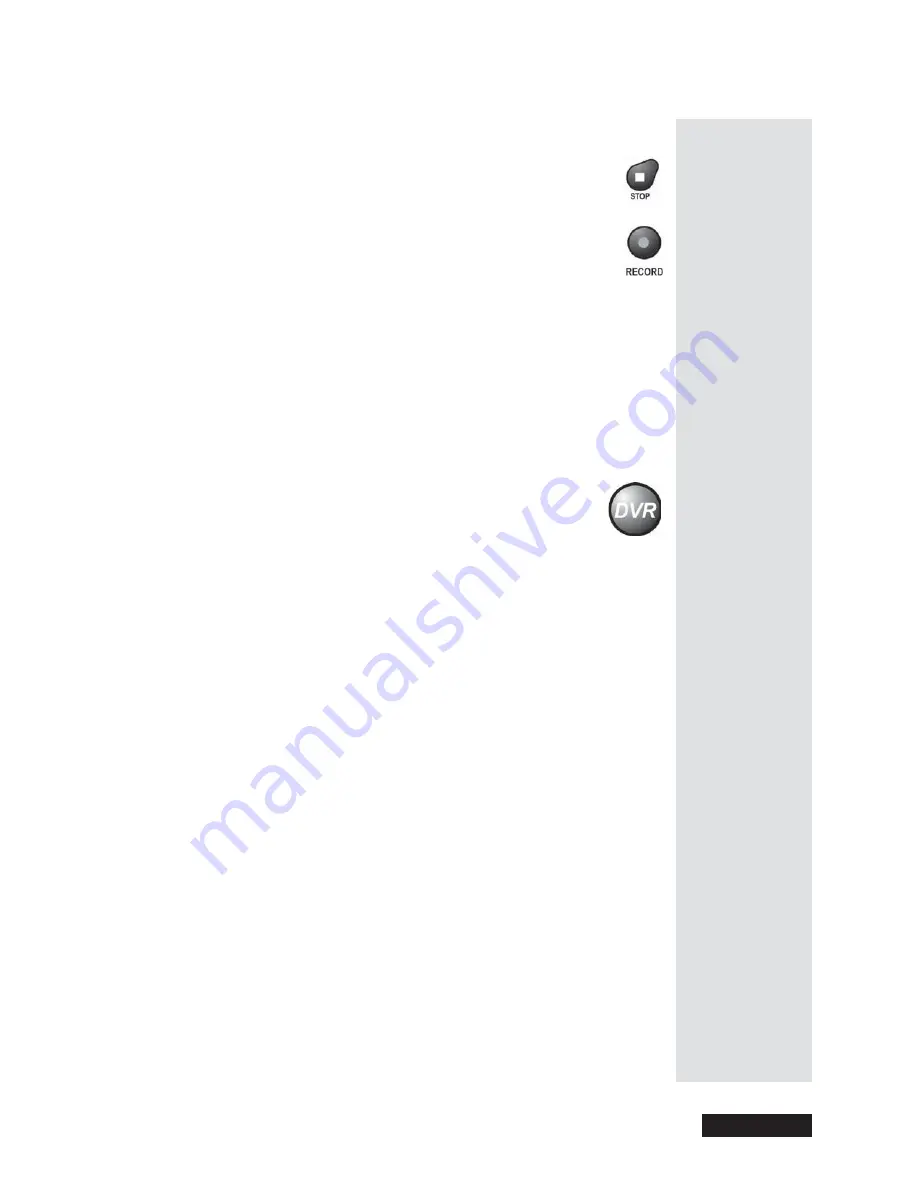
Page 63
Use the DishDVR Features
Page 63
Stop Recording a Program
•
Press the remote control’s
STOP
button.
When you press the
RECORD
button,
you
control how long the
receiver records. The receiver
won’t
stop recording too soon.
This also means
you must
remember to stop the recording! You
can use an
Event Timer
to start and stop the recording:
•
Use
Quick Record
to set a one-time DVR event timer for a future
program. Please see page 50.
•
Set an
automatic
DVR event timer to record a future program that
comes on each day or each week. Please see page 51.
•
Set a
manual
DVR event timer to make a future recording with start
and stop times you set. This lets you record part of a program or a
block of several programs, one after the other. See page 52.
Use the DVR Recorded Events Menu
Press the
DVR
button to open the
DishDVR Recorded
Events
menu.
•
“Events” are recorded programs or other recordings you
make.
•
If you hide adult channels and lock the receiver, this menu doesn’t
list any adult programs by name.
•
To review programs you record
only
with the DishDVR features,
use this menu. To see
all
event timers,
including
DishDVR timers,
use the
Event Timer Management
menu.
The
DishDVR Recorded Events
menu shows you:
•
A list of recorded events that includes the one you’re recording
now, if any.
Note
: You can sort events either by date or the name of the event.
•
Approximately how much time you can still record. We call this the
“time left.”
Note
: The receiver needs more room to record programs with
more action. So, the “time left”
isn’t
exact.
•
If you select any one of the events on the DishDVR Recorded
Events menu
(even an event you’re recording), you open an
information menu
for that event.
Note
: This is just an example of the information menu. The
information menu shows
only
the options for the event you select.
For a different event, you’ll see different options. You’ll see some
(not all) of the options we list below. You won’t see an option to
start recording; to do that, you must press the remote control
RECORD
button or set an event timer.
Note
: If yo
u record a locked program while you have the
receiver locked, you’ll have to enter the password to play back
that program
.
Tip: Press
DVR
on the
remote to see
a list of the
events you’ve
recorded. To
view one of
these events,
just Select it.
You can then
Start the
recording,
Start Over,
Stop or
Resume play.
Summary of Contents for Platinum DishPVR 501
Page 1: ...ATTENTION Be sure to review the Read Me First information on the first page ...
Page 36: ...Chapter 2 Page 30 Parts of the System Notes ...
Page 88: ...Chapter 3 Page 82 Using the System Notes ...
Page 110: ...Page 104 Chapter 4 Installation Instructions Notes ...
Page 130: ...Page 124 Chapter 5 Reference Notes ...
Page 148: ......