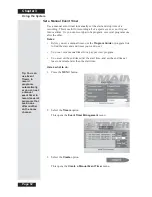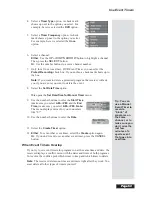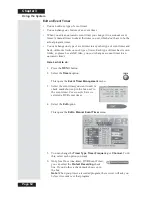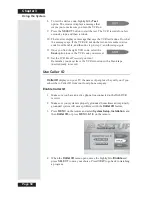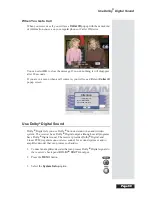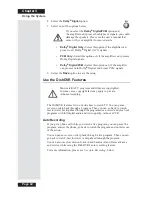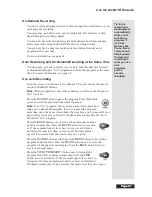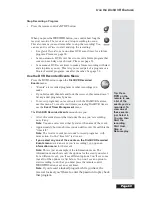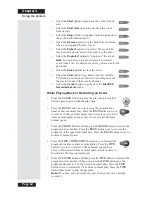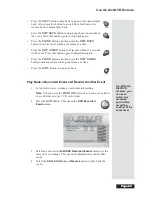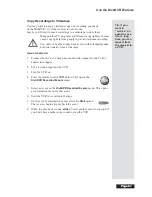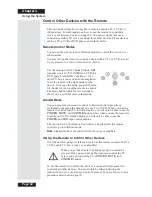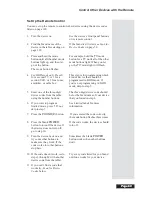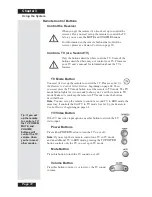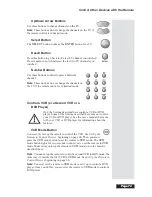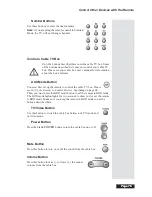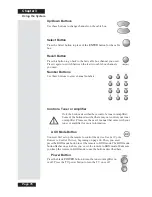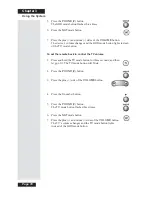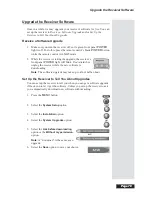Page 65
Use the DishDVR Features
Page 65
•
Press the
PLAY
button to play back or go on with a paused play
back. Also, press this button to switch from fast forward or
reverse back to normal play back.
•
Press the
SKIP BACK
button to skip back about ten seconds in
the event. Press this button
again
to skip back again.
•
Press the
PAUSE
button and then press the
SKIP BACK
button to reverse the recording one frame at a time.
•
Press the
SKIP AHEAD
button to skip ahead about 30 seconds
in the event. Press this button
again
to skip ahead again.
•
Press the
PAUSE
button and then press the
SKIP AHEAD
button to advance the recording one frame at a time.
•
Press the
STOP
button to stop play back.
Play Back a Recorded Event and Record Another Event
1. Set up the receiver to make an on-demand recording.
Note
: You can press the
RECORD
button or you can use any kind
of event timer
except
a VCR event timer.
2. Press the
DVR
button. This opens the
DVR Recorded
Events
menu.
3. Select an event on the
DishDVR Recorded Events
menu (
not
the
one you’re recording). This opens an information menu for that
event.
4. Select the
Start
,
Start Over
, or
Resume
option to play back the
event.
Tip: With the
DishDVR
receiver, you
can even
watch one
recorded
event while
recording
another at the
same time!
Summary of Contents for Platinum DishPVR 501
Page 1: ...ATTENTION Be sure to review the Read Me First information on the first page ...
Page 36: ...Chapter 2 Page 30 Parts of the System Notes ...
Page 88: ...Chapter 3 Page 82 Using the System Notes ...
Page 110: ...Page 104 Chapter 4 Installation Instructions Notes ...
Page 130: ...Page 124 Chapter 5 Reference Notes ...
Page 148: ......