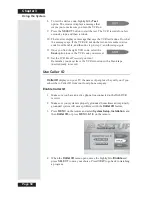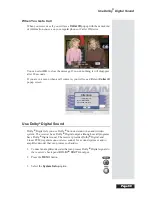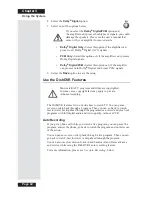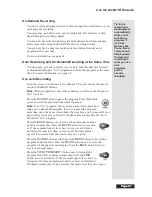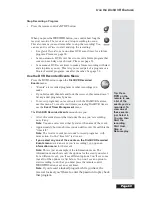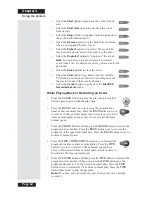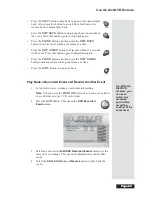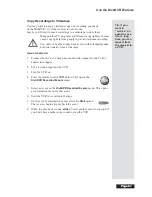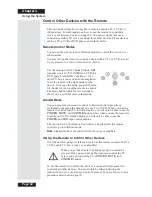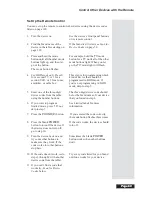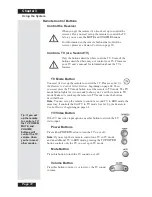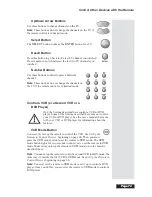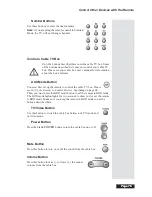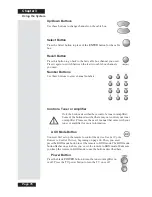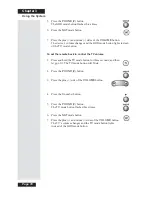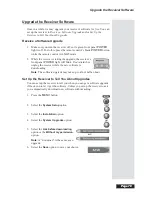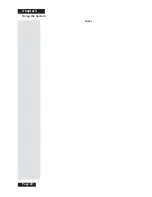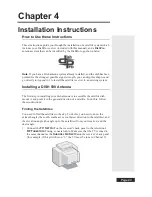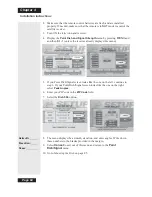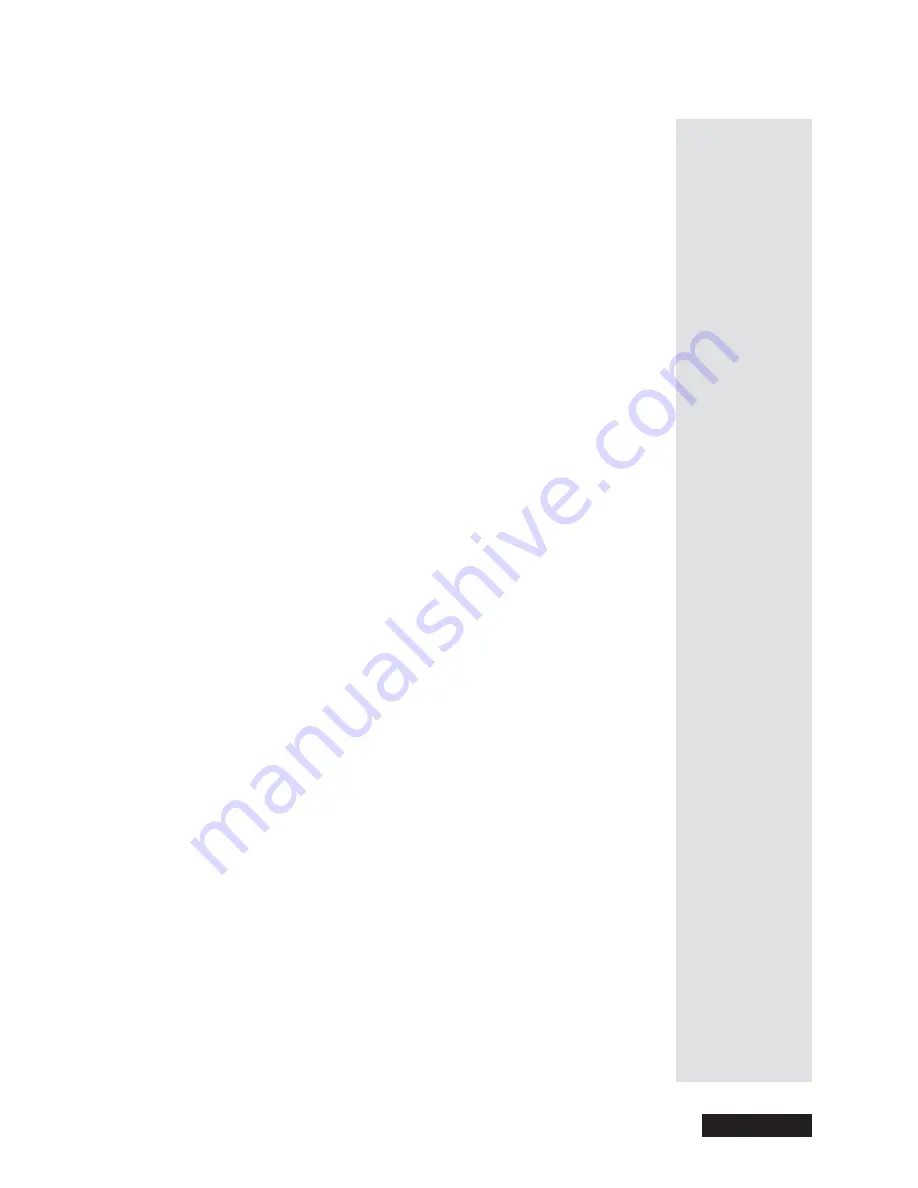
Page 69
Control Other Devices with the Remote
Page 69
Set Up the Remote Control
You can set up the remote to control other devices using the device codes
listed on page 120.
1. Turn the device on.
Use the device’s front panel buttons
or its remote control.
2. Find the brand name of the
device in the tables starting on
page 120.
If the brand isn’t listed, see
Scan for
Device Codes
on page 70.
3. Press and hold the mode
button until all the other mode
buttons light up, and then let
go of the button.
The mode button flashes.
For example, hold the
TV
mode
button for a TV until all of the other
mode buttons light. When you let
go, the
TV
mode light will flash.
4.
For
AUX
mode only
. Press 0
for a second TV, or 1 for a
second VCR, or 2 for a tuner,
amplifier, or cable box.
This step is for programming which
kind of device that should be
programmed in
AUX
mode. If
you’re not programming in
AUX
mode, skip to step 5.
5. Enter one of the three-digit
device codes from the table
using the number buttons.
The three-digit device code should
be for the brand name of your device
that you found in step 2.
6. If you want to program
limited mode, press
1
. If not,
skip to step 7.
See
Limited Mode
for more
information.
7. Press the
POUND
(
#
) button.
If you entered the code correctly,
the mode button flashes three times.
8. Press the blank
POWER
button to turn off the device. If
the device does not turn off,
go to step 10.
If the code works, the device should
turn off.
9. Turn the device back on and
try some other buttons to
make sure they work. If the
code works for other buttons,
stop here.
Sometimes the blank
POWER
button works when other buttons
don’t.
10. If the code doesn’t work, redo
steps 3 through 9 with another
device code from the tables.
Try every code listed for you brand
until one works for your device.
11. If you can’t find a code that
works try,
Scan for Device
Codes
below.
Summary of Contents for Platinum DishPVR 501
Page 1: ...ATTENTION Be sure to review the Read Me First information on the first page ...
Page 36: ...Chapter 2 Page 30 Parts of the System Notes ...
Page 88: ...Chapter 3 Page 82 Using the System Notes ...
Page 110: ...Page 104 Chapter 4 Installation Instructions Notes ...
Page 130: ...Page 124 Chapter 5 Reference Notes ...
Page 148: ......