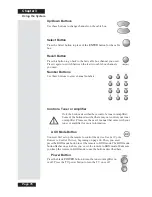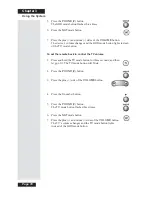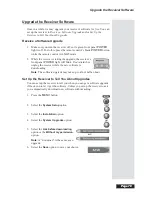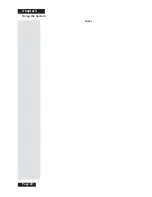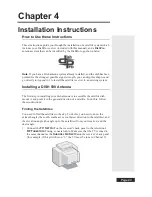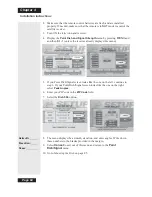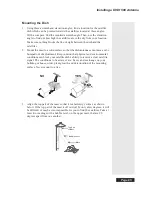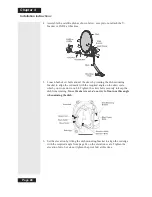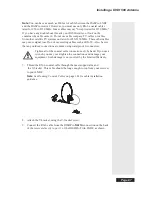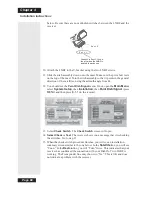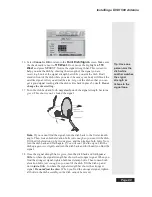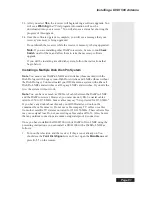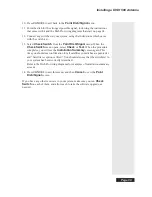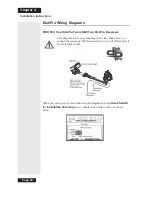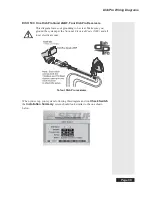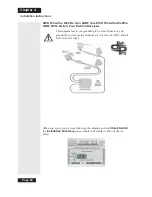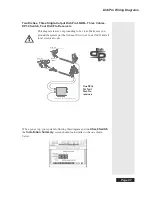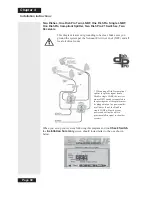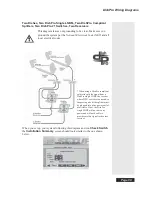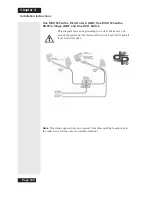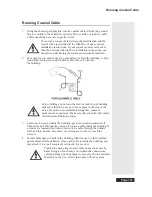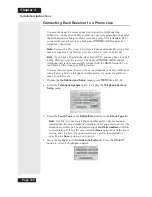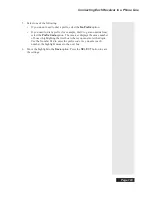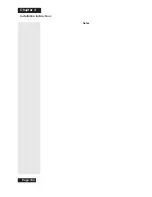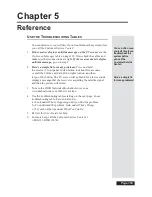Page 90
Chapter 4
Installation Instructions
19. You are now ready to verify reception from both satellites. Select the
Check Switch
option. When the
Check Switch
menu opens, select
Check
or
Test
. The receiver shows you a message that it is checking the
switches. When the procedure is finished, you will see an
Installation
Summary
screen. This screen may look different than the one shown
below. However, you
must
see that you have
signals from both
the
110
West
and
119 West
Satellites, you see “All” twice in the
Transponder
line, and the message “Satellite reception verified. Press
CANCEL
or
OK
to exit this menu.”
20. If you do not see “110” under
Dish Input 2
:
•
Make sure the skew angle you wrote down on page 84 is exactly the
same as the skew angle you set in step 5 on page 86. If it is not, reset the
skew angle as described on page 86. After you reset the skew angle, go
back page 89 and start over from step 16.
•
If “119” is shown under
Dish Input 2
, move the dish approximately 9°
to the east and restart the procedure at step 12.
21. Look at the
Point Dish/Signal
menu. If you have good signal strength
with the check mark in
119 West
, move the check mark to
110 West
. If
you have good signal strength on
110 West
, go to step 22.
If you do not have good signal strength with the check mark in
110 West
,
go back to Step 17, and fine-tune the dish but with the check mark in
110
West
instead of
119 West
. While the 110 West and 119 West signals will
not be equal, you should be able to fine-tune the dish until you have the
strongest possible signal from both satellites.
22. Select Cancel to exit the
Point Dish/Signal
menu. An Attention screen
will open asking the mounting and positioning of your dish is complete with
a “Locked” indication in the Point Dish/Signals screen. If the answer is yes,
select
Yes
.
If the answer is
No,
you will need to repoint your dish following the
preceding steps until the mounting and positioning is complete and you do
have the “Locked” indication
.
Summary of Contents for Platinum DishPVR 501
Page 1: ...ATTENTION Be sure to review the Read Me First information on the first page ...
Page 36: ...Chapter 2 Page 30 Parts of the System Notes ...
Page 88: ...Chapter 3 Page 82 Using the System Notes ...
Page 110: ...Page 104 Chapter 4 Installation Instructions Notes ...
Page 130: ...Page 124 Chapter 5 Reference Notes ...
Page 148: ......