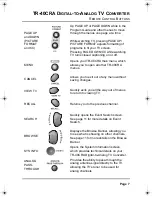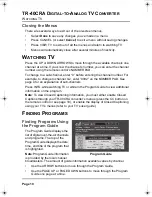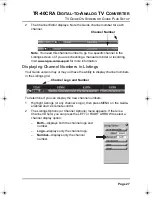TR-40CRA D
IGITAL
-
TO
-A
NALOG
TV C
ONVERTER
U
SING
E
VENT
T
IMERS
Page 12
U
SING
E
VENT
T
IMERS
You can create a timer to automatically change channels at a certain time.
Creating an Event Timer
1
Select a program coming on
in the future from the
Program Guide, Browse
Banner, or the Event
Search results. Or, to create
a timer from the Timers
menu, press the MENU
button, select
Setup
, then
select
Timers
.
Note
: From the Timers screen, you can delete existing timers by selecting
them from the Timers List, then selecting
Delete
.
2
For a new timer, select
Create
. To edit an existing
timer, select it from the list of
timers, then select
Edit
.
3
Select how often you want
the timer to occur under
Repeat. Choose
Once
for
one-time events (this is the
default choice if creating a
timer through the Program
Guide),
Daily
for programs
on at the same time every day,
Weekly
for programs on once a week, or
Mon-Fri
for programs on Monday through Friday.
4
Select the channel you want to change to when the event timer occurs,
then select
Next
.
5
Choose the Time and Date for when you want the timer to occur. Select
Done
to create the event timer.
When the Event Timer Occurs
A few minutes before the event timer occurs, you will
receive a reminder popup. If you press SELECT on the
popup, a menu appears where you can select the
Timer
Icon
to dismiss the popup (the timer will still occur), select
Watch
to change to the channel right away, or select
Stop Timer
to dismiss the popup and ignore the timer.
Timers List
Create Timer Screen
Reminder Popup
tr40.book Page 12 Thursday, August 14, 2008 12:47 PM