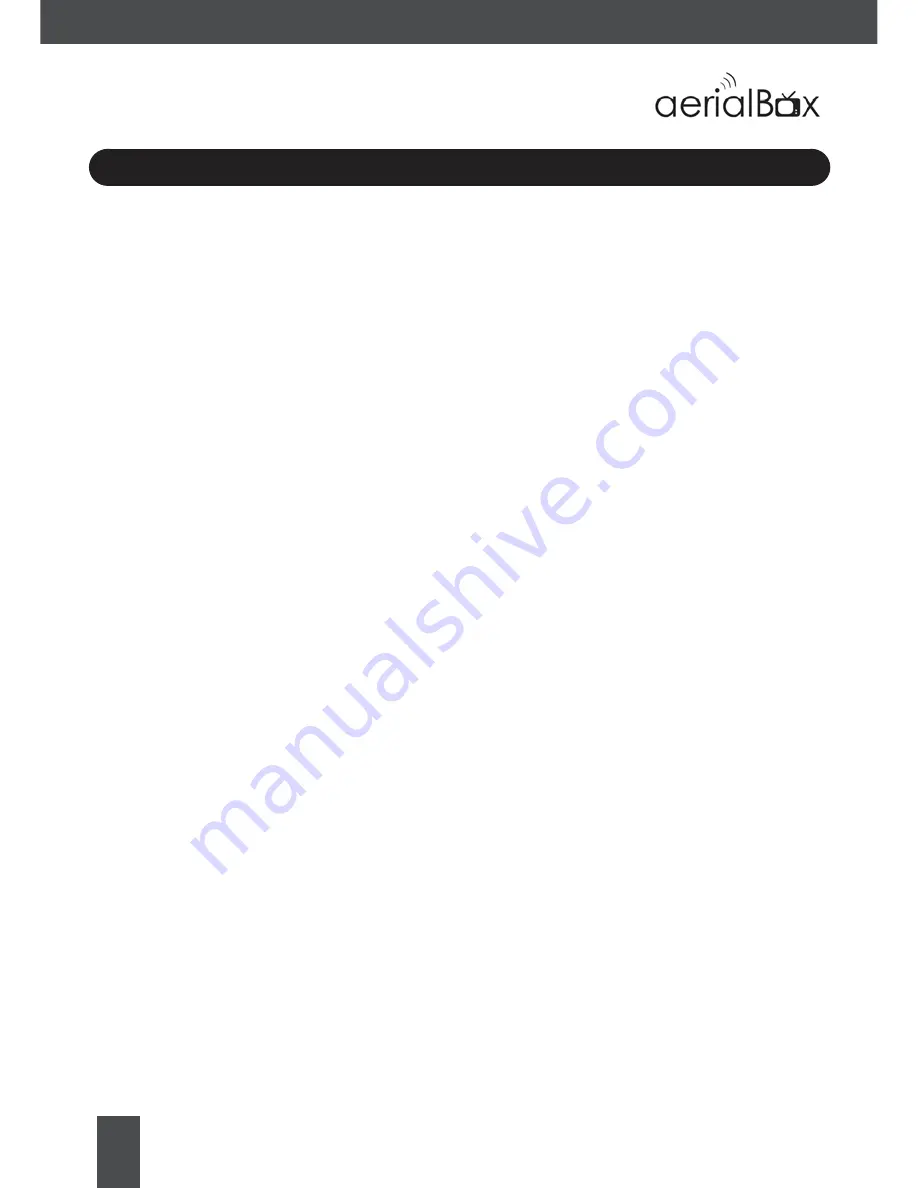
4
Contents
Connecting Up..........................................................................................9
Getting Started........................................................................................10
User Options............................................................................................20
About your Set Top Box.............................................................................
Main Features .......................................................................................
What’s in the Box?.................................................................................
6
6
Product Overview.......................................................................................
Front and Back View ...............................................................................
Remote Control.......................................................................................
7
8
Main Menu....................................................................................................
Channel Organiser ...............................................................................
User Preference......................................................................................
System Settings.......................................................................................
Network Setup..........................................................................................
Time Settings...........................................................................................
Recorder Settings....................................................................................
Wakeup Timer............................................................................................
12
13
14
15
15
16
17
Electronic Programme Guide.....................................................................
Freeview 8 Day EPG ..............................................................................
Weekly EPG............................................................................................
18
18
Recording.....................................................................................................
Instant Recording .................................................................................
Recording via the Freeview EPG...........................................................
Recording via the Weekly EPG...............................................................
Playback Recordings..............................................................................
Delete Recordings.................................................................................
Booking List...........................................................................................
21
22
23
24
24
24
FreeviewPlus
™
..........................................................................................19



























