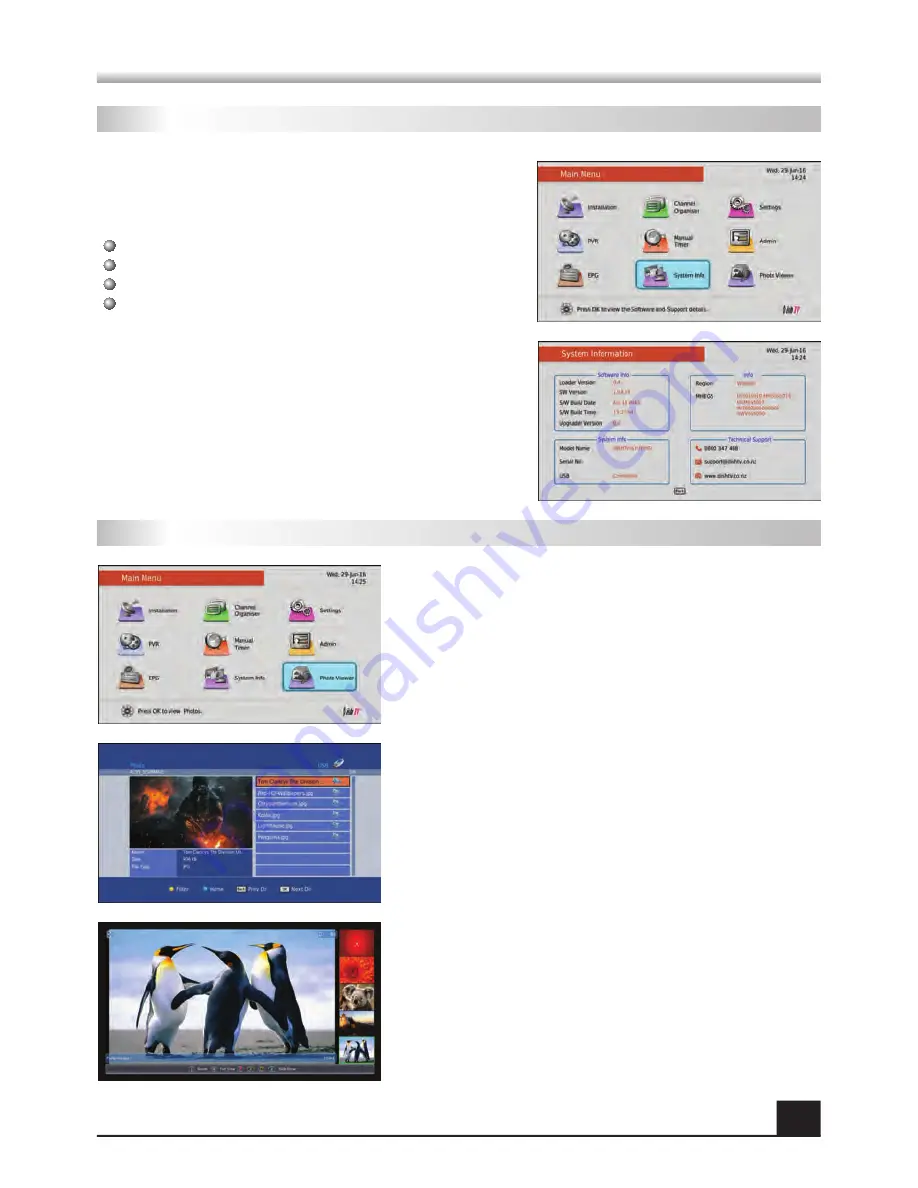
The System Info sub-menu provides you with relevant
information regarding your unit. All information is split
between four main headings:
Software Info
System Info
Info
Technical Support
Between the headings above you will see important
information like your unit’s SW (Software) Version, so
you can always see if your unit is up to date. Other
relevant information such as Serial Number and the
Technical Support contact details can be found here.
14
9. Photo Viewer
8. System Info
Under the Photo Viewer menu option you can view
any image files you have present on a connected
USB Device.
Image file types such as BMP, JPEG and PNG will
be shown as available for selection/viewing.
When an image is selected several options will then
become available. Pressing INFO will bring up Name,
Size and Resolution. Pressing OK on any image will
take it into Full Screen mode. While the BLUE key
will start a Slide Show of all available images. To edit
any of the Slide Show settings, simply press GREEN.
MENU INFORMATION
MENU INFORMATION
Summary of Contents for satBox S7070rHD-XM
Page 1: ...USER MANUAL S7070rHD XM...



































