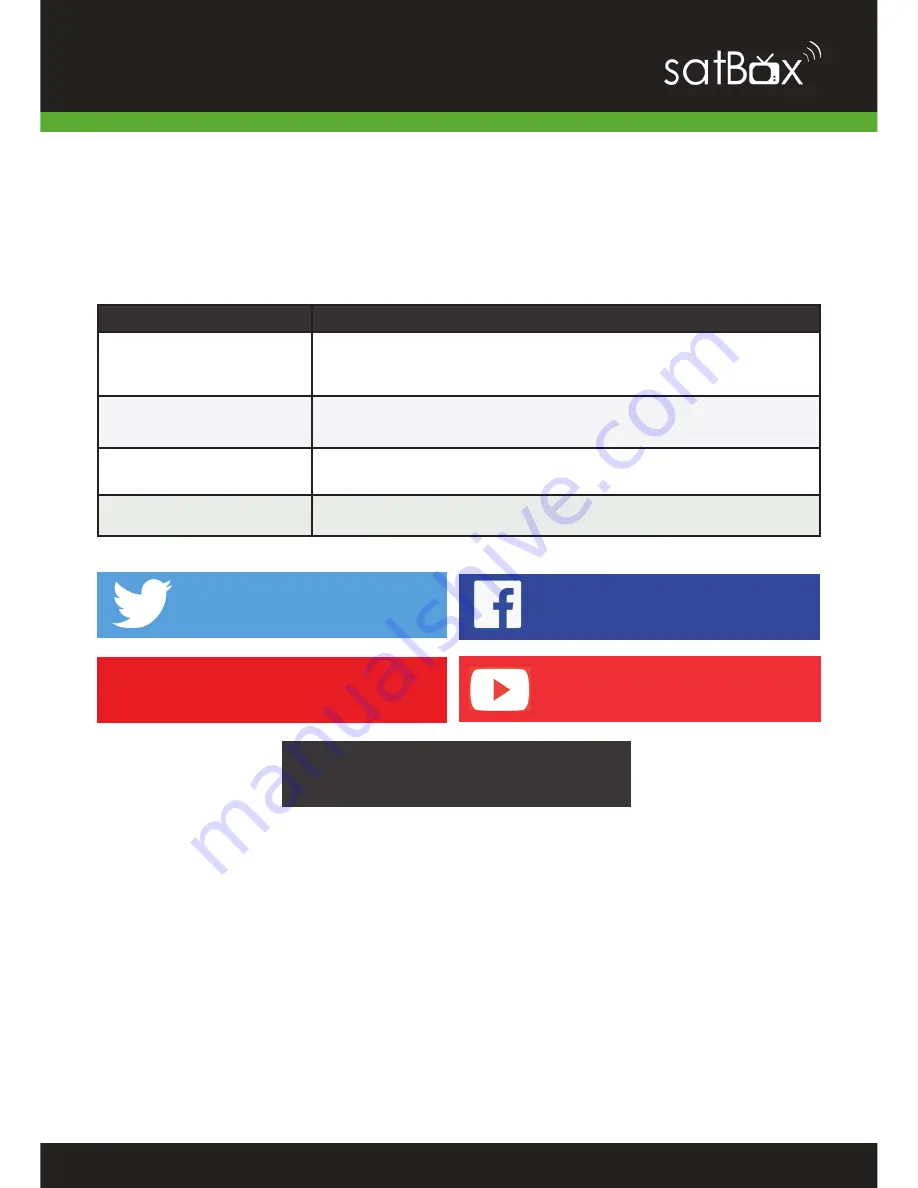
56
Help and Support
We provide free technical assistance to all our products during our normal business
hours. We try our best to get the issues sorted either over the phone or via email.
Contact us through either of these methods
* Geekzone and Freeview Forum free registration required, please be a descriptive
as possible when posting and make sure you include Dish TV in the post title.
Method
Contact Details
Phone
0800 DISH TV (0800 347 488) or 07 929 4123
Fax
07 929 4122
support@dishtv.co.nz
Website
www.dishtv.co.nz/contact-us/Hamilton-Office
Follow us on Twitter
twitter.com/dishtvNZ
Follow us on Facebook
facebook.com/dishtvNZ
Freeview Forum
freeviewforum.co.nz
Product Videos
youtube.com/dishtvNZ
WWW
Office Hours
are 9:00am - 5pm NZST, Mon - Fri.
Geekzone Forums
geekzone.co.nz
WWW























