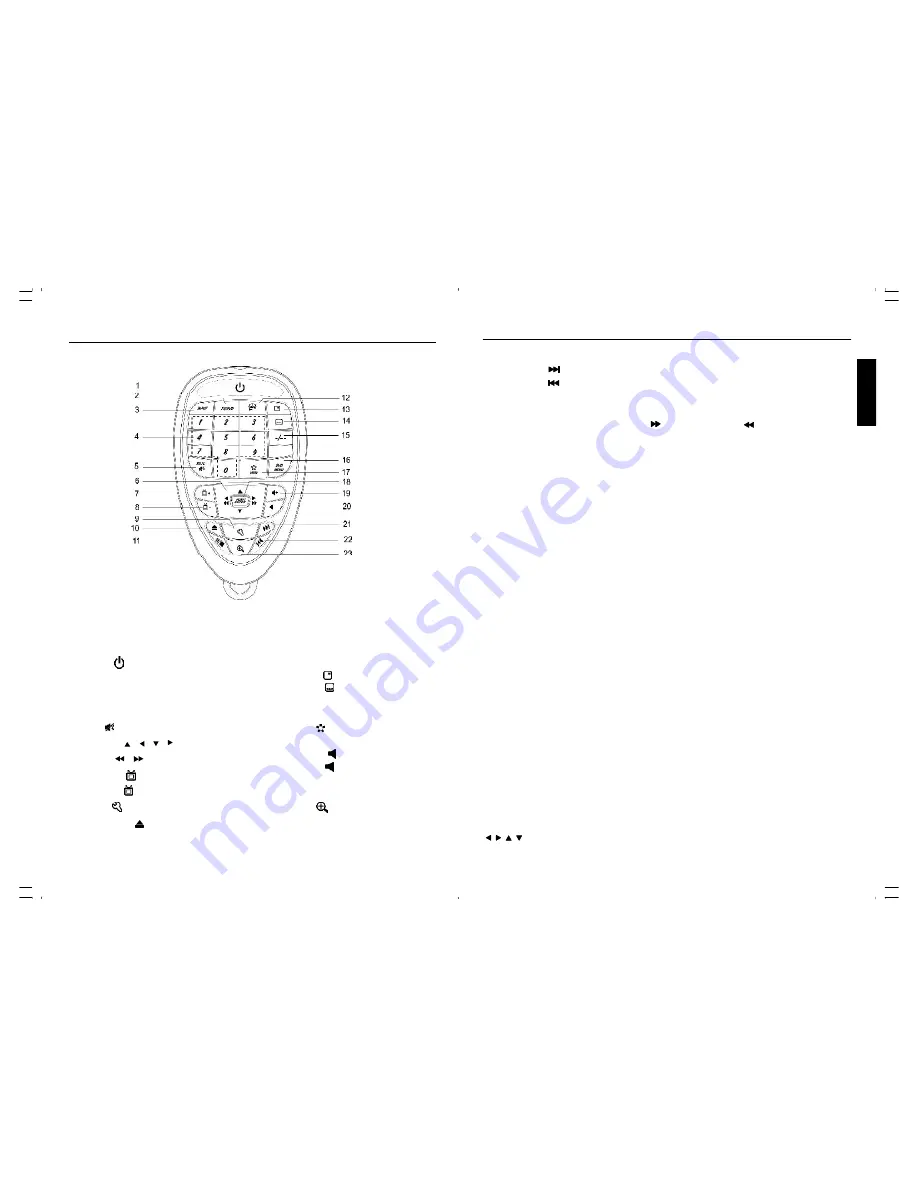
ENGLISH
8
REMOTE CONTROL
1.
Power ( )
Button
2.
TV/DVD
Button
3. INPUT Button
4. Numeric (0~9) Buttons
5. Mute ( ) Button
6. Navigation ( , , , )/
Search ( , ) Button
7. C ( ) Button
8. Channel - ( ) Button
9. Set up ( ) Button
10. Open/Close ( ) Button
11. Pause / Stop (
;
/
<
) Button
12. Language Button
13. Display ( ) Button
14. Subtitle ( ) Button
15. Two or Three Digital program Button
16. DVD MENU Button
17. Menu ( ) Button
18. Play Enter Button
19. ( +) Button
20. Volume- ( -) Button
21. Skip (
:
) Button
22. Skip (
9
) Button
23. Zoom ( ) Button.
21
SKIP
Press the SKIP ( ) button to advance the DVD to the beginning of the next chapter.
Press the SKIP ( ) button to move the DVD to the beginning of the previous chapters.
SEARCH
During playback, press either the SEARCH ( ) button or SEARCH ( ) button to move the DVD
forward or backward at double (x2) speed to locate a specific section. Repeatedly press these
buttons and the speed will increase to x4, x8, x16 and resume normal playback.
The DVD will move forward or backward at high speed until the PLAY/ENTER button is pressed
again; normal playback will resume at that point.
DISPLAY
While playing a DVD, press the DISPLAY button once to view the title, elapsed title time and
remaining title time. Press a second time to view the chapter, elapsed chapter time and remaining
chapter time. Press a third time to view the layer setting (“L0” for layer 0, “L1” for layer 1). Press
a fourth time to turn the display off.
PAUSE/STOP
(
;
/
<
)
Press the PAUSE/STOP (
;
/
<
) button once to pause the picture. Press the PLAY/ENTER button
again to resume normal playback.
Press the PAUSE/STOP (
;
/
<
) button twice to stop the playback.Press the PLAY/ENTER button
again to start playback from the beginning.
SUBTITLE
Press the SUBTITLE button to change the subtitle language .
Note: Number of subtitle available depends on the DVD disc.
LANGUAGE(AUDIO)
Press LANGUAGE button to change the Audio channel. This function is applicable for DVD and CD
audio but with different effects.
ZO OM
This function is applicable for DVD. user can enlarge a static picture or a moving picture by
pressing the ZOOM button. there are 3 levels of zooming(2x,3x and 4x) and they can be achieved
one by one through subseqient key press on the zoom key.
Note: user can select the portion of the picture to be enlarged by using the direction button
( , , , )
DVD BASIC OPERATION(CONTINUED)































