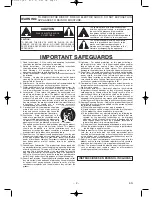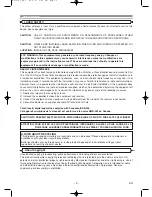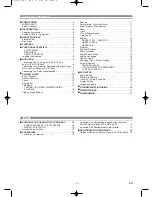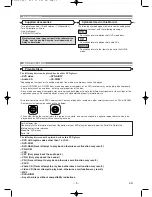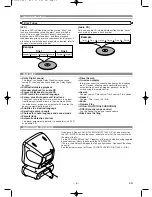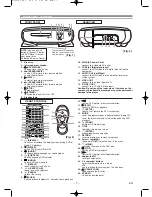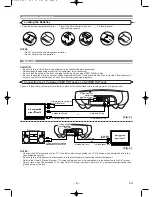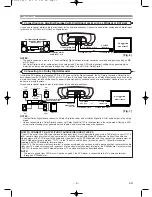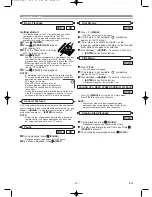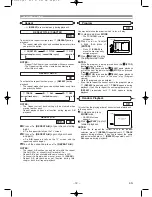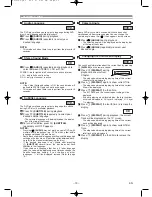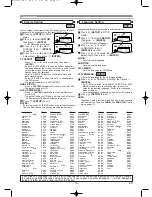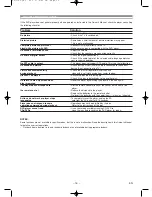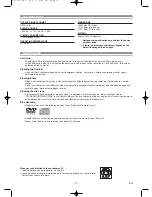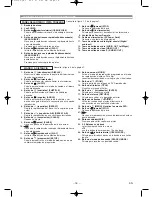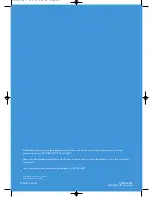– 13 –
EN
PLAYING A DISC
The DVD player allows you to select a language during DVD
disc (if multi language available) playback.
Press
(AUDIO)
during playback.
Press
(AUDIO)
repeatedly to select your
desired language.
NOTE:
•
This mode exit when there is no input from the player for 5
seconds.
2
1
DVD-V
Audio Language
Some DVD discs contain scenes which have been shot
simultaneously from various angles. You can change the
camera angle when the (
) icon appears on the screen.
Press
(ANGLE)
during playback.
• The selected angle will be displayed on the display bar
at the top of the screen.
Press
(ANGLE)
repeatedly to select your
desired angle.
2
1
DVD-V
Camera Angle
The DVD player allows you to select a language for subtitle
during DVD disc (if available) playback.
Press
(SUBTITLE)
during playback.
Press
(SUBTITLE)
repeatedly to select your
desired subtitle language.
• The selected language will be displayed on the display
bar at the top of the screen.
To turn off subtitles, press
(SUBTITLE)
repeatedly until OFF appears.
NOTES:
•
Pressing
(AUDIO)
may not work on some DVDs with
multiple audio languages (e.g. DVDs which allow audio
language setting on the disc menu).
•
Some discs allow audio language setting/subtitle language
setting on the disc menu. (Operation varies between discs,
so refer to the manual accompanying the disc.)
•
If the desired language is not shown after pressing
(SUBTITLE)
several times, the disc does not have
subtitles in that language.
•
If you choose a Language that has a 3 letter language
code, the code will be displayed every time you change the
Subtitle language setting. If you choose any other
languages, ‘---’ will be displayed instead. (Refer to page
15.)
3
2
1
DVD-V
Subtitle Language
Press
(AUDIO)
repeatedly during playback to
select between STEREO, L-CH or R-CH.
STEREO - both right and left channels are active (stereo)
L-CH - only left channel is active
R-CH - only right channel is active
NOTE:
•
If the Virtual Surround setting is ON, the sound mode will
be fixed to STEREO, and can not be changed.
•
This mode exit when there is no input from the player for 5
seconds.
1
CD
Stereo Sound Mode
You can check information about the current disc by pressing
(DISPLAY)
on the remote control.
Press
(DISPLAY)
during
playback to show current
Chapter.
• The elapsed and remaining playing time of the current
chapter will be displayed.
Press
(DISPLAY)
again to show current Title.
• The elapsed and remaining playing time of the current
title will be displayed.
Press
(DISPLAY)
the third time.
• The BIT RATE and the current repeat setting will be
displayed.
• If you are playing a dual layered disc, the layer number
will also be displayed ( L0: Layer 0 is playing. L1: Layer
1 is playing).
Press
(DISPLAY)
the fourth time to remove the
display.
Press
(DISPLAY)
during playback, the current
Track will be displayed on the TV screen.
• The elapsed and remaining playing time of the current
track will be displayed.
Press
(DISPLAY)
again to show current Total
Track.
• The elapsed and remaining playing time of the current
total track will be displayed.
Press
(DISPLAY)
the third time to remove the
display.
3
2
1
CD
4
3
2
1
DVD-V
Changing the On-Screen Display
9/49 0:00:00 -0:00:00
E5791UD.QX3 03.1.27 2:09 PM Page 13