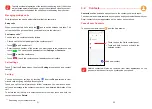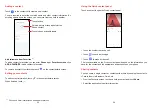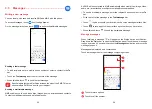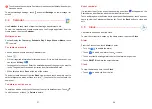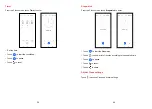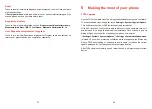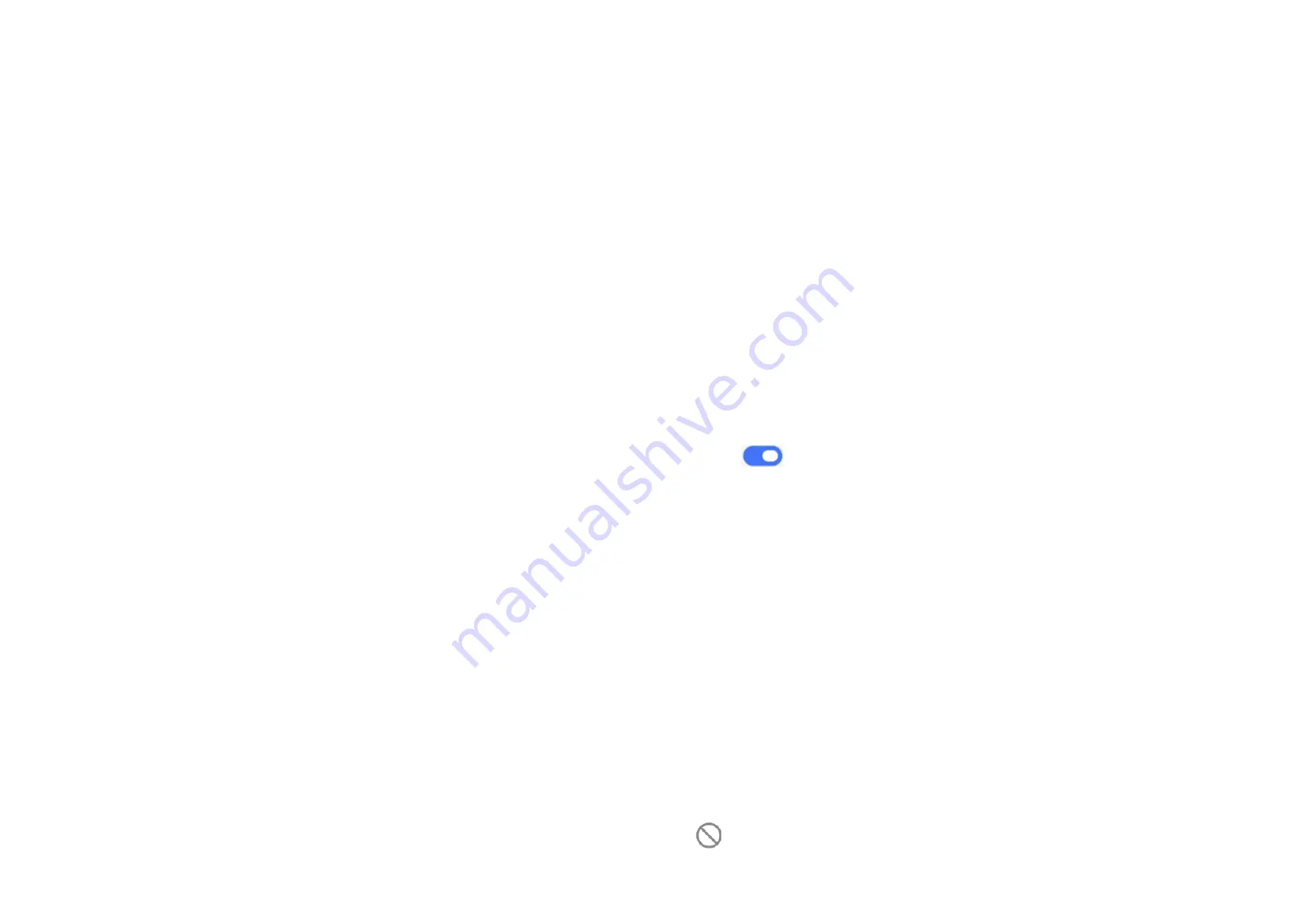
51
52
4.6 Display
Brightness level
Adjust screen brightness manually.
Dark mode
Empty screen space will become black in this mode, making it easier to look at
your screen or read in dim light.
Eye comfort mode
Eye comfort mode
can effectively reduce blue light radiation and adjust the color
temperature to relieve eye fatigue. You can also create a custom schedule to turn
it on.
Reading mode
Screen will become monochromic to imitate physical books in this mode.
Sleep
Set screen timeout.
Font size
Adjust font size manually.
Auto-rotate screen
Select whether the screen rotates automatically or not.
Status bar & notch
With this menu, you can set the style of the status bar, turn on/off to show network
speed, select whether notification icons are folded and how the battery percentage
is displayed
Turn on the notch for full screen apps to get the best experience on the phone.
More display settings
Screen saver
To set Colors as your screen saver.
Full screen apps
Most applications installed on the phone will automatically adapt to the full screen
display without setting them manually.
For the applications which do not automatically adapt to the full screen display,
you can go to
Settings > Display > More display settings > Full screen apps
to set.
4.7 Sound & vibration
Use the Sound settings to configure many aspects of call ringtones, music, and
other audio settings.
Silent mode
Touch
to turn on silent mode.
Phone ringtone & vibrate
Set your incoming call ringtone or opt for the phone to vibrate only.
Notification ringtone
Set the default sound for notifications.
Alarm ringtone
Set your alarm ringtone.
Do Not Disturb
If you do not want to be disturbed by your phone or information ringtones during
work or rest, you can set the
Do Not Disturb
mode.
Swipe down the Status bar twice to access the Quick Settings panel and touch
to turn on Do Not Disturb.