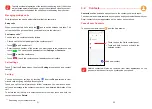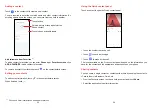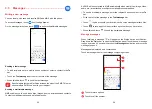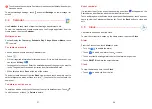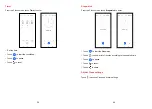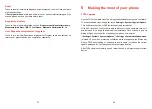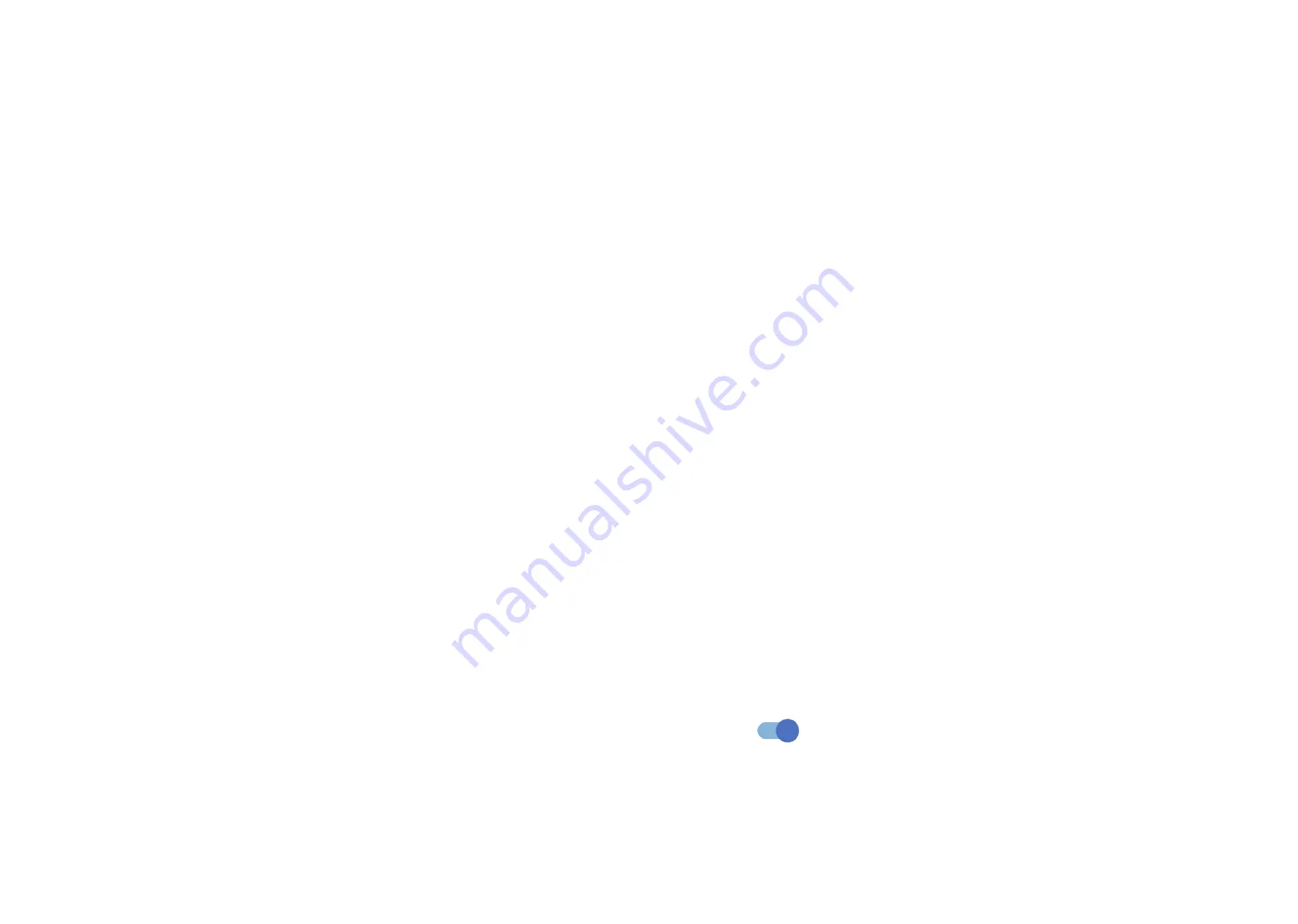
55
56
4.14 Apps
Touch to view details about the applications installed on your phone, to manage
their data usage or force them to stop.
In the
Permission manager
menu of an application, you can grant permissions for
the app, such as allowing the app to access your
Camera, Contacts, Location,
etc.
In the
Special app access
menu, you can set
Battery optimization, Device
admin apps, Do Not Disturb access, Notification access, Wi-Fi control
, etc.
4.15 Storage
Enter
Settings > Storage
to check the usage of storage space and free up more
when necessary.
4.16 Accounts
Touch to add, remove, and manage your email and other supported accounts.
You can also use these settings to control the options for how all applications
send, receive and synchronize data; i.e. if this is done automatically, according to
a schedule for each app, or not at all.
Touch
Add account
to add an account for the selected app.
4.17 Digital Wellbeing and parental controls
In this menu you can find how much time you have spent on the phone and even
on each app. You can customize the time limit for using the phone to ensure a
healthy and balanced life.
In addition, parents are able to restrict their children's usage time to manage their
browsing habits.
4.18 Google
Touch to configure your Google account and service settings.
4.19 Accessibility
Use the Accessibility settings to configure any accessibility plug-ins you have
installed on your phone.
4.20 System
About phone
View basic information for your phone such as model name, CPU, camera,
resolution, etc.
You can also check legal information, build number, status and other specs.
System Update
If you want to update the system, touch
CHECK FOR UPDATES
(refer to"5
Making the most of your phone > FOTA upgrade").
Update Apps
Check app update information.
Languages & input
Touch to configure language settings, the on-screen keyboard, voice input settings,
pointer speed, etc.
Date & time
Use Date & time settings to customize your preferences for how date and time are
displayed.
Backup
Turn on
to back up your phone’s settings and other application data to
Google servers. If you replace your phone, the settings and data you’ve backed up
will be restored onto the new phone when you sign in with your Google account.