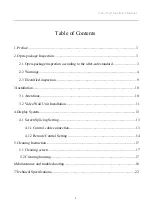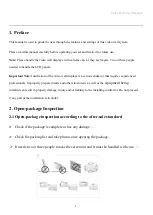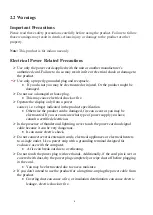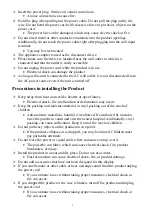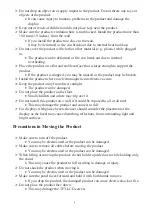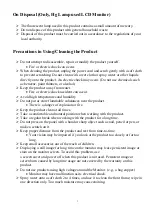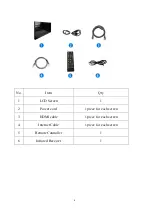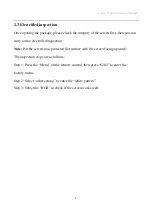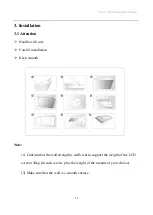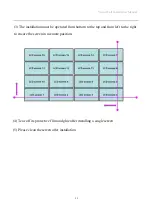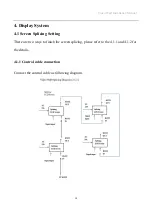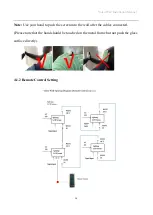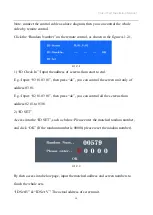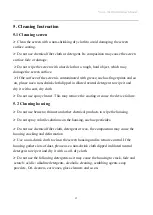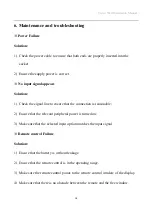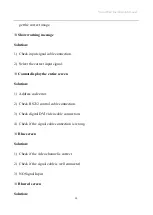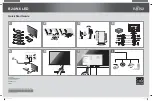Do not drop an object on or apply impact to the product. Do not throw any toys or
objects at the product.
•
It can cause injury to humans, problems to the product and damage the
display.
Keep out of reach of children and do not place toys near the product.
Make sure the product ventilation hole is not blocked. Install the product more than
100 mm (3.9 inches) from the wall.
•
If you install the product too close to the wall,
it may be deformed or fire can break out due to internal heat build-up.
Do not cover the product with cloth or other material (e.g., plastic) while plugged
in.
•
The product can be deformed or fire can break out due to internal
overheating.
Place the product on a flat and stable surface that is large enough to support the
product.
•
If the product is dropped, you may be injured or the product may be broken.
Install the product where no electromagnetic interference occurs.
Keep the product away from direct sunlight.
•
The product can be damaged.
Do not place the product on the floor.
•
Small children and others may trip over it.
Do not install this product on a wall if it could be exposed to oil or oil mist.
•
This may damage the product and cause it to fall.
For displays with glossy bezels the user should consider the placement of the
display as the bezel may cause disturbing reflections from surrounding light and
bright surfaces.
Precautions
in Moving the Product
Make sure to turn off the product.
•
You may be electrocuted or the product can be damaged.
Make sure to remove all cables before moving the product.
•
You may be electrocuted or the product can be damaged.
When lifting or moving the product, do not hold it upside down while holding only
the stand.
•
This may cause the product to fall resulting in damage or injury.
Do not shock the product when moving it.
•
You may be electrocuted or the product can be damaged
Make sure the panel faces forward and hold it with both hands to move.
•
If you drop the product, the damaged product can cause electric shock or fire.
Do not place the product face down.
•
This may damage the TFT-LCD screen.
6