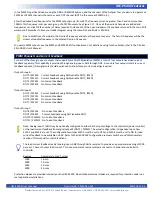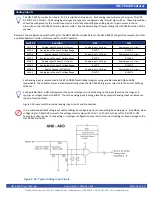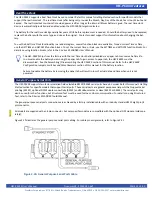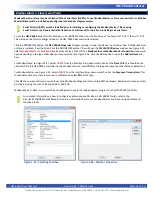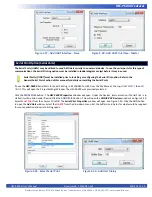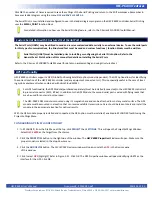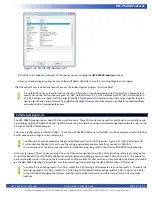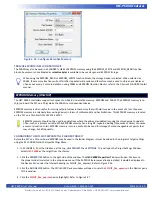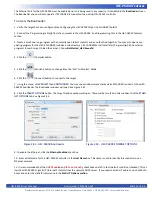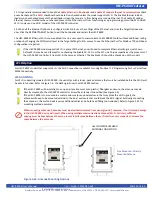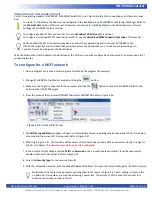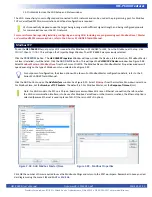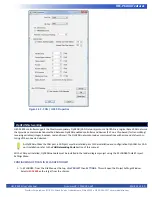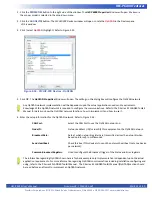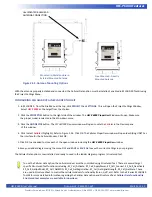HEC-P6XXX User’s Manual
Document #: 2016002.1.pdf
PAGE 41 of 60
Divelbiss Corporation • 9778 Mt. Gilead Road • Fredericktown, Ohio 43019 • 1-800-245-2327 • www.divelbiss.com
HEC-P6XXX Features
Figure 2.35 - Configure Retentive Memory
FRAM AS EEPROM IN EZ LADDER TOOLKIT
The FRAM may also be used in EZ LADDER Toolkit as EEPROM memory using the EEPROM_WRITE and EEPROM_READ function
blocks. Any memory not allocated as
retentive bytes
is available to be used as general EEPROM storage.
When using the EEPROM_READ or EEPROM_WRITE function blocks, the storage device is selected. When selected as
FRAM, the memory locations will not fail after repeated write cycles and therefore may be used to store any variables as
often as necessary. For more details on using FRAM and EEPROM (function blocks), refer to the P-Series EZ LADDER Toolkit
manual.
EEPROM Memory (ON-CHIP)
The HEC-P6XXX controllers support two types of on-board non-volatile memory: EEPROM and FRAM. The EEPROM memory is on-
chip (on-board the PLC on a Chip) while the FRAM is an independent device.
EEPROM memory is often useful for storing set point values into memory that will hold its value in the event of a loss of power.
EEPROM memory is a relatively slow writing device (in terms of milliseconds) and has limitations. This EEPROM memory is located
on the PLC on a Chip itself (PLCHIP-P13-51220).
EEPROM memory should not be used in applications where the values are updated (causing the stored value to update)
often; such as a process variable. While EEPROM memory has a long life, repeated writing (thousands of times) can cause
a memory location to fail. EEPROM memory is more oriented to be used for storage of menu changeable set points that
may change, but infrequently.
CONFIGURING THE ON CHIP EEPROM IN EZ LADDER TOOLKIT
Before the PLC on a Chip on-board EEPROM may be used in the ladder diagram, it must be added to the program’s target settings
using the EZ LADDER Toolkit’s Project Settings Menu.
1. In EZ LADDER, from the File Menu at the top, click
PROJECT
then
SETTINGS
. This will open the Project Settings Window.
Select
HEC-P6000
as the target from the choices.
2. Click the
PROPERTIES
button to the right side of the window. The
HEC-P6000 Properties
Window will open. Make sure
the proper model is selected in the drop-down menu. If the EEPROM feature was already installed, it would be displayed in
the Devices Pane under the
Internal
heading (as PLCHIP_Pxx_eeprom). Refer to Figure 2-36.
3. Click the
ADD DEVICE
button. The
PLCHIP-PXX Devices
window will open. Locate the
PLCHIP_Pxx_eeprom
in the Devices pane
of this window.
4. Click the
PLCHIP_Pxx_eeprom
device (highlight). Refer to Figure 2-37.