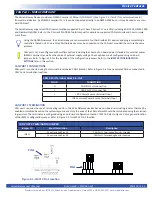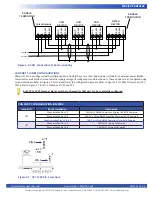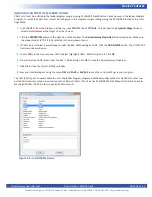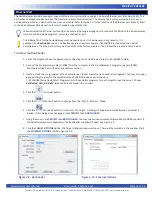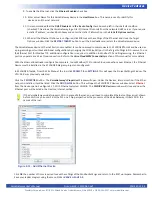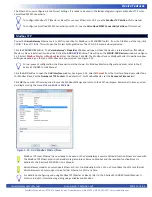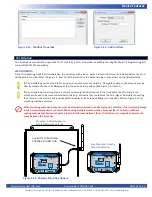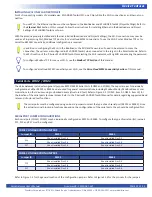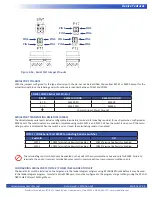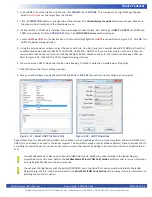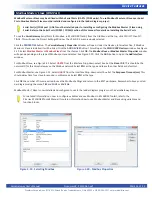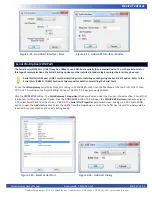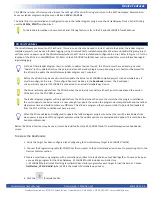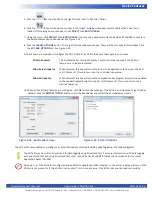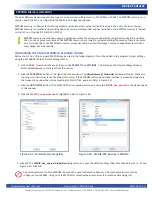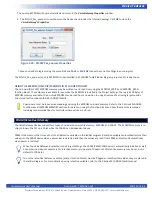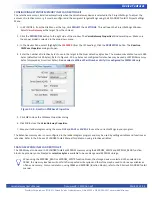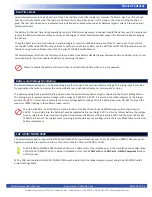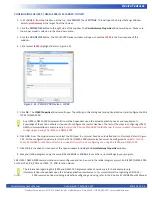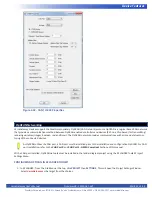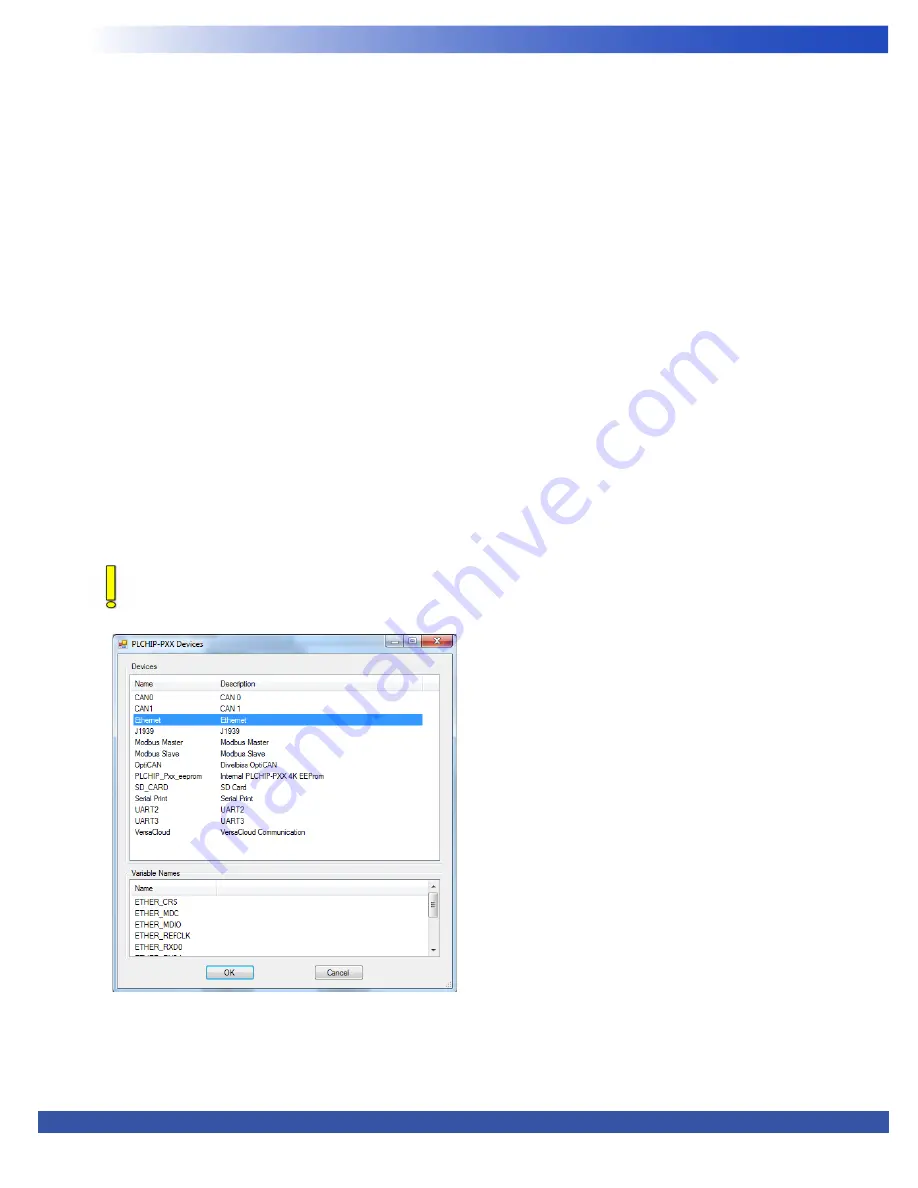
VersaGateway User’s Manual
Document #: 2015006.1.pdf
PAGE 20 of 44
Divelbiss Corporation • 9778 Mt. Gilead Road • Fredericktown, Ohio 43019 • 1-800-245-2327 • www.divelbiss.com
Device Features
9. To enable the Ethernet, click the
Ethernet Enabled
check box.
10. Enter a Host Name for this VersaGateway device in the
Host Name
box. This name is used to identify this
device on an Ethernet network.
11. It is recommended that the
DHCP Enabled
and
IP v4 auto Config
check boxes be left in their default condition
(checked). This allows the VersaGateway to get its IP (Internet Protocol) from the network DHCP server. If you require
a static IP address, un-check both boxes and enter the static IP information in the
Static IP Options section
.
12. When all the Ethernet Options are configured, click
OK
to save the settings of the Ethernet and close the Target
Options window. Click the
RESTART TARGET
button to exit the bootloader and restart the VersaGateway device.
The VersaGateway device’s Ethernet Port is now enabled. It can be now used to communicate to EZ LADDER Toolkit and be used as
a programming port without additional configurations by changing the COM (serial) port in the Target Settings to Eth: xxxxxx. To use
the Ethernet Port for Modbus TCP, additional configuration is required. In addition to Modbus TCP and Programming, the Ethernet
port may operate as a VersaCloud connection. Refer to the
VersaCloud M2M Connectivity
section of this manual for more details.
With the Ethernet Bootloader configuration complete, to use Modbus (TCP) or VersaCloud connections over Ethernet, the Ethernet
Device must be installed in the EZ LADDER diagram project and configured.
In EZ LADDER Toolkit, from the File Menu at the top, click
PROJECT
then
SETTINGS
. This will open the Project Settings Window. The
VCG-X-X-X was previously selected.
Click the
PROPERTIES
button. The
VersaGateway’s Properties
Window will open. Under the Devices,
Internal
section, if the Ether
-
net port is installed, it will be listed. Click the
ADD DEVICE
button. This will open the PLCHIP-PXX Devices window. Select
Ethernet
from the Devices pane. See Figure 2-11. With Ethernet selected, click
OK.
The
PLCHIP-PXX Devices
window will close and now the
Ethernet port will be listed in the Devices,
Internal
section.
If the VersaGateway model supports Wi-Fi in place of Ethernet, you will need to complete Ethernet settings as just shown
before Wi-Fi may be used. From the PLC on a Chip perspective as the processor of the VersaGateway, it treats Wi-Fi the
same as Ethernet.
Figure 2-11 - Add Ethernet Device
Click
OK
the number of times required to save the settings of the Modbus Settings and return to the EDIT workspace. Remember to
Save your ladder diagram using the menu
FILE
and
SAVE
or
SAVE AS.