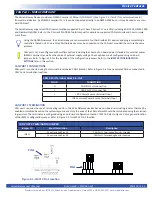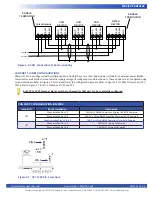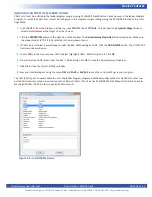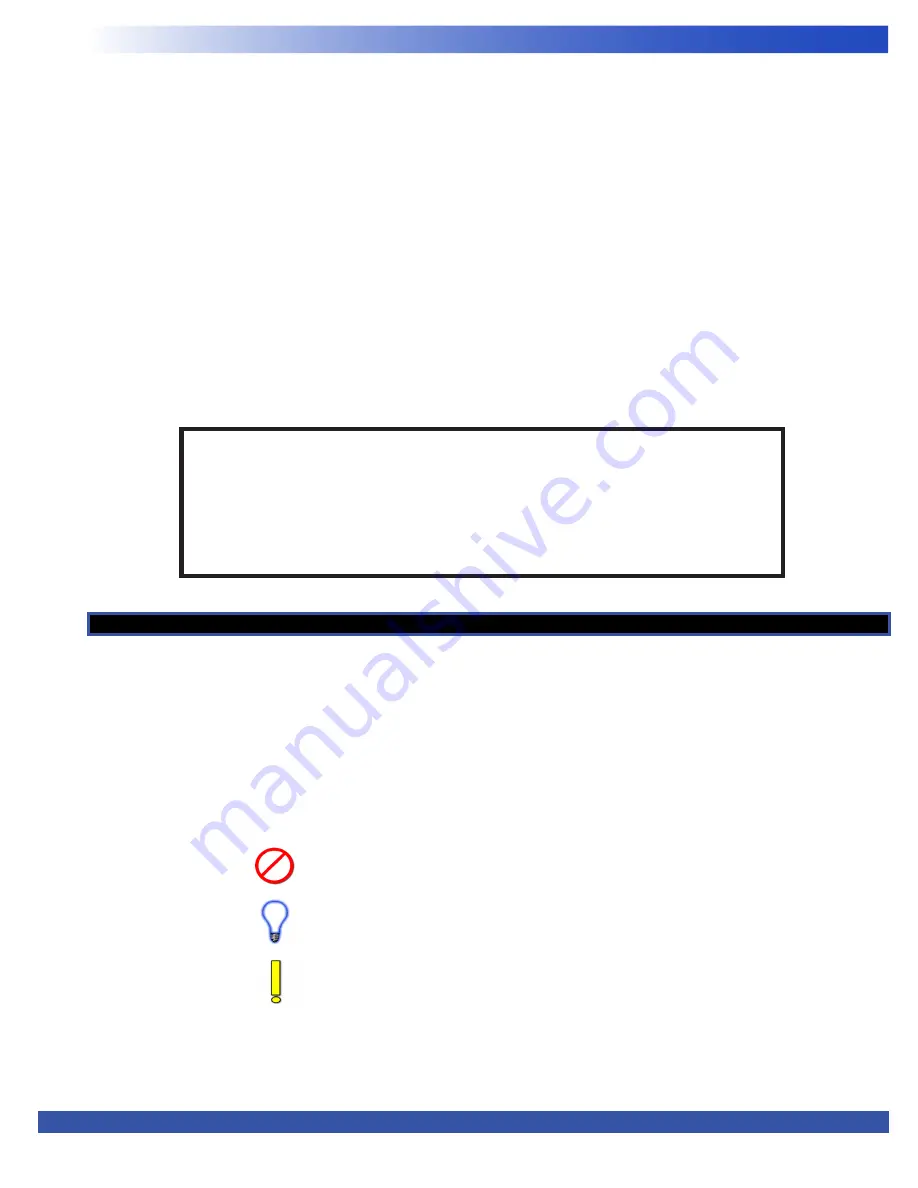
VersaGateway User’s Manual
Document #: 2015006.1.pdf
PAGE 3 of 44
Divelbiss Corporation • 9778 Mt. Gilead Road • Fredericktown, Ohio 43019 • 1-800-245-2327 • www.divelbiss.com
Getting Started
How to Use this Manual
In this manual, the following conventions are used to distinguish elements of text:
BOLD
Denotes labeling, commands, and literal portions of syntax that must appear exactly as shown.
Italic
Used for variables and placeholders that represent the type of text to be entered by the user.
SMALL CAPS
Used to show key sequences or actual buttons, such as OK, where the user clicks the OK button.
In addition, the following symbols appear periodically in the left margin to call the readers attention to specific details in the text:
Warns the reader of a potential danger or hazard associated with certain actions.
Appears when the text contains a tip that is especially useful.
Indicates the text contains information to which the reader should pay particularly close
attention.
All Specifications and Information Subject to Change without Notice
WARNING!!
The VersaGateway must not be used in applications which could be hazardous to personnel
in the event of failure of this device. Precautions must be taken by the user to provide
mechanical and/or electrical safeguards external to this device. This device is
NOT APPROVED
for domestic or human medical use.
This section explains how to read this manual and understand the symbols and information that it contains.
To begin using your VersaGateway Device, you will need to follow these steps:
• Install EZ LADDER Toolkit if not already installed (ordered separately, contact Divelbiss).
• Configure the VersaGateway in the EZ LADDER Toolkit Project Settings.
• Using purchased or self-made cables, connect the Input Power and Programming Port.
• Write a ladder diagram program.
• Install the VersaGateway’s Kernel if this is a new unit from the factory.
• Download and run the program on the Gateway
Additional items that will need to be completed based on your specific applications needs:
• Configure on-board jumpers for Serial Ports and CAN Ports configurations.
• Bootloader Configurations for SD Card and Ethernet (Wi-Fi)
Refer to the appropriate sections of this manual for details on the above items.