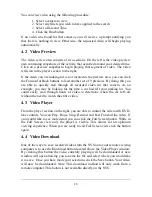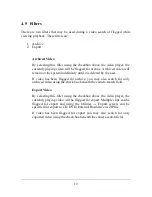5.3.4 Clone User Rights
You are able to create a new user with the exact same rights as another
user on the system. Setup a new user as described in
5.3.2 Setup a New
User;
right click on the created user, a window with all available users
will appear, select the user whose attributes you would like to copy from
the User List. Click the OK button. Your new user will have the same
attributes as the user you have cloned.
5.3.5 Delete / Suspend a User
To delete a user, select the username in the User List on the screen. Next, click
the Delete button. You will be prompted to make sure you would like to delete
the user. If you do, click the OK button. If this was a mistake and you do not
want to delete the user, click the Cancel button. You can also suspend a user from
system access by selecting their login in the
Access
list, clicking the left arrow
and moving them to the
No Access
list on the right. If you ever need to reinstate
this user, click the right arrow to grant them access once again.
5.3.6 Applying User Changes
When you have finished making changes to a user, do not forget to apply those
changes by clicking the Apply button. If you do not click the Apply button, the
system will prompt to make sure you do not intend to lose your changes.
28
Summary of Contents for Network Video Server
Page 1: ...Network Video Server User Guide Version 3 4 by Dividia Technologies 09 01 2014 ...
Page 2: ... Blank Page 2 ...
Page 4: ... Blank Page 4 ...
Page 10: ... Blank Page 10 ...
Page 20: ... Blank Page 20 ...
Page 46: ... Blank Page 46 ...