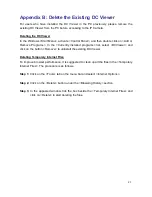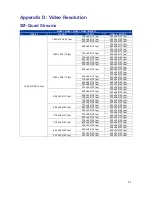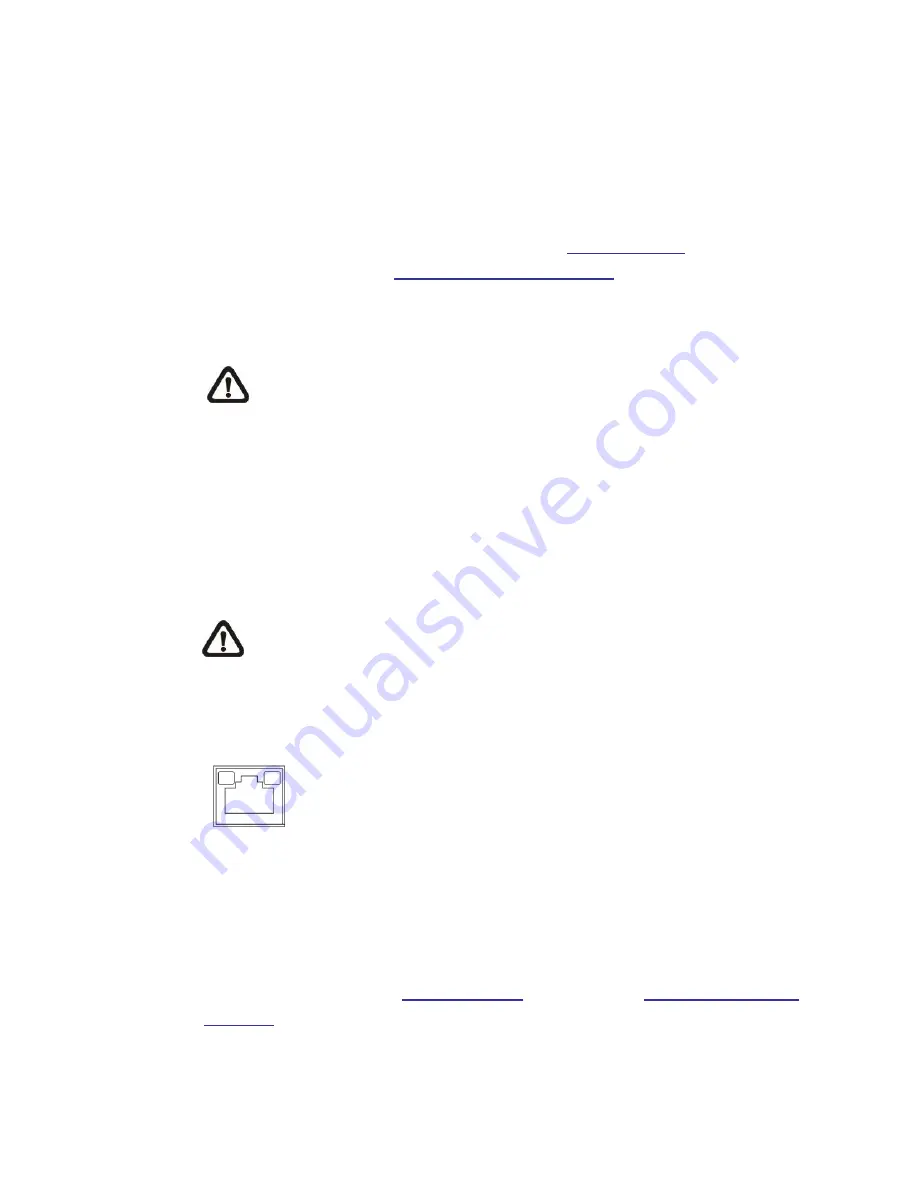
11
2.
Camera Cabling
Please follow the instructions below to complete IP Camera connection.
2.1
Connect Power
For power connection, please refer to section
1.4 Connectors
for the Indoor
models, and see section
1.5 Function Cable Definition
for the Outdoor models.
Alternatively, users can power the camera by PoE. Refer to the section below to
connect the Ethernet Cable for PoE connection.
NOTE:
If PoE is used, make sure Power Sourcing Equipment (PSE) is
in used in the network.
2.2
Connect Ethernet Cable
Use of Category 5 Ethernet Cable is recommended for network connection;
to have best transmission quality, cable length shall not exceed 100 meters.
Connect one end of the Ethernet Cable to the RJ-45 connector of the IP
Camera, and the other end of the cable to the network switch or PC.
NOTE:
In some cases, Ethernet Crossover Cable might be needed
when connecting the IP Camera directly to the PC.
Check the status of the link indicator and activity indicator LEDs. If the LEDs are
unlit, please check the LAN connection.
Green Link Light indicates good network connection.
Orange Activity Light flashes for network activity indication.
2.3
Connect Alarm I/O and RS-485
For Indoor models, there will be a 6 pins terminal block for the Alarm I/O and the
RS-485 connections. For Outdoor models, the RS-485 is connected by two
wires (purple and brown), and the Alarm I/O is connected by a 4 pins terminal
block. Refer to section
1.4 Connectors
(Indoor) and
1.5 Function Cable
Definition
(Outdoor) for the pin definitions.