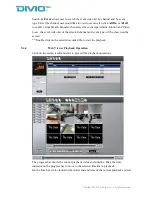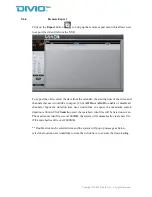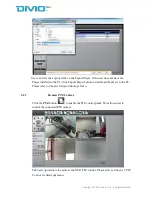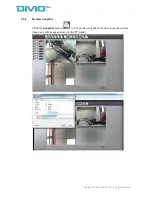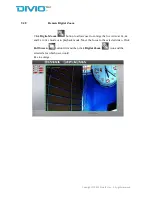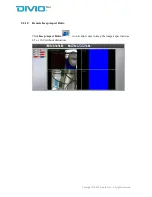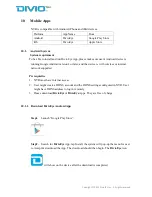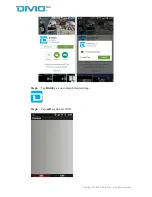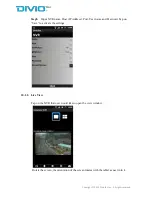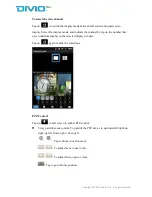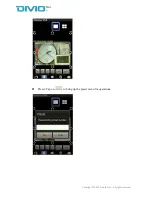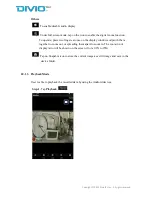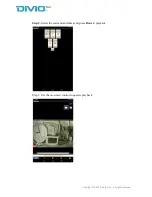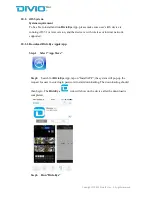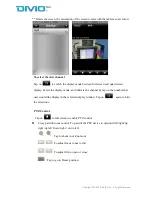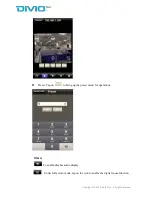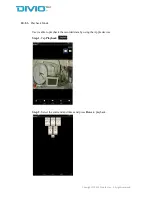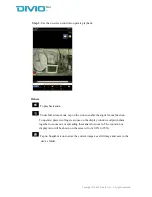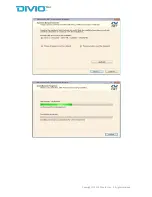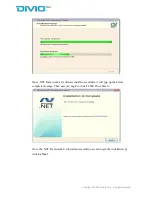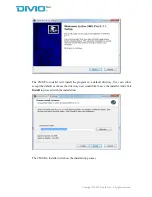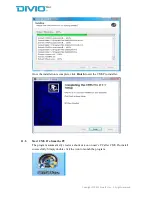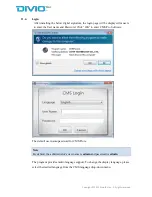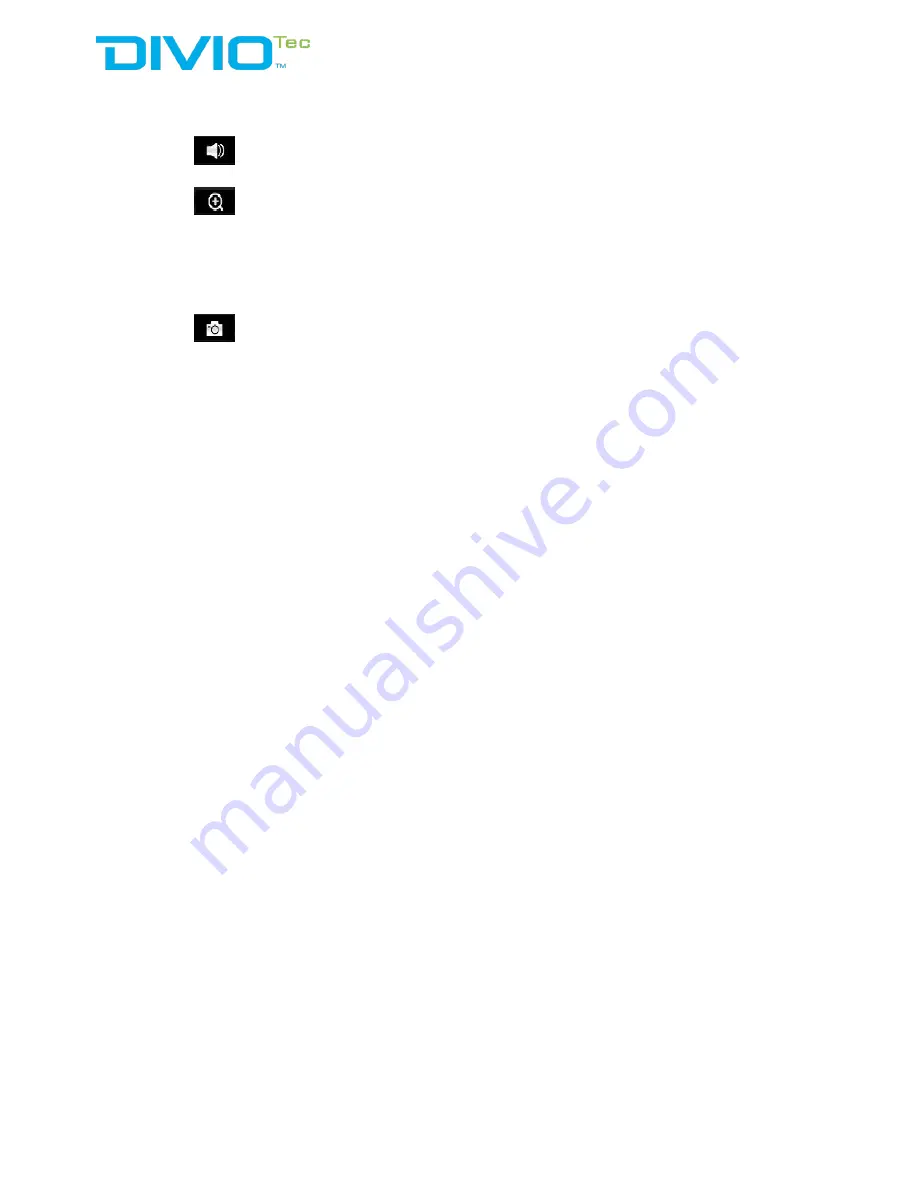
Copyright © 2015 DivioTec Inc. All rights reserved.
Others
To playback audio
Under full screen mode, tap on the icon to enable the digital zoom function.
To operate, place two fingers at once on the display window and pinch them
together to zoom out, or spreading them apart to zoom in. The zoom in/out
display ratio will be shown on the screen. (from 0.2X to 25X)
Tap on Snapshot icon to store the current image as a still image and save in the
device folder.