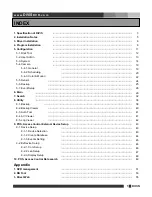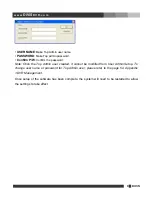Reviews:
No comments
Related manuals for DVR

US916Z
Brand: iCatch Pages: 12

GHDVR379
Brand: Gator Pages: 14

T2-HD 217 PVR
Brand: Triax Pages: 36

VANGUARD II 8x4H
Brand: EverFocus Pages: 8

5400C Series
Brand: BAICHUAN Pages: 67

HDRR-04
Brand: Okina USA Pages: 11

6340
Brand: Samsung Pages: 51

DVD-R2000
Brand: Samsung Pages: 89

BD-DT7800
Brand: Samsung Pages: 88

DCB-P850Z
Brand: Samsung Pages: 101

4 channel DVR
Brand: Samsung Pages: 116

DSB-9601C
Brand: Samsung Pages: 127

DCB-P770S
Brand: Samsung Pages: 129

DIRECTV
Brand: Samsung Pages: 175

1093 AHD Series
Brand: urmet domus Pages: 124

1093 Series
Brand: urmet domus Pages: 152

4CH
Brand: Reolink Pages: 55

RLN16-410
Brand: Reolink Pages: 65