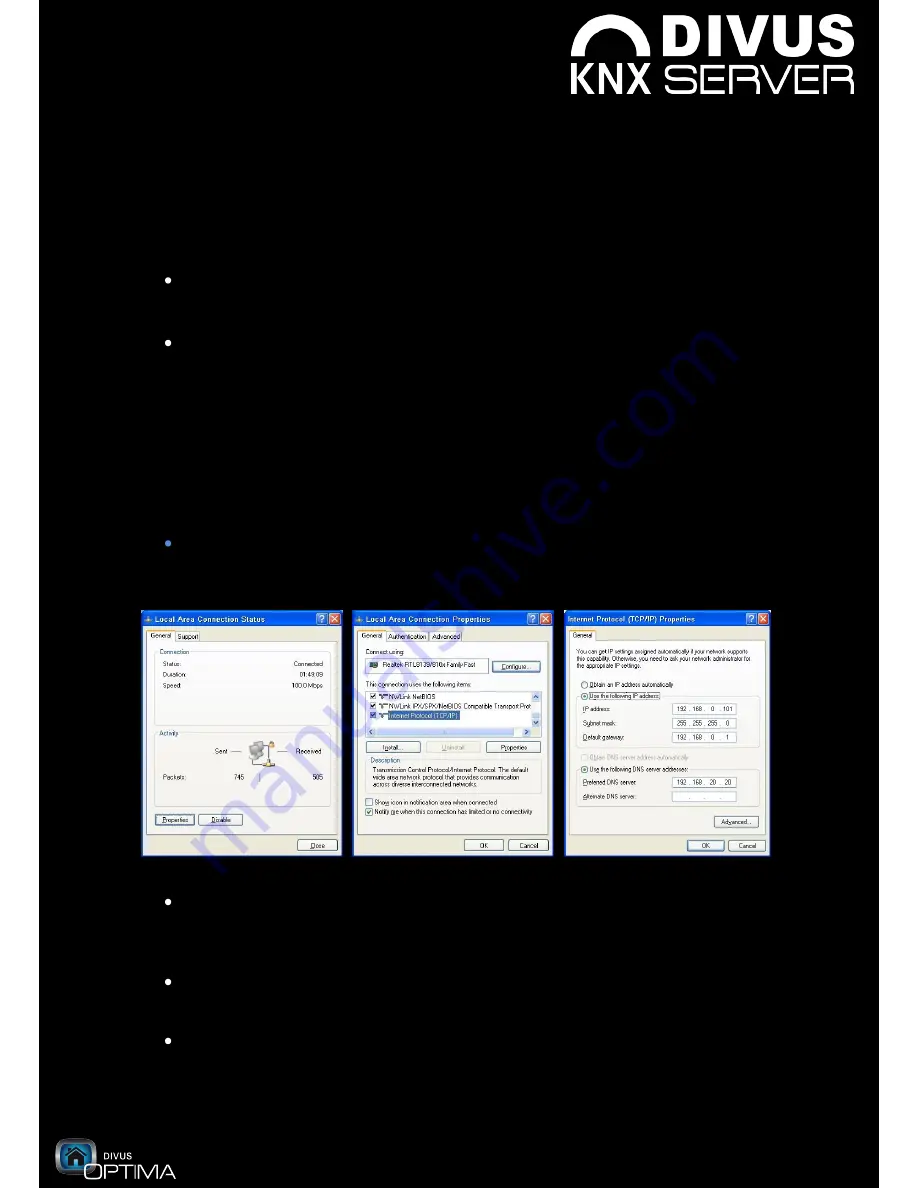
www.divus.eu
KNX
SERVER
- Quick start guide
OPTIMA
RC3
Page 3/16
1.
The first access
If you are trying to connect to
KNX
SERVER for the first time, please proceed as
listed below:
Connect the power cable and a network cable to
DIVUS
KNX
SERVER and wait around
1 minute until the system is ready.
If
KNX
SERVER is connected directly to your computer, please use a cross-over cable;
otherwise (if
KNX
SERVER is connected to a hub/switch/router) use a normal cable.
At delivery
KNX
SERVER has the following network address (default configuration):
192.168.0.110
If your network does not support this address, proceed as follows:
Edit temporarily your network connection parameters as shown in the following
pictures, in order to be able to communicate with the server
Open the network connection status window by double-clicking the icon in the
taskbar or in the network connections (Windows control panel) and click on
“Properties”.
Select “Internet protocol (TCP/IP)” among the available components, then click on
the “Properties” button again.
Set an IP address manually using the settings as shown in the figure above on the
right.
Summary of Contents for OPTIMA RC3
Page 1: ...Quick Start Guide RC3 ...
Page 16: ...marvelously simple functional ...


































