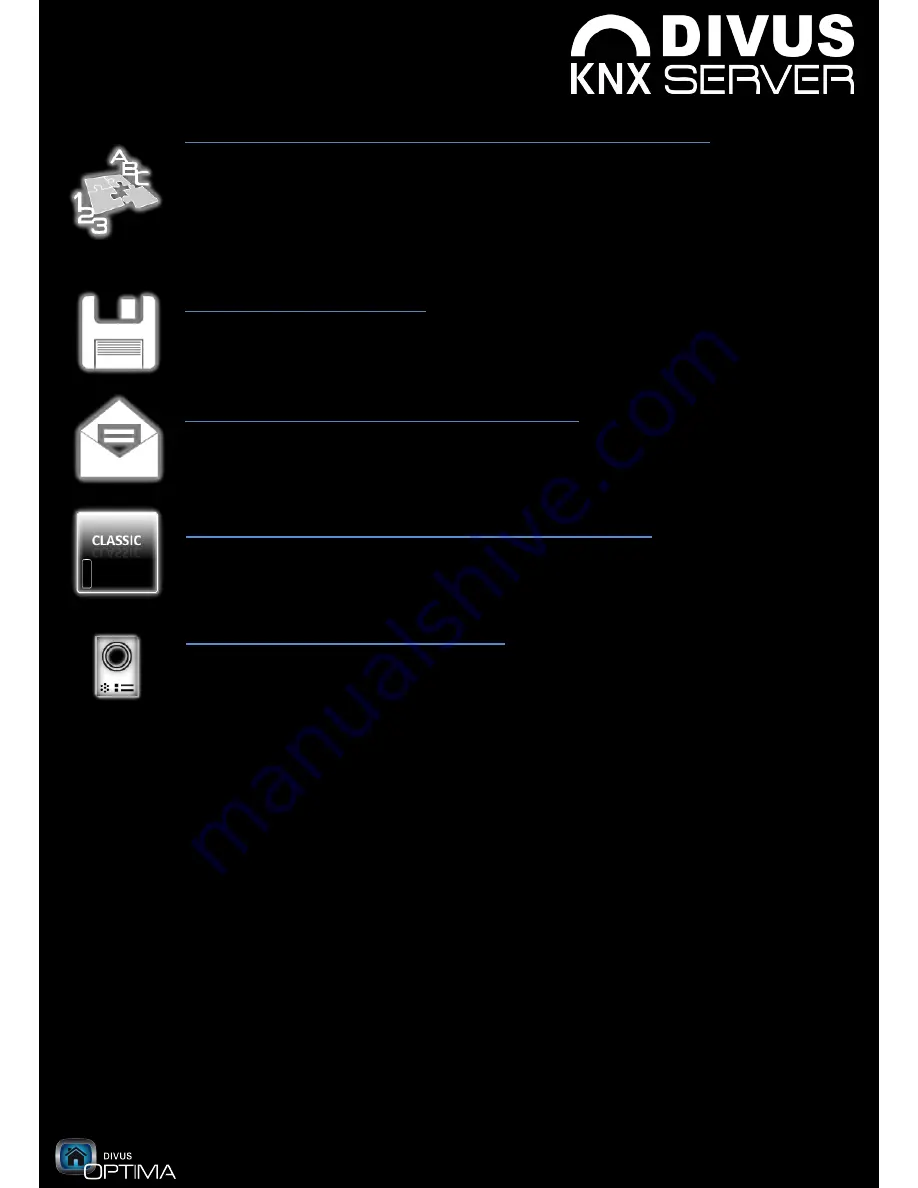
www.divus.eu
KNX
SERVER
- Quick start guide
OPTIMA
RC3
Page 9/16
License and modules management (access restricted to installer):
In this page, beneath the serial number of
KNX
SERVER you can also find the installed and
licensed modules / functionalities. If you by additional modules, you will get a license code
which can be entered in this page in order to activate the new functionalities. Furthermore
you can use this page to modify the parameters of the modules, like for example the
physical address of the device (by marking the “eib” checkbox and selecting the edit
button).
Save all changes (free access):
A click on this symbol makes sure that all the changes that were made to the system will be
stored within the persistent memory of
KNX
SERVER. THIS IS NECESSARY FOR EVERY
CHANGE YOU WANT TO MAKE TO THE SYSTEM THROUGH THE ADMINISTRATION MENU!
Mail configuration (access restricted to installer):
Set the parameters of your mail account. In this way,
KNX
SERVER can be used to send out
event-triggered mail notifications.
Switch to CLASSIC interface (access restricted to installer):
In this menu you can disable the OPTIMA interface and start
KNX
SERVER with the CLASSIC
interface. By choosing this option the server will be rebooted.
Intercom (access restricted to installer):
This menu permits to change complex parameters regarding the management of intercom
systems. Normally these parameters do not need to be changed, since they already are
pre-configured in the correct way.
6.
The additional functions (plug-ins):
Right beneath the Home button you will find the menu bar of the additional functions
of
KNX
SERVER. This so called plug-ins offer a great advantage: they are already
preconfigured and can be integrated into your visualization with minimum effort. At
the end of the OPTIMA wizard you can select and configure the desired plug-ins and
add them to the visualization. The menu bar will only show the plug-ins which were
actually added to your visualization.
Even the configuration of the plug-ins is self-explanatory and is documented within
the wizard. The following pages should just reveal the possibilities the plug-ins can
offer by using them:
Summary of Contents for OPTIMA RC3
Page 1: ...Quick Start Guide RC3 ...
Page 16: ...marvelously simple functional ...
































