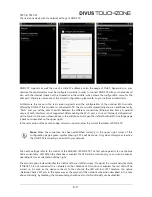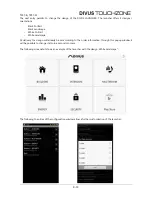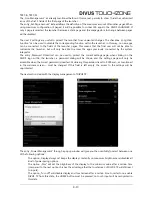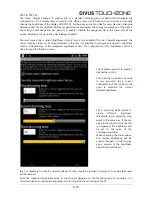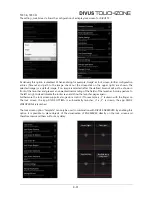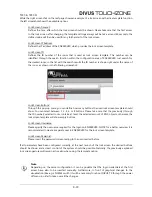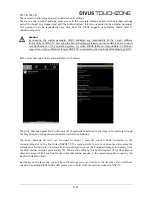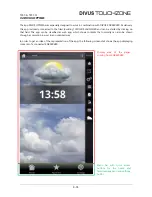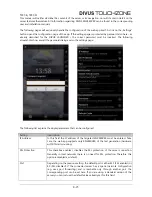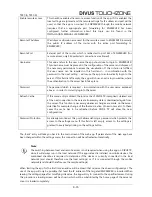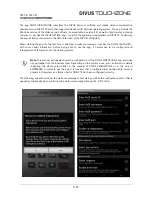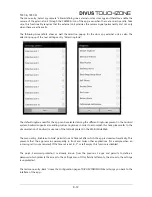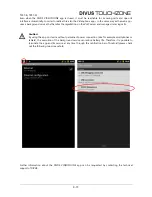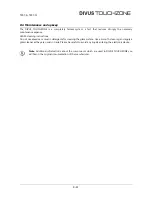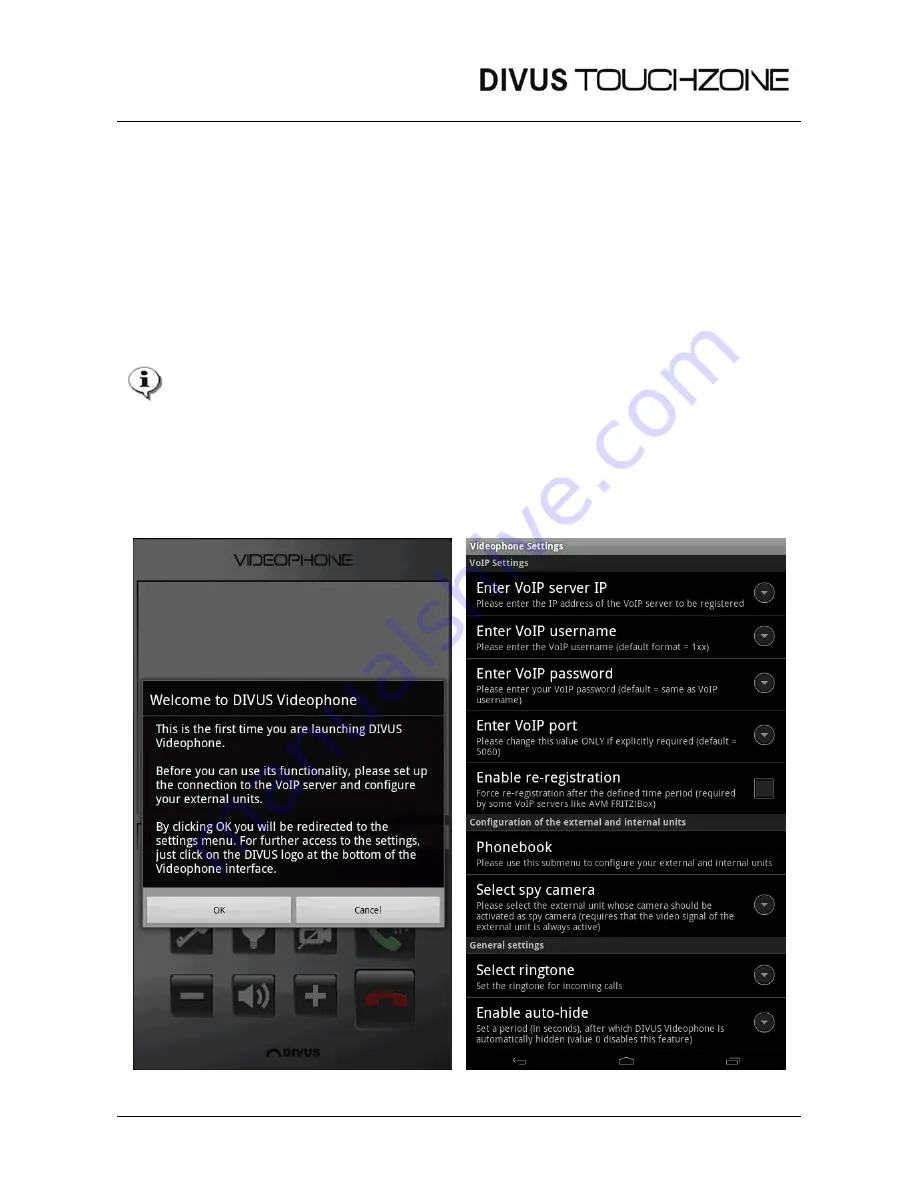
TZ07-B, TZ07-W
E-28
C5 DIVUS VIDEOPHONE:
The app DIVUS VIDEOPHONE completes the DIVUS intercom portfolio and makes video communication
possible also on DIVUS TZ and other supported devices with Android operating system. The app follows the
Windows version of the Videophone-Software (now available in version 3.0) as well in functional as in design
terms and – just like the DIVUS OPTIMA app – is part of the application preinstalled on DIVUS TZ. At delivery,
the app is already connected to the field „Intercom“ of the DIVUS LAUNCHER.
When starting the app for the first time, it will show a welcome message – just like the DIVUS LAUNCHER –
with some useful information. Before being able to use the app, it namely has to be configured and
integrated as VoIP member into the existing system.
Note
: This manual exclusively shows the configuration of the DIVUS VIDEOPHONE app and does
not go deeper into the intercom topic. Depending on the system in use, you can find more details
regarding the whole setup either in the manual of DIVUS VIDEOPHONE or in the one of
KNXSERVER. In order to use the app it is required that a configured and working VoIP server is
present in the system and that a user for DIVUS TZ has been configured correctly.
The following screenshots show the welcome message at first start as well as the configuration menu that is
opened automatically when confirming the welcome message through the „OK“ button:
Summary of Contents for TZ07-B?TZ07-W
Page 1: ...Technical Manual English Deutsch Version DT1 3 01 13 ...
Page 3: ...TZ07 B TZ07 W E 1 English Version ...
Page 9: ...TZ07 B TZ07 W E 7 DIO DCIN ...
Page 40: ...TZ07 B TZ07 W E 38 D2 DIVUS TOUCHZONE Data Overview ...
Page 41: ...TZ07 B TZ07 W E 39 D3 DIVUS TOUCHZONE Wall Mount Box Overview ...
Page 42: ...TZ07 B TZ07 W E 40 Wall mount kit mounting MT707 ...
Page 44: ...TZ07 B TZ07 W D 1 Deutsche Version ...
Page 50: ...TZ07 B TZ07 W D 7 DIO DCIN ...
Page 81: ...TZ07 B TZ07 W D 38 D2 DIVUS TOUCHZONE Datenblatt ...
Page 82: ...TZ07 B TZ07 W D 39 D3 DIVUS TOUCHZONE Unterputzgehäuse Übersicht ...
Page 83: ...TZ07 B TZ07 W D 40 Unterputzdose Montage MT707 ...