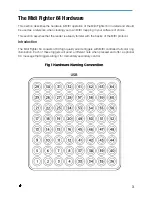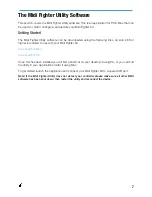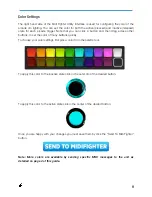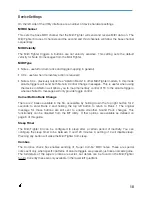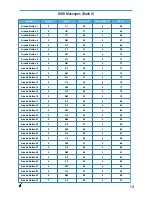Setting Arcade Trigger Animation State
By sending MIDI Notes of a particular velocity it is also possible to set a variety of animation
states for each ring, these animations modify the color state of the ring illumination.
The available animation states are,
Brightness Level | Velocity 18 - 33
This animation allows the user to set the brightness of the current color to one of 16
brightness levels between 0 and 100%. This is useful for creating VU meters.
Gate | Velocity 34 - 41
Allows the user to gate (flash) the current color at one of 8 different rates. If a MIDI clock
signal is present the timing is derived from that, otherwise the timing is based on a half
second interval which is the equivalent of 120 BPM. This is useful for creating warnings,
for example in Traktor you could map the Track End Warning output to flash an LED
when the track is nearing its end.
Pulse | Velocity 42 - 49
Similar to the Gate animation this allows the user to pulse the current color at one of 8
different rates. If a MIDI clock is present the timing is derived from that otherwise the
timing is based on a half second interval which is the equivalent of 120 BPM. This
animation is useful for creating subtle alerts, for example in Traktor you could map the
Loop On output to control the pulse rate to reflect that the loop is active, and what
length it is set to.
Geometry | Velocity 50 - 53
Like the Spark animation available in the 3D and Spectra, Geometry animations trigger a
light display that affect the active button and ones near it in a specific pattern. Available
patterns are: Square, Circle, Star and Triangle.
To set the animation state of a given arcade trigger ring send a Note On message of the same
Note but 3 octaves lower and on Channel 4.
I.e. To set the animation state of the first arcade trigger to Gate 1/4 send a Ch4 E0 Note On of
Velocity 39.
It is important to note that the MIDI color setting and MIDI animation setting can be used in
conjunction.
i.e. To set the first arcade trigger to Bright Red flashing at a rate of 1/2 first send the color
information with a Ch3 C3 Note On of Velocity 13, then the animation setting with a Ch4 E0
Note On of Velocity 39.
!
5