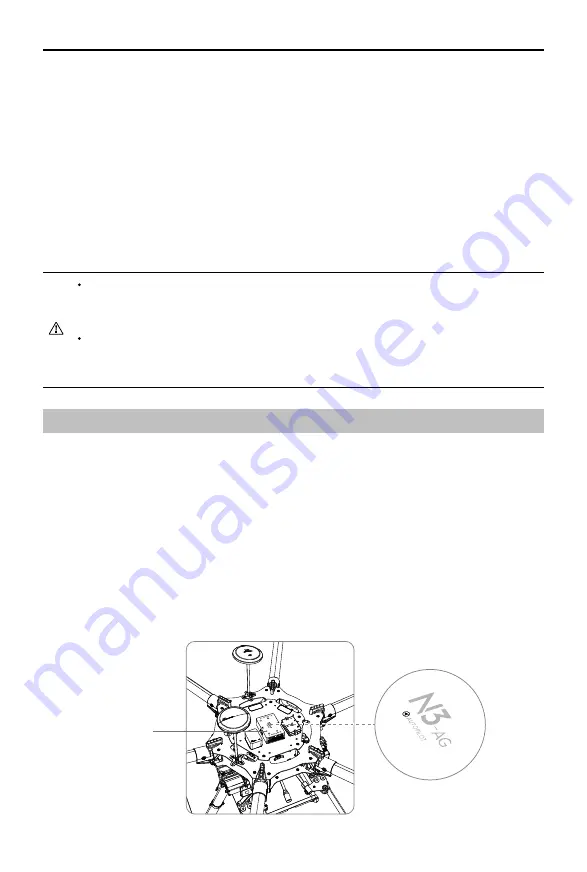
A3-AG/N3-AG AGRICULTURE KIT 2.0
User Manual
©
2019 DJI All Rights Reserved.
15
Installing and Running on Mac OS X
Supports Mac OS X 10.11 (or later).
1. Run the DMG installer and follow the prompts to finish installation.
2. If using Launchpad to run DJI Assistant 2 for MG for the first time, Launchpad will not allow
access because the software has not been reviewed by the Mac App Store.
3. Locate the DJI Assistant 2 for MG icon in the Finder, press the Control key and then click the
DJI Assistant 2 for MG icon (or right-click the DJI Assistant 2 for MG icon using a mouse).
Choose Open from the shortcut menu, click Open in the dialog box and the software will
launch.
4. After the first successful launch, direct launching of the software can be achieved by double-
clicking the DJI Assistant 2 for MG icon in the Finder or using Launchpad.
DJI Assistant 2 for MG works exactly the same way on Mac OS X and Windows. The
DJI Assistant 2 for MG screenshots that appear in this manual are taken from the
Windows version.
For safety reasons, do not use the power battery for power supply or remove the
propellers from the motors before connecting to the Assistant Software.he Windows
version.
Start the Installation
Important: Strictly follow the provided guidelines. Failure to do so may lead to unexpected
flight behavior or serious accidents.
Flight Control System Installation
Mounting the Flight Controller
Mount the Flight Controller with the Orientation Arrow pointing to the front, back, left or right.
Make sure the module is parallel to the aircraft and then fix it onto the aircraft with double-faced
adhesive tape. Configure the parameters in DJI Assistant 2 for MG and select the direction in
which you mounted the Flight Controller. We recommend mounting the Flight Controller with the
Orientation Arrow pointing forward.
Built-in IMU
















































